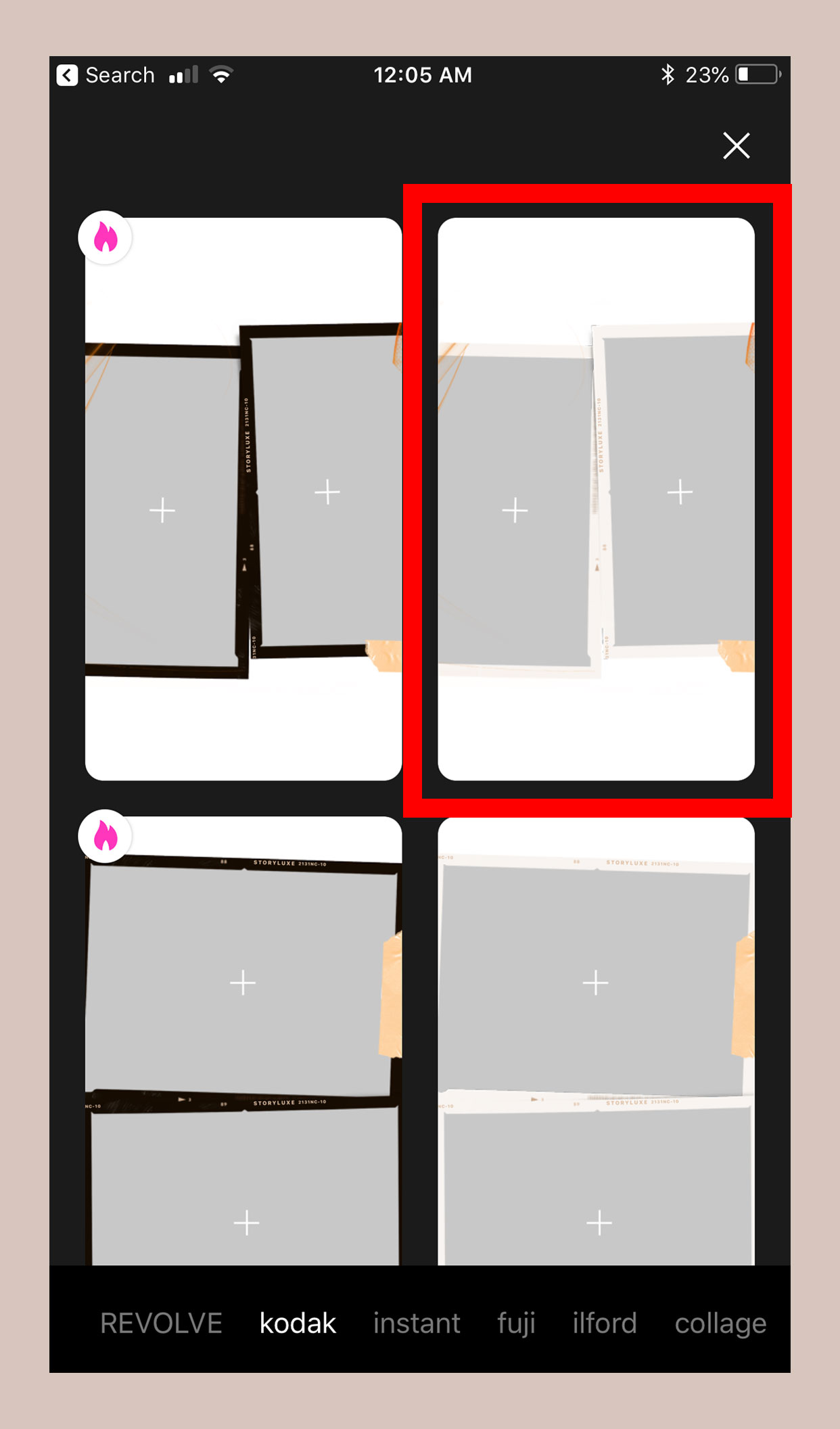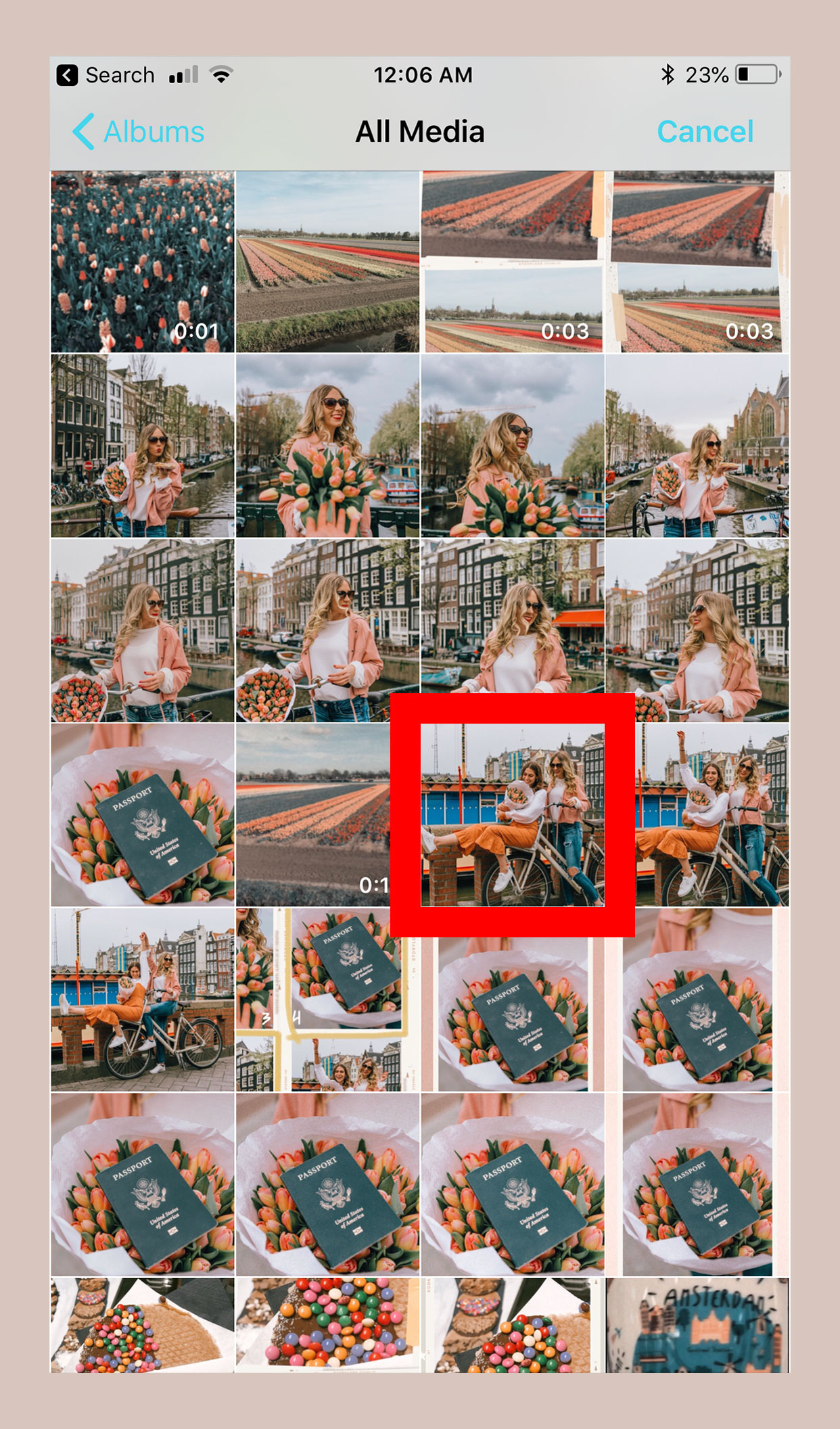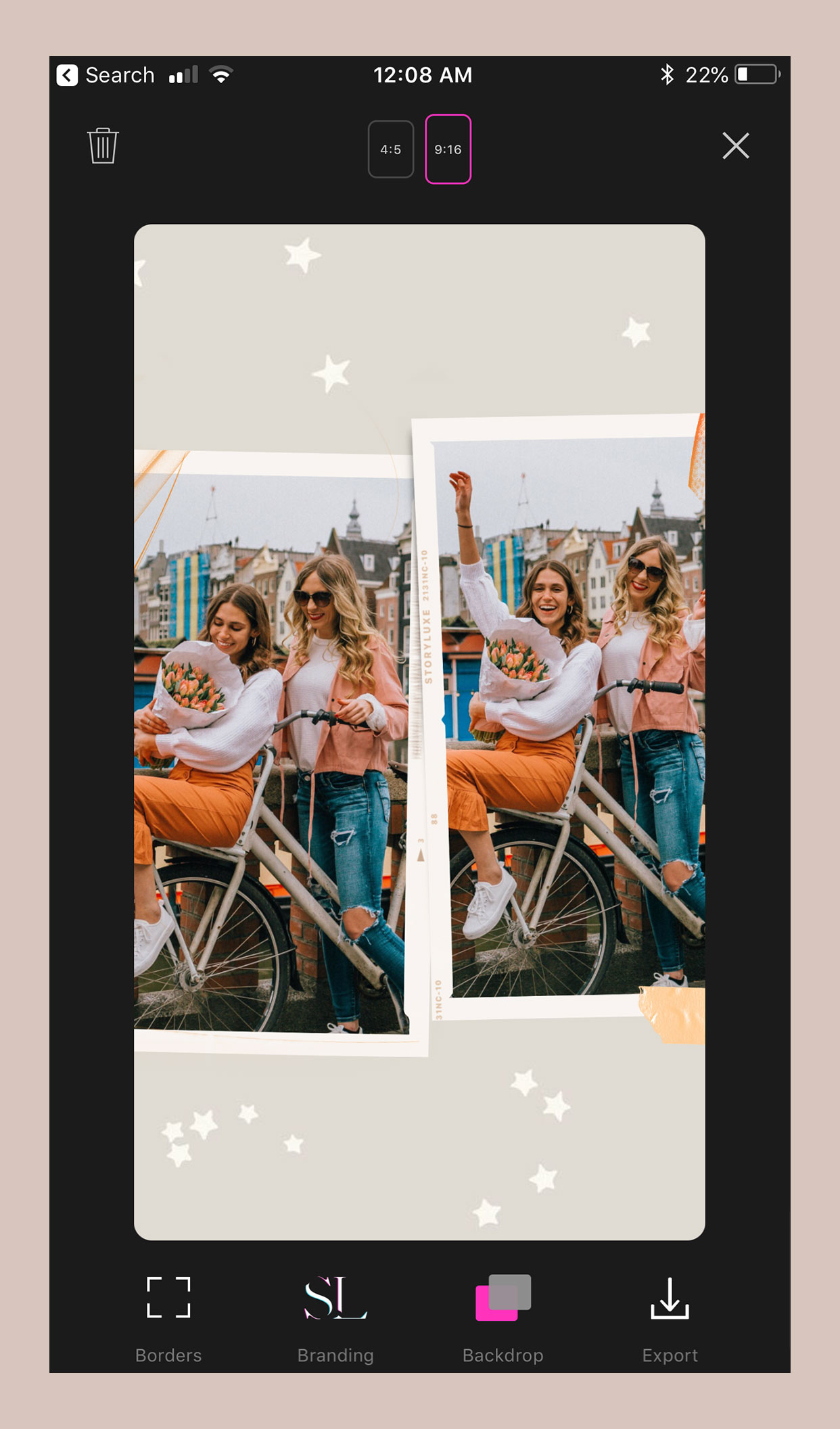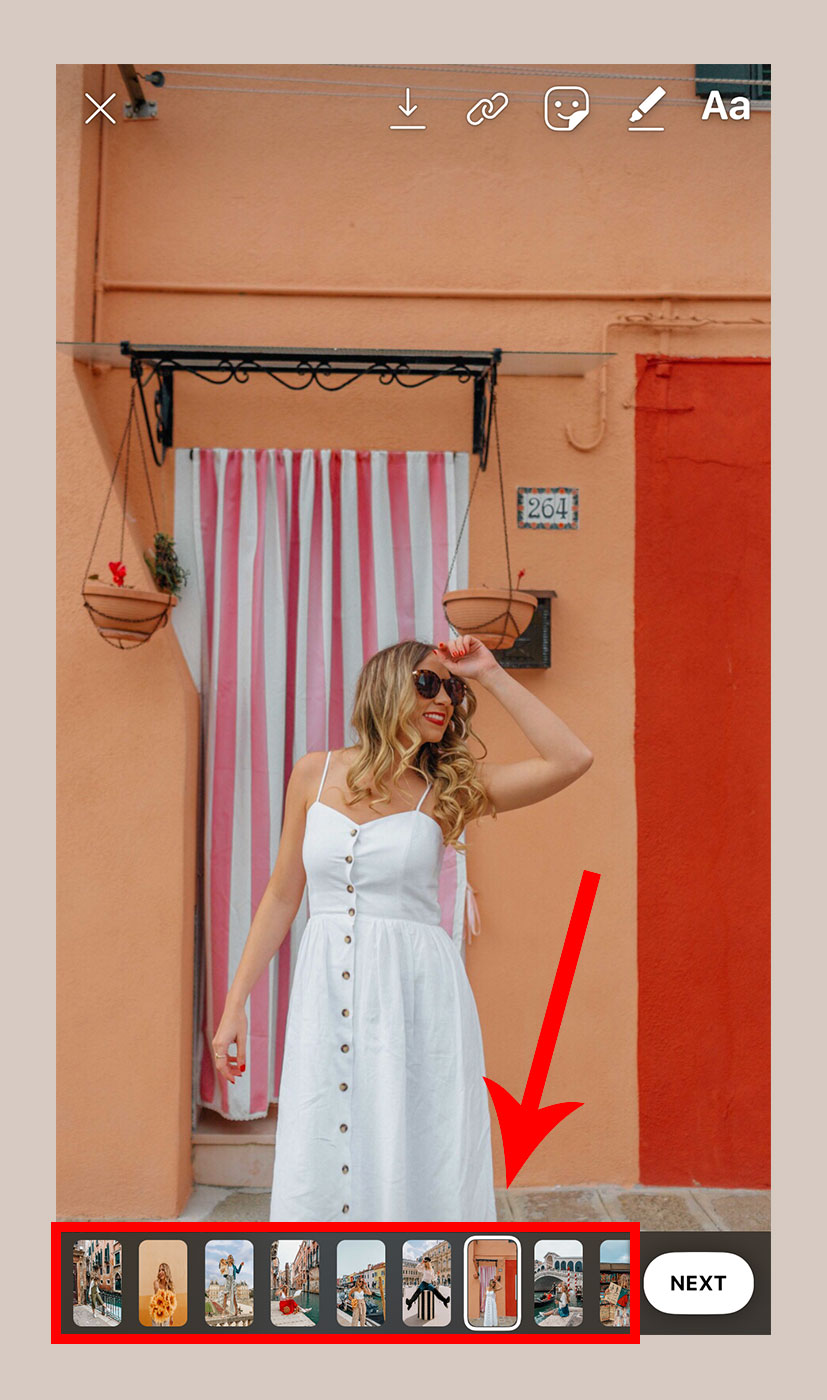How to add multiple photos to Instagram Stories
Disclaimer: Hey there, friend! This article includes affiliate links & I would LOVE if you decided to use them. Affiliate links + referrals programs help creators and educators like me to fund the free content that we provide on our blogs. Thank you for your endless support!
I recently shared my Ultimate Guide to Instagram Stories — be sure to check this out if you want to up your Instagram game!
However, if you’re specifically wanting to know how to add multiple photos to Instagram Stories, I’ve got you covered there as well!
By creating a photo collage using trendy smart phone apps like StoryLuxe & Unfold, you can do this quite easily! You can also add multiple photos to one Instagram Story using the in-app feature on the platform.
Read along this guide for the best tips & tricks for adding multiple photos to Instagram Stories! :)
Table of Contents

How to add multiple photos to Instagram Stories (using iOS and Android apps)
For those struggling with branding (we’ve all been there— trust me), there are a number of platforms that allow you to easily create stunning Instagram Stories using pre-made design templates!
Even better, most of those platforms offer Instagram Story collage layouts, meaning that you can quickly add multiple photos to one Instagram Story.
While there are a seemingly endless number of platforms that offer collage layouts for Instagram Story templates, here are a few of my personal faves:
Create a collage of Instagram photos using Story Luxe
In my Ultimate Guide to Instagram Stories, I briefly explained how to create branded Instagram Stories using the free iOS app, Story Luxe.
Below, you’ll find some step-by-step instructions on how to create an Instagram Story with multiple photos using the same mobile app.
Step 1: Download StoryLuxe and open the app
Step 2: Choose a collage layout
Step 3: Upload your images
Choose ‘My Media’ to upload content from your phone’s camera roll.
Select the first photo that you would like in your Instagram Story collage, then click the blue checkmark.
The image will be placed in your collage layout. You will then repeat the process until all of your image slots are filled.
Step 4: Share the collage to your Instagram Story
Create a collage of Instagram photos using Unfold
While I don’t use the app quite as much these days, I was once a very avid user of the free iOS app— Unfold.
But don’t get me wrong here— it is still an amazing app and is constantly rolling out new layouts and features.
I personally just try to stick with a theme & Story Luxe happens to be my latest obsession. Nonetheless, Unfold is a great option for creating a collage so that you can add multiple photos to your Instagram Story!
How to add multiple photos to One Instagram Story (using Instagram’s in-app feature)
While I did get pretty detailed with my Ultimate Guide to Instagram Stories, it seems that Instagram is always rollin’ out new features to keep its users on the platform.
One of the latest features allows users to upload multiple photos to Instagram Stories, all within the convenience of the app.
Step 1: Select Multiple Photos Icon
Select the icon in the right-hand corner of your home page to upload media from your gallery.
Selecting this option will allow you to choose up to 10 images from your phone’s camera roll.
A number will display in the top right-hand corner of each image you select— this is the order in which it will display in your Instagram Story.
Step 2: Edit your photos
Once you’re finished selecting your photos, you’ll be able to edit each one individually.
You’ll see the selected photos at the bottom of your screen— choose any given image and add GIFs, texts, stickers, quizzes, graphics— you name it. Get creative with it!
Step 3: Upload the photos to your Instagram Story
Select the '“Next” button. Your photos will then be uploaded to your Instagram Story all at once. Done and done! :)
Want to level up your Instagram Stories? Get access to 80+ Canva Instagram Templates for just $27 below👇🏻
If you have any thoughts or questions regarding uploading multiple photos to Instagram Stories, feel free to drop a comment below— I would love to hear from you!
PS: If you enjoyed this, share the love!