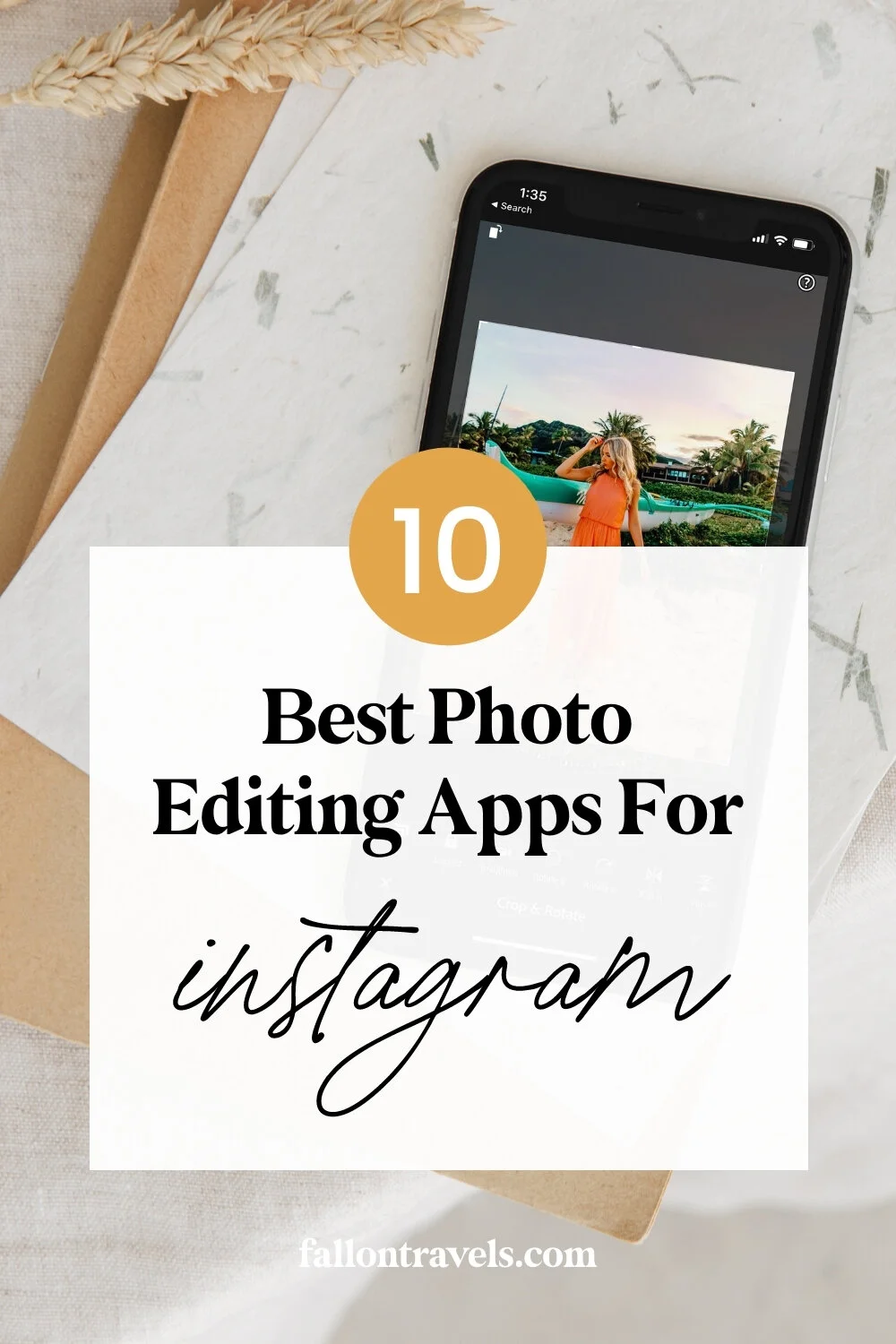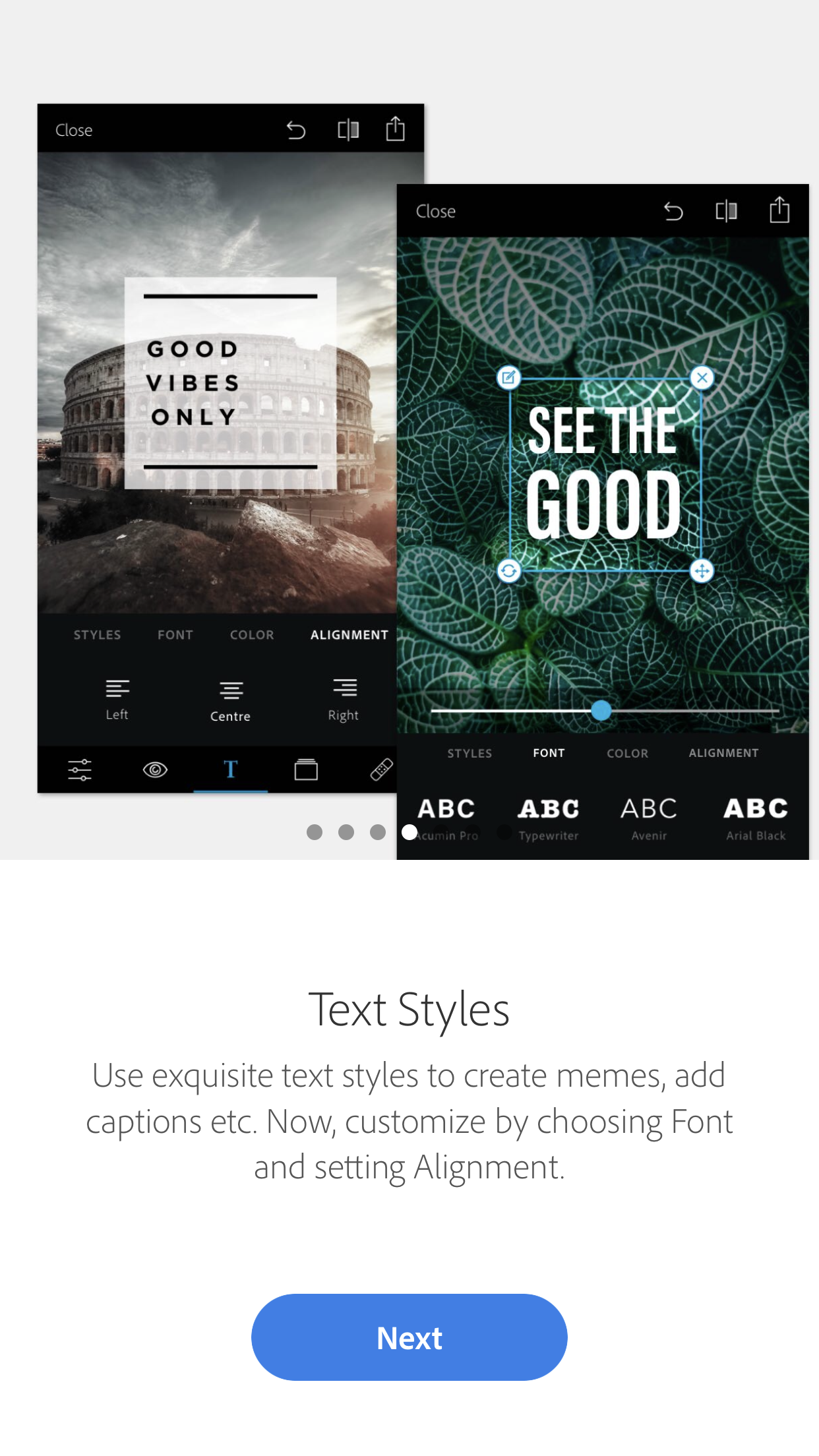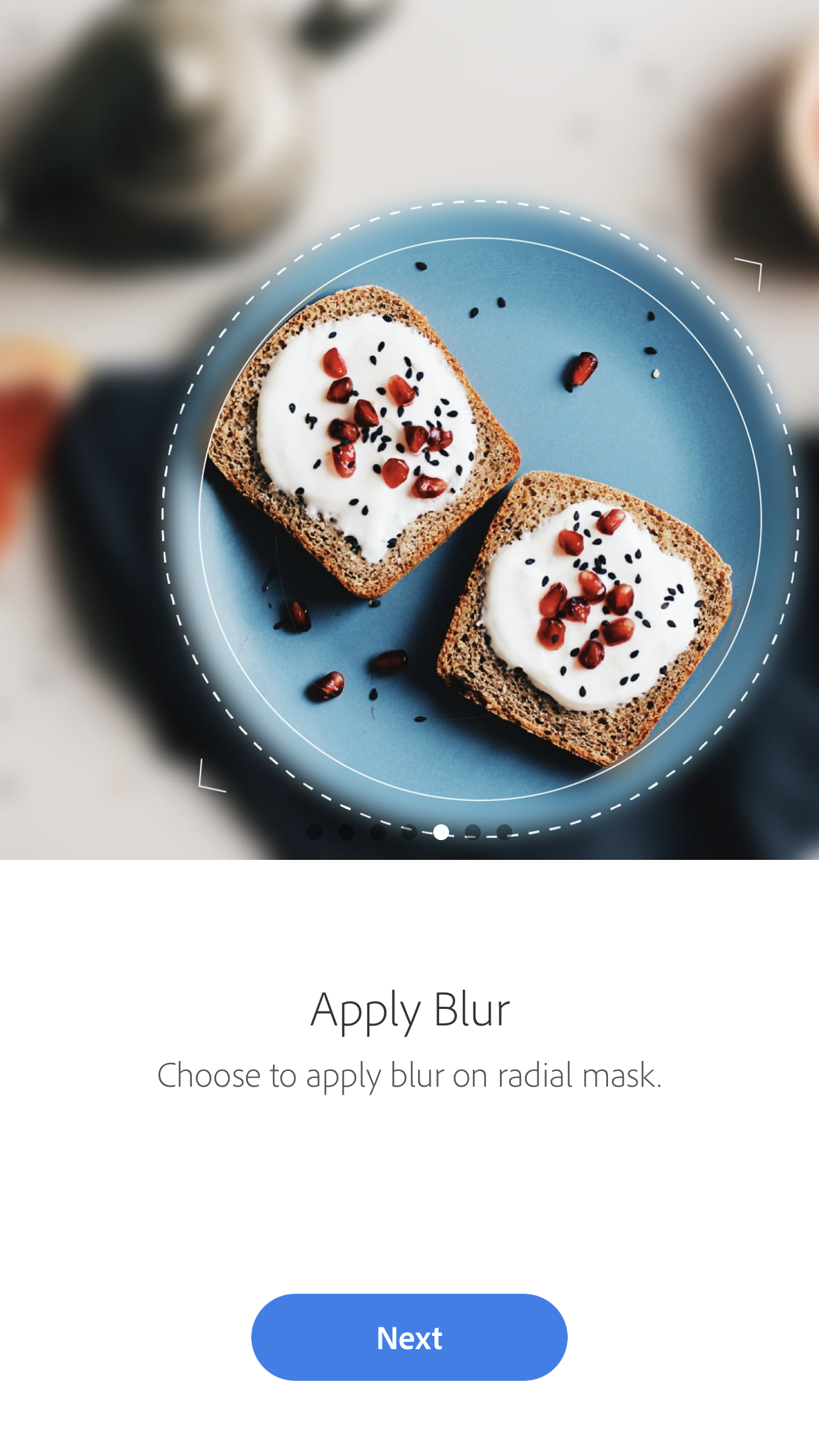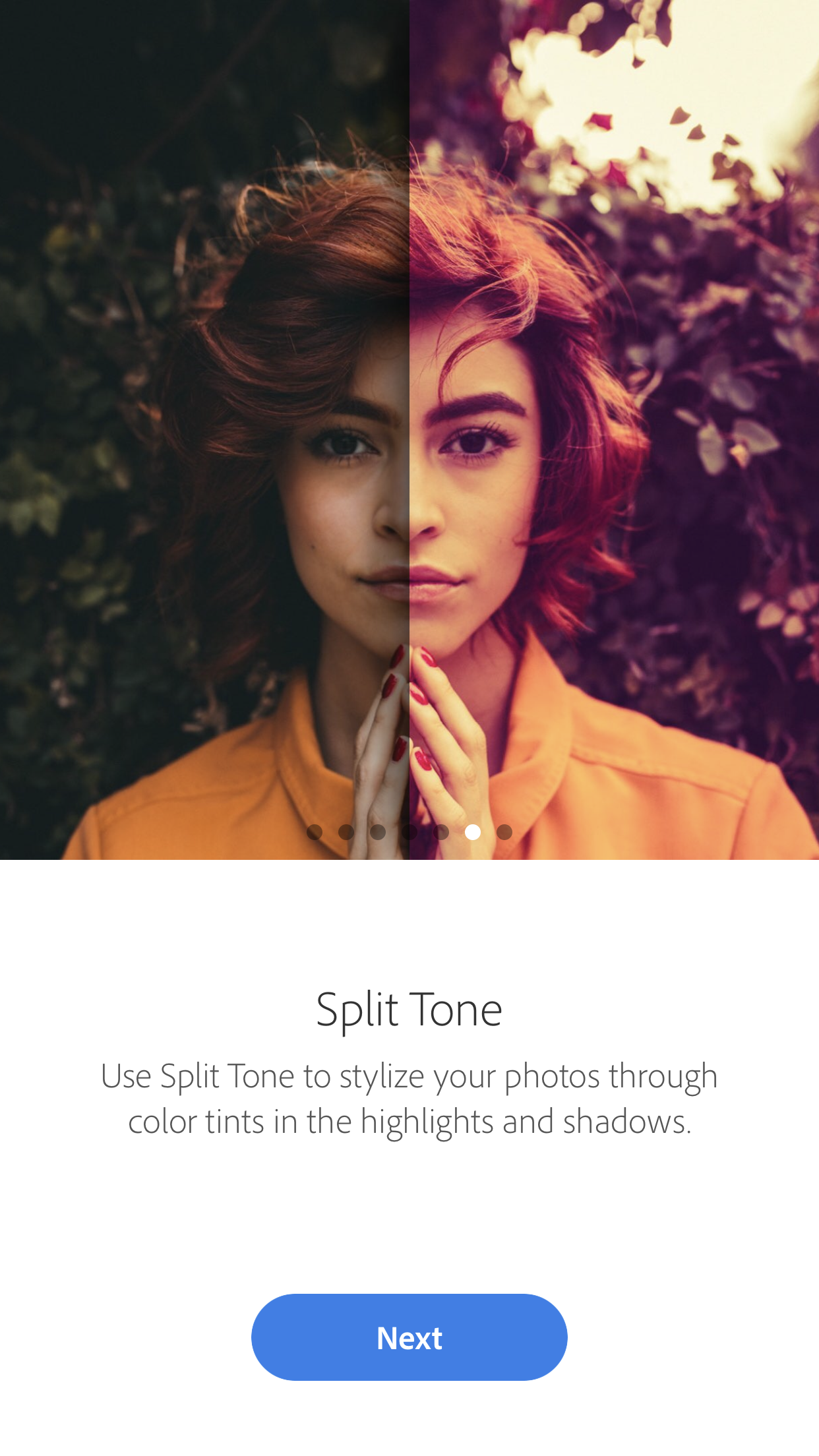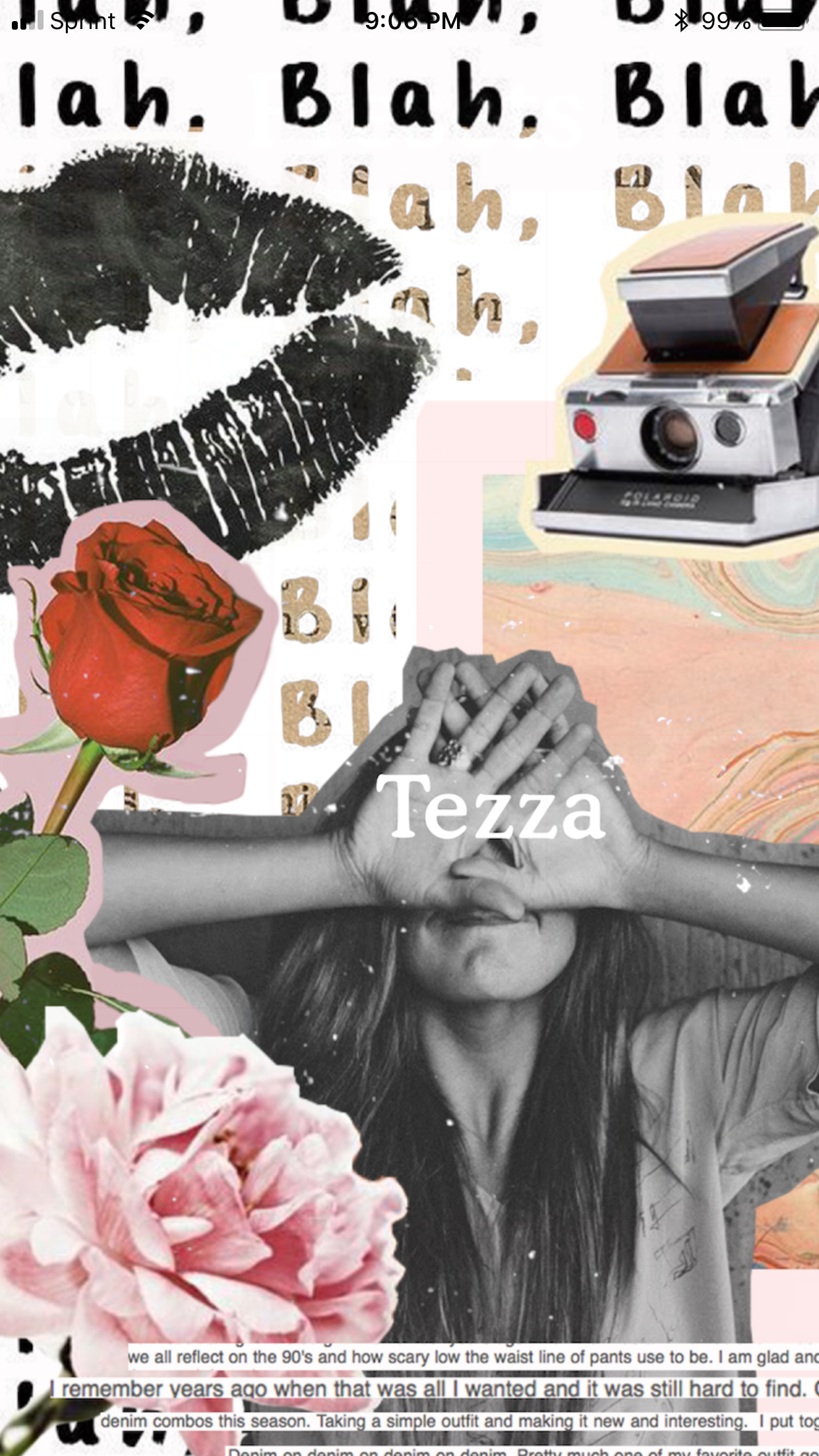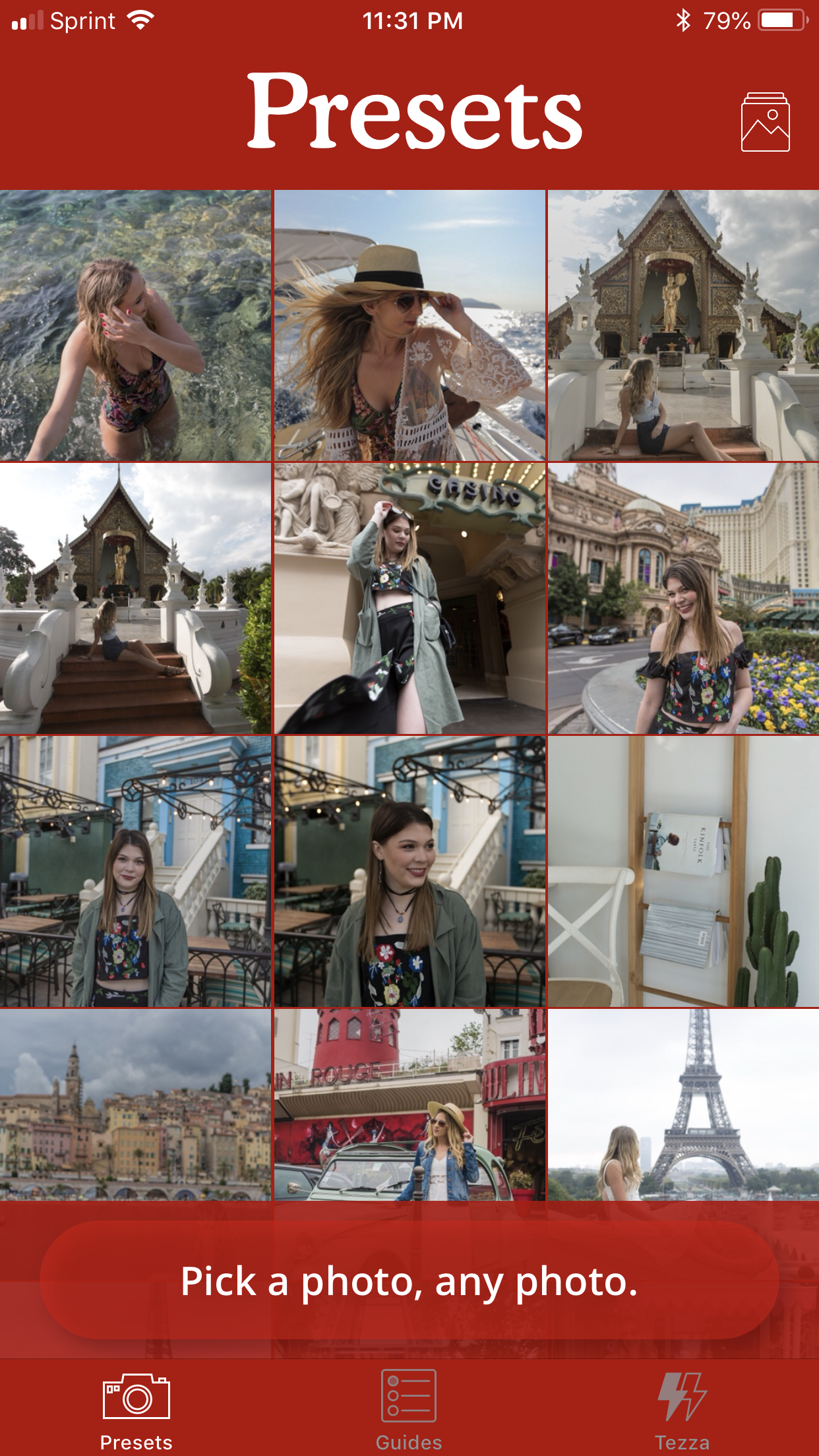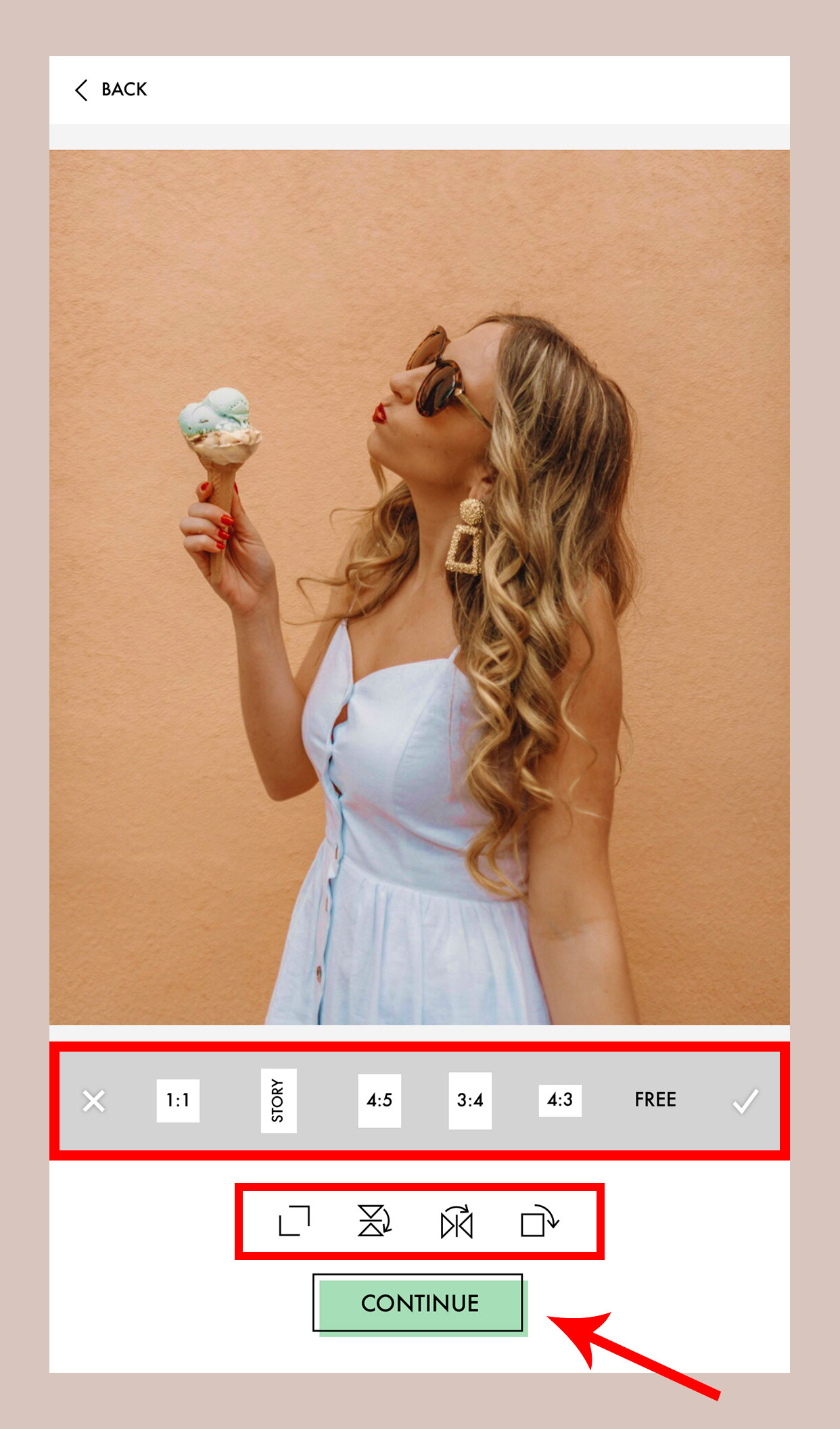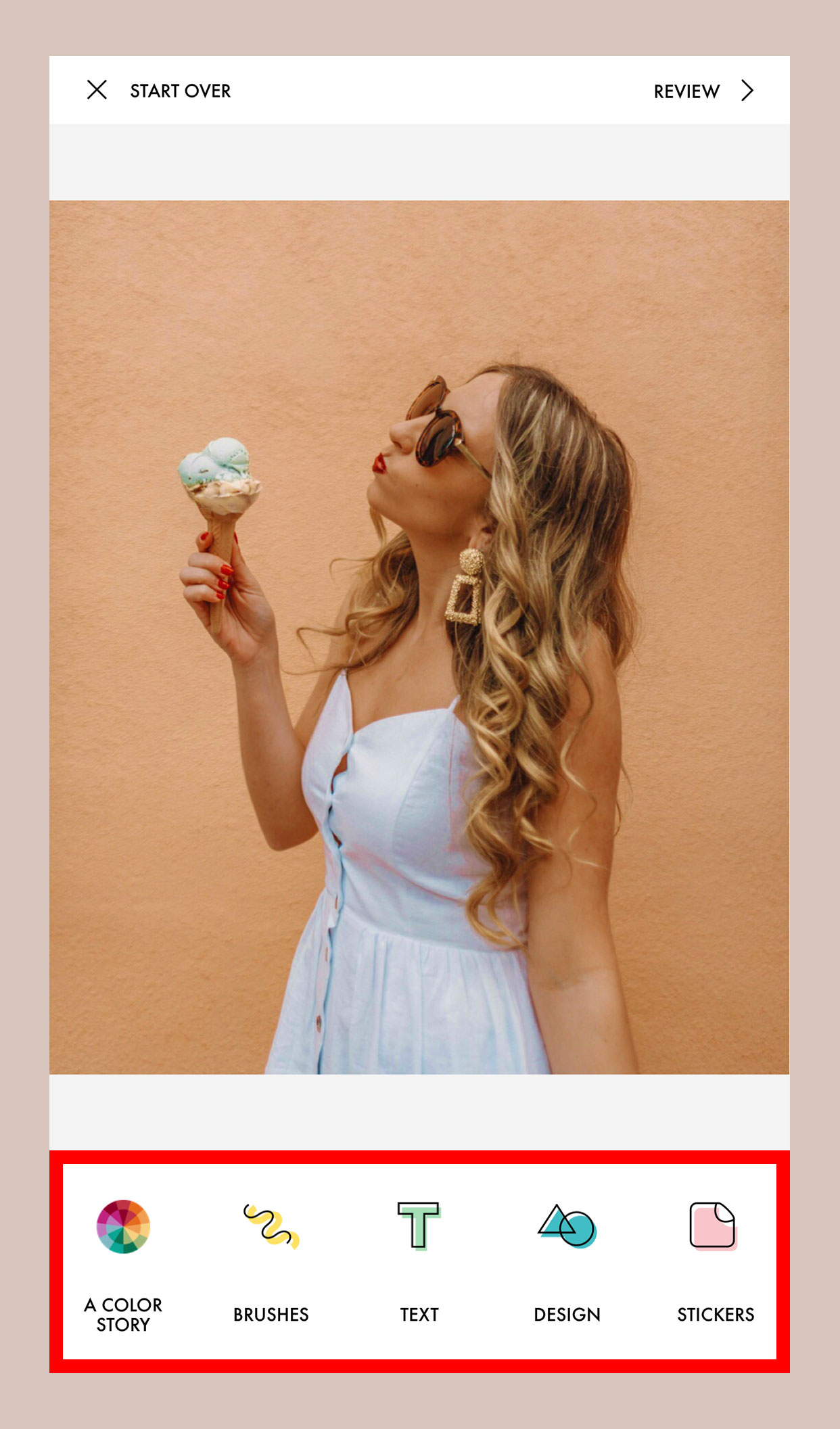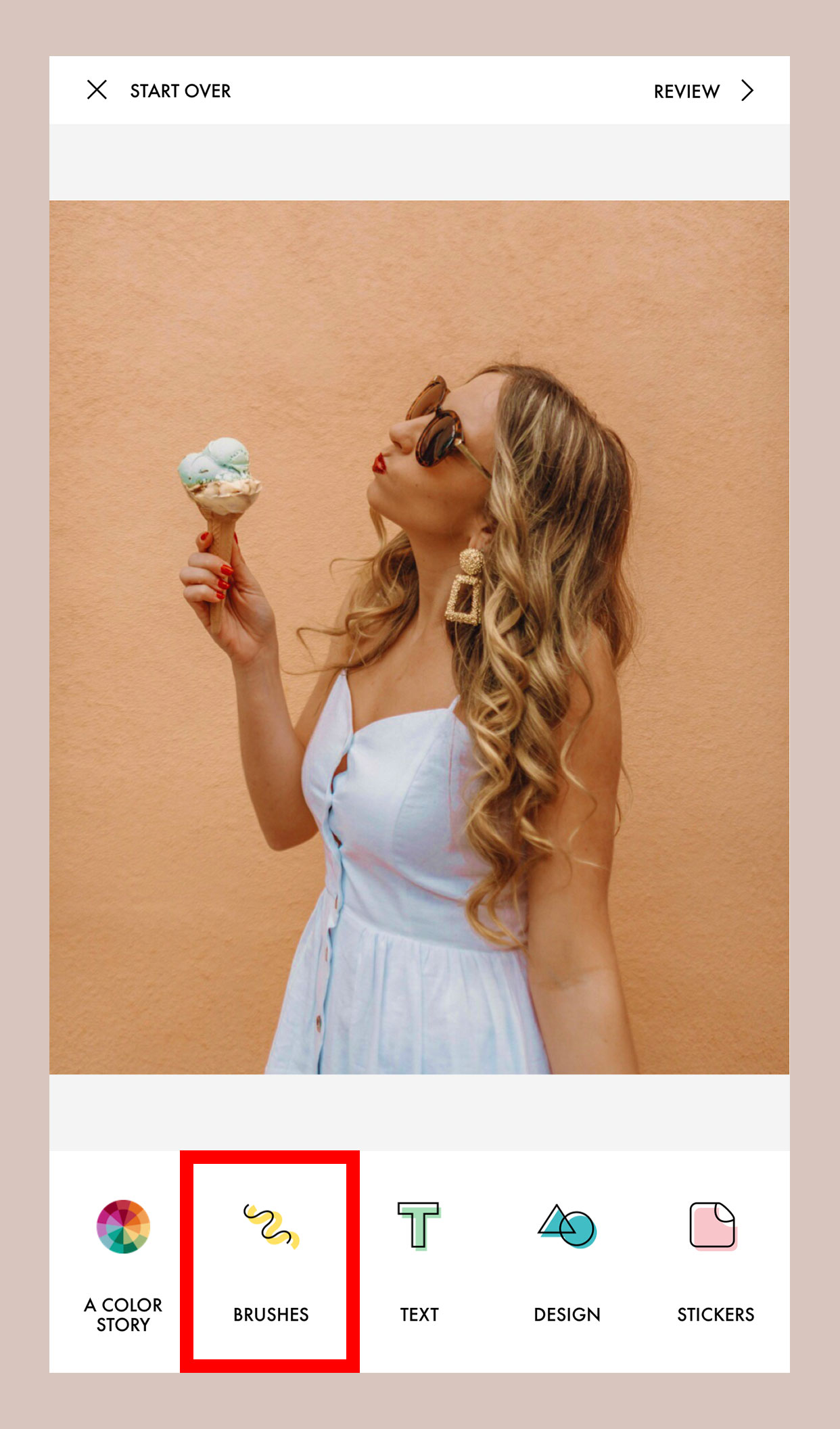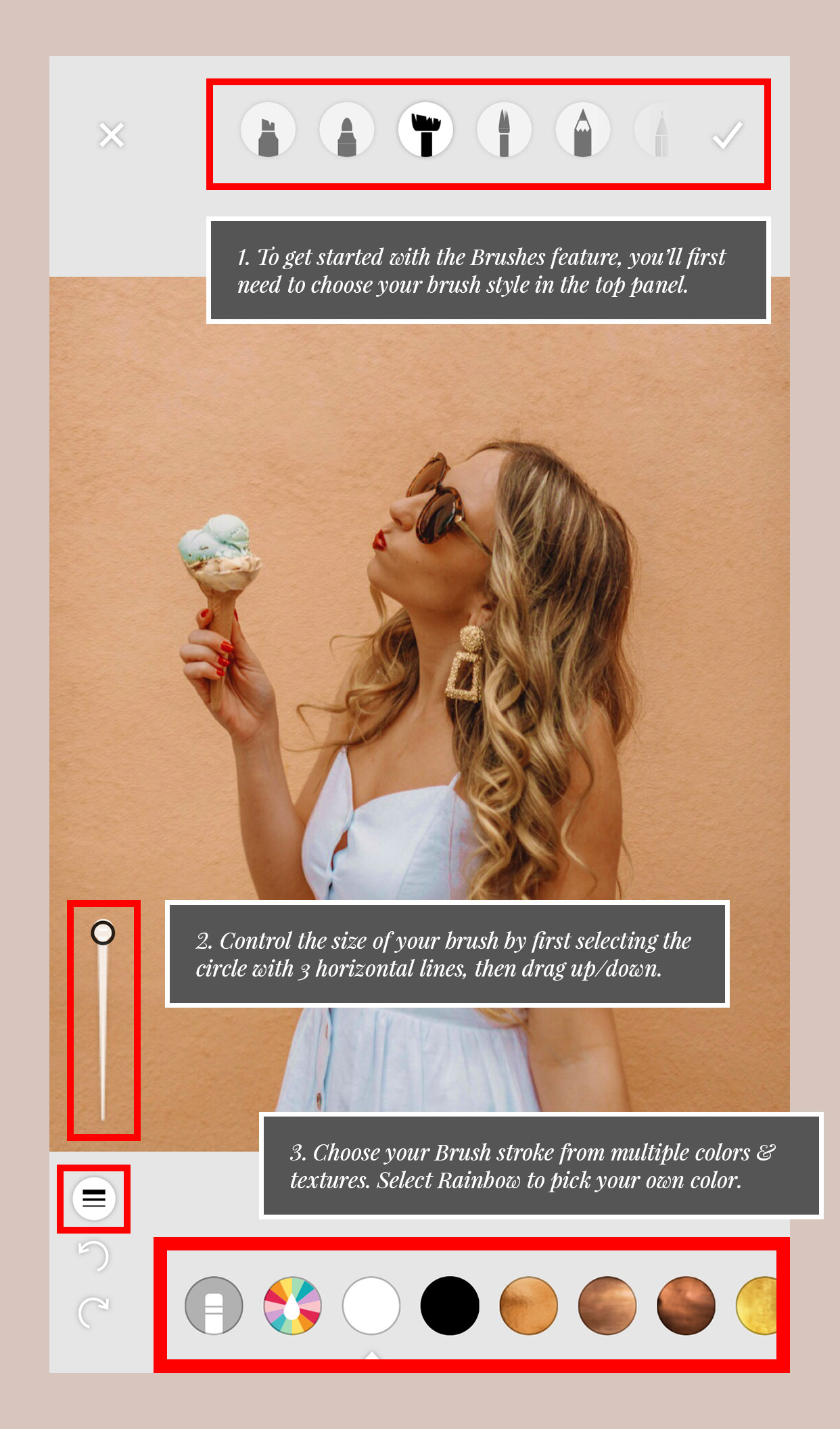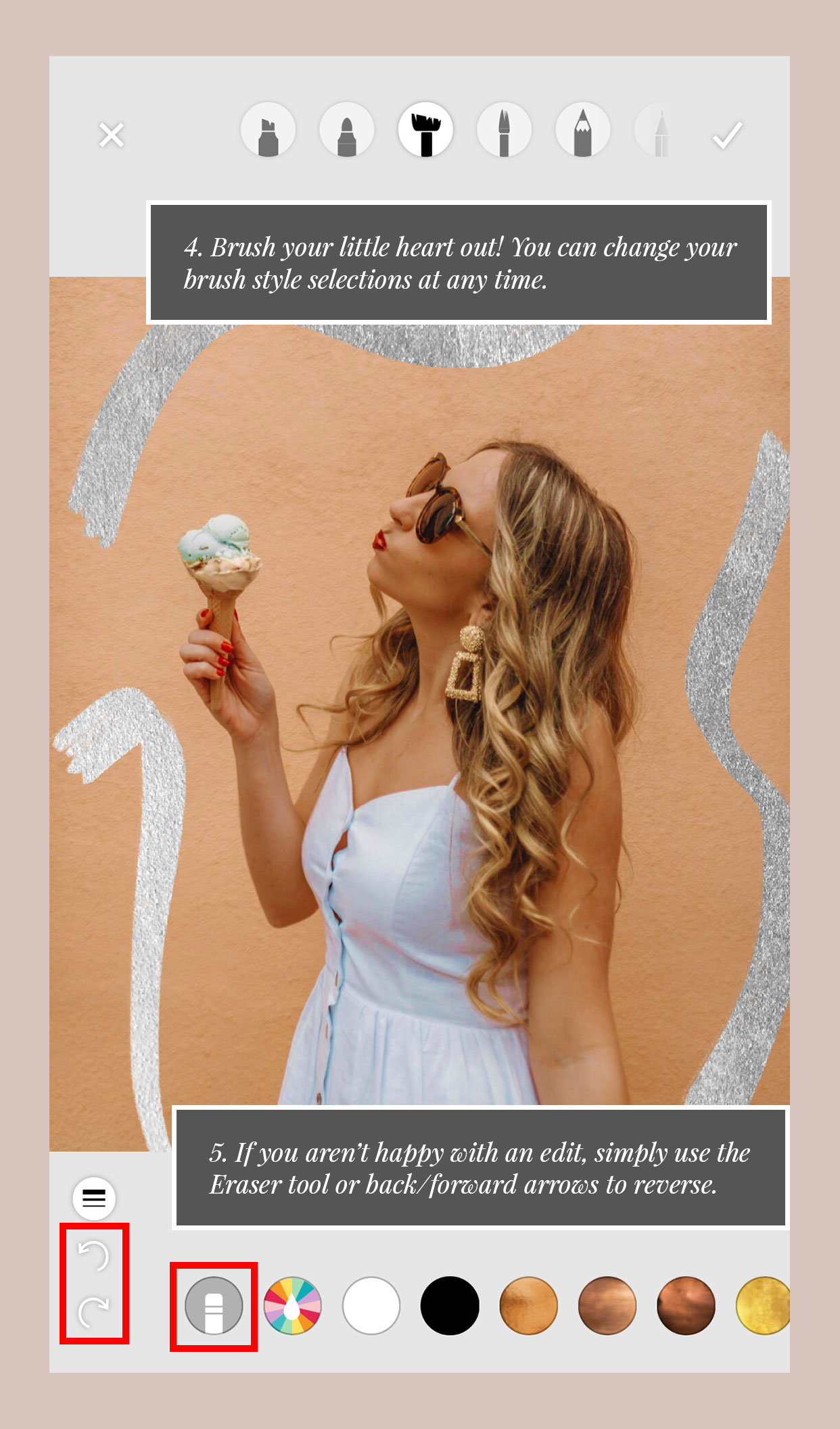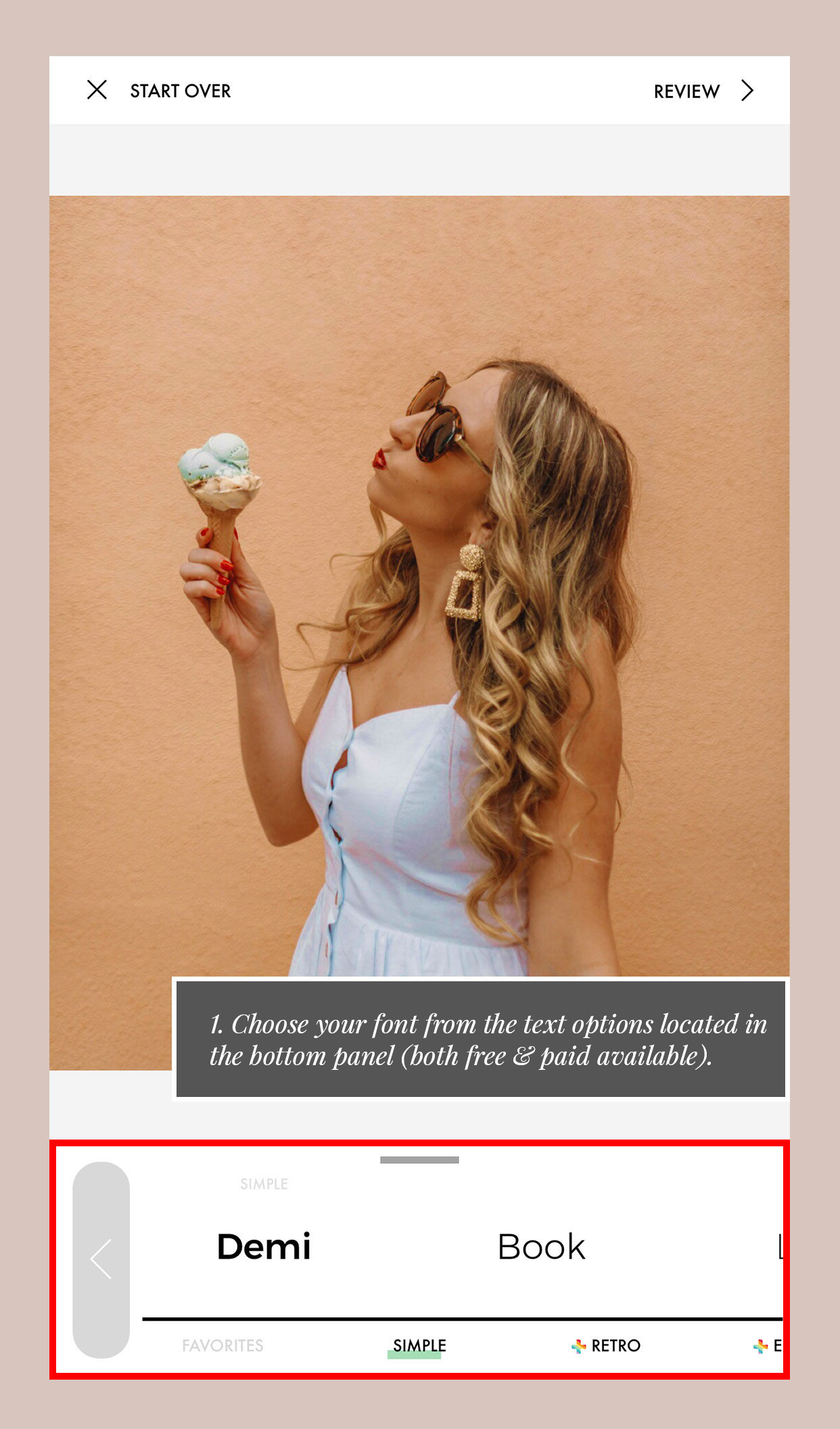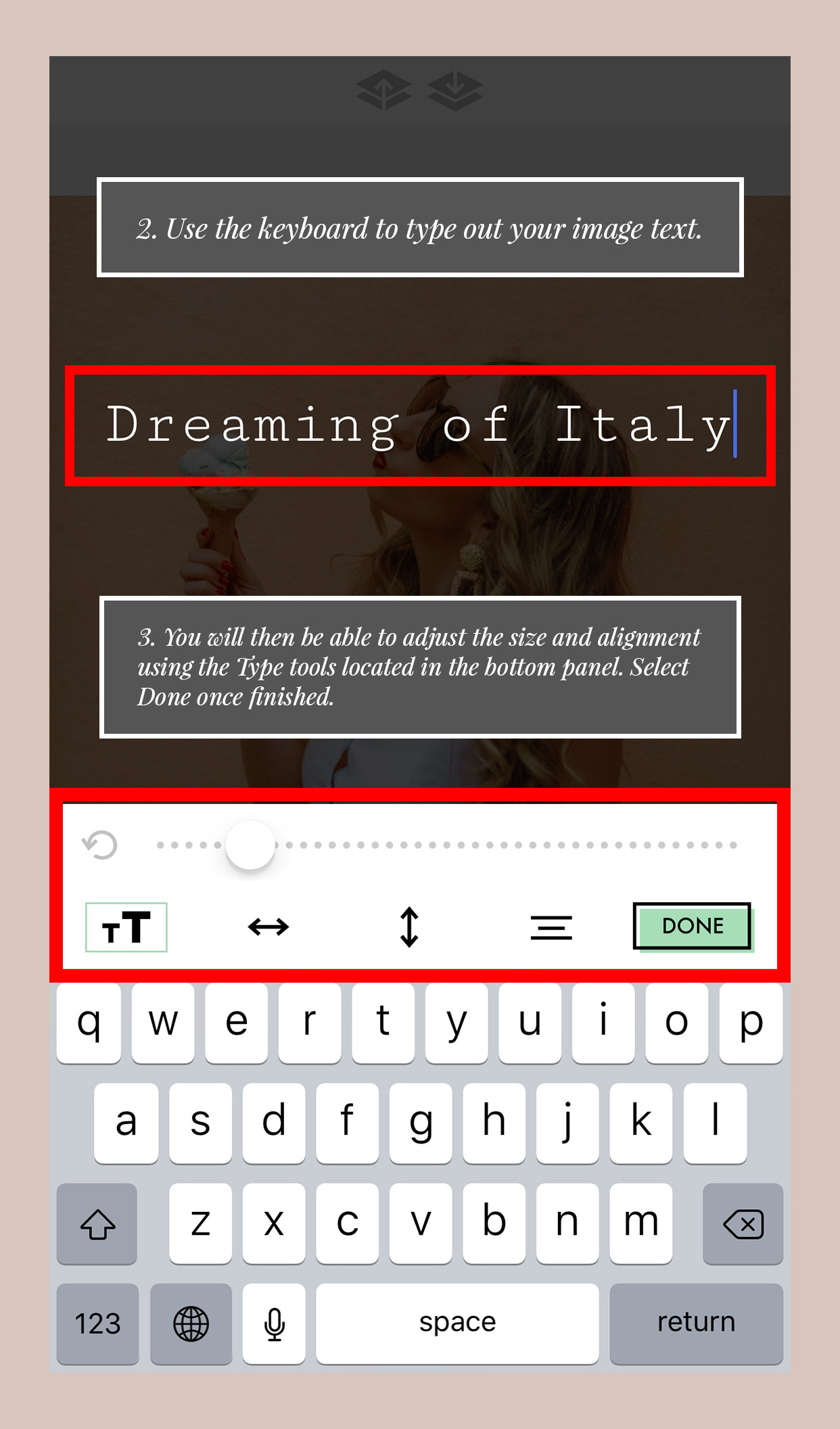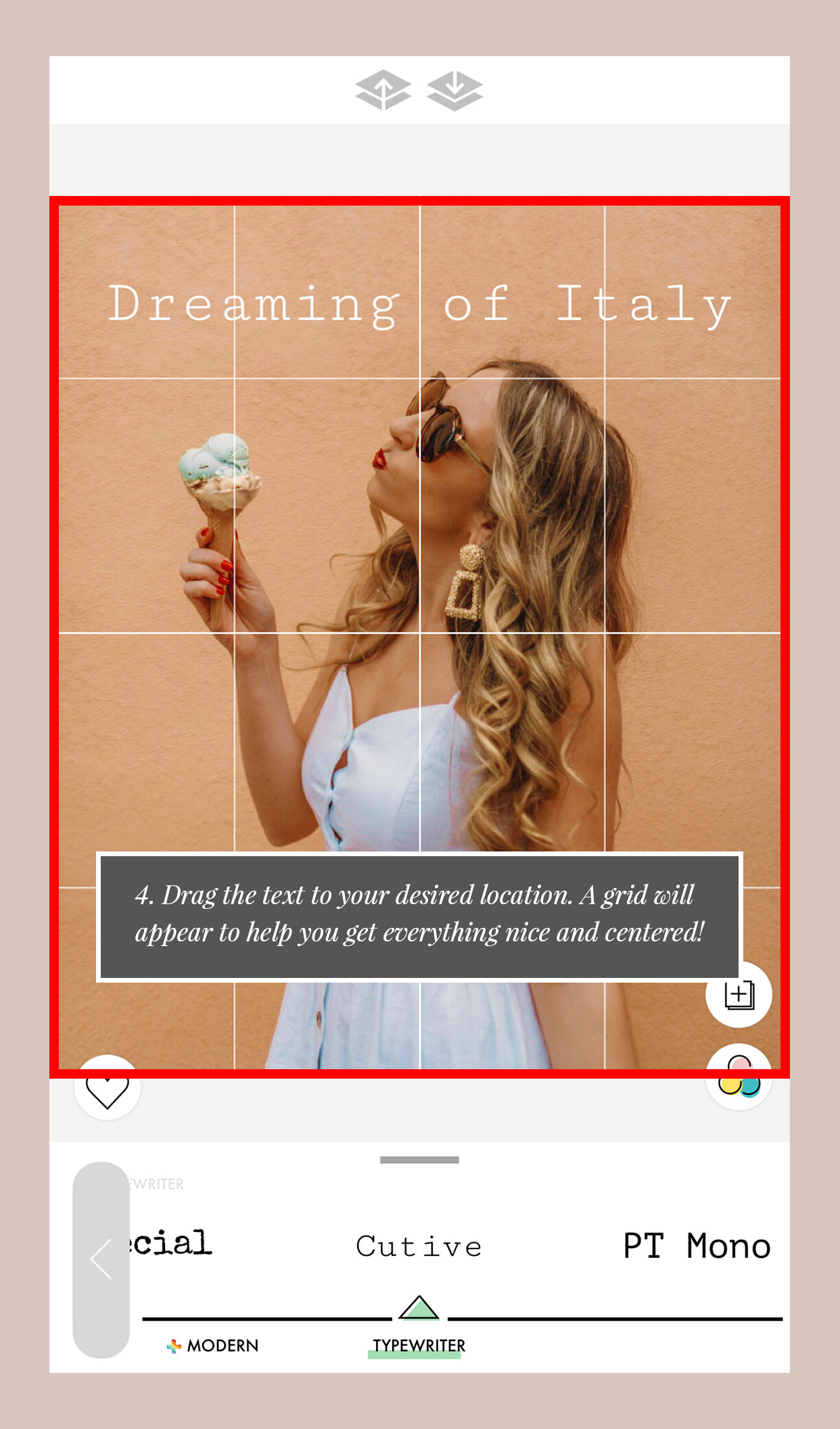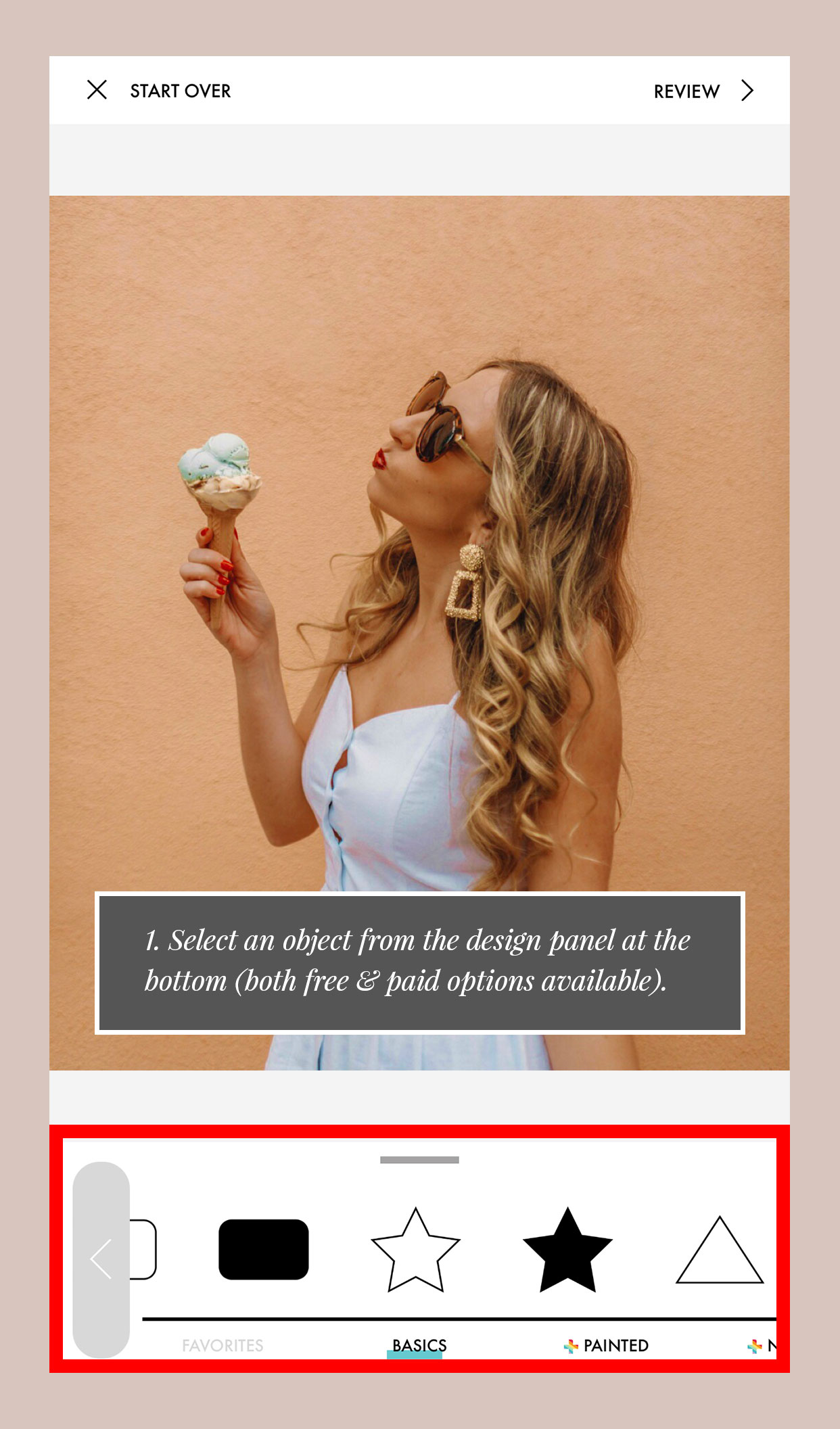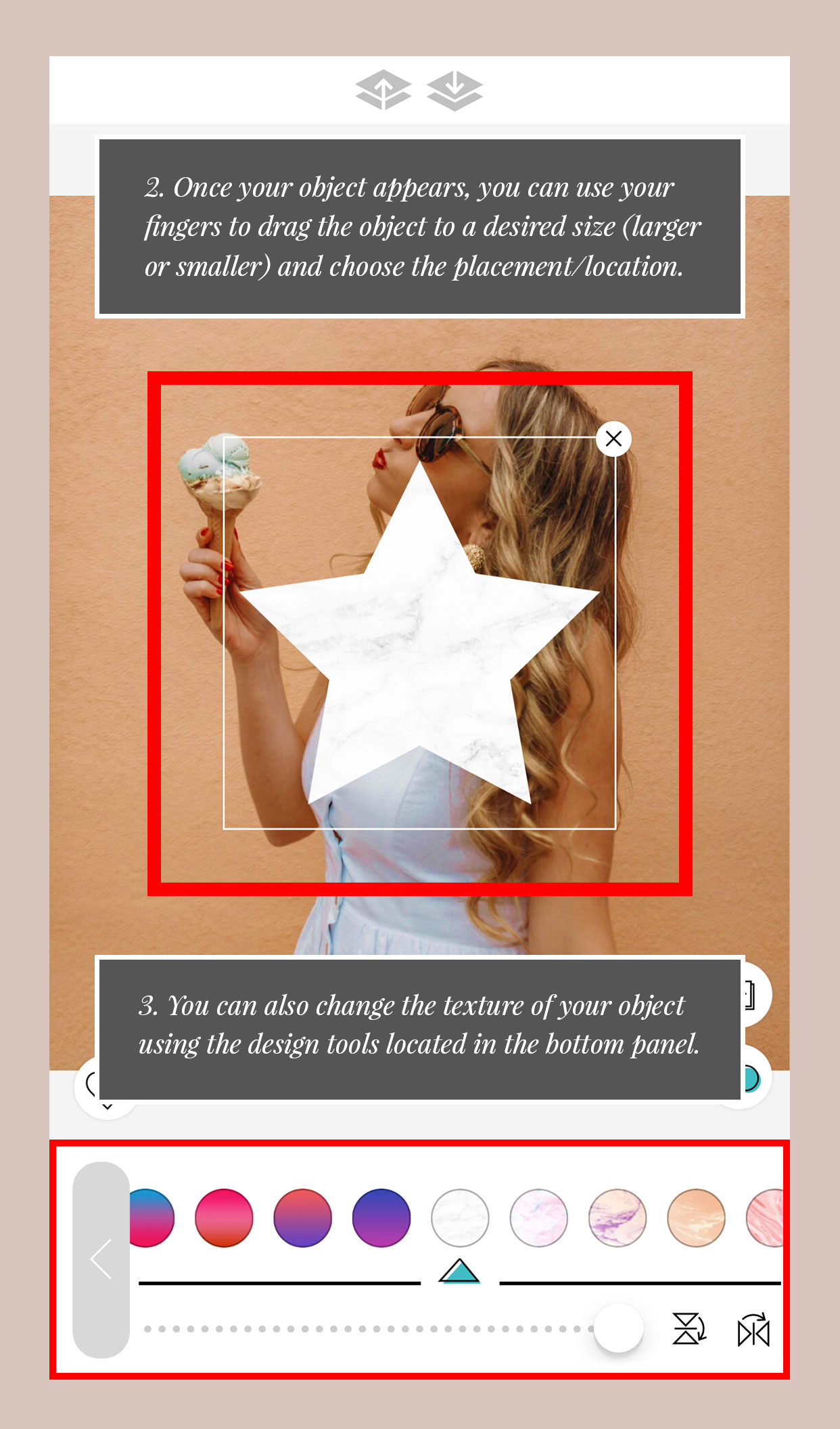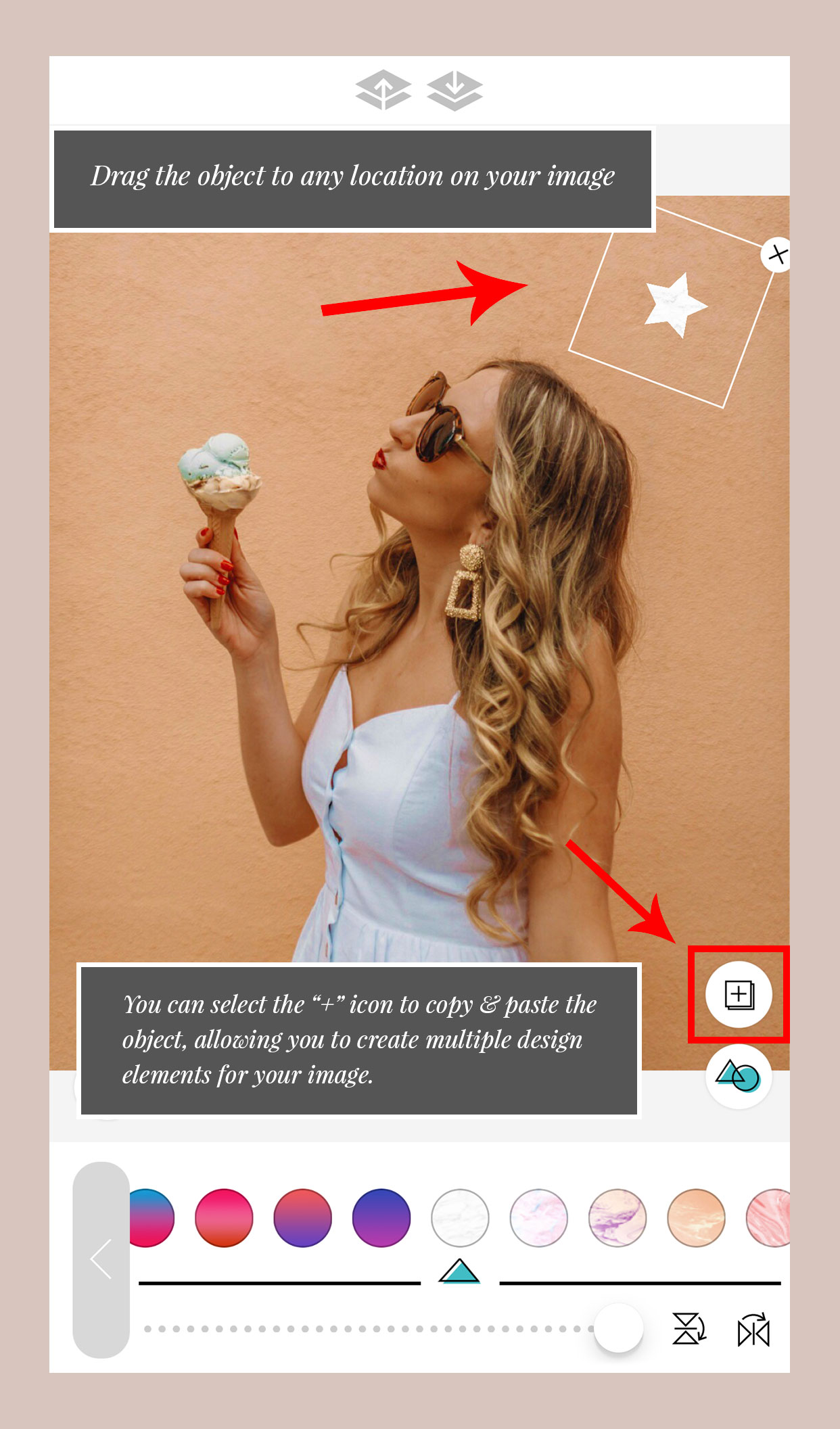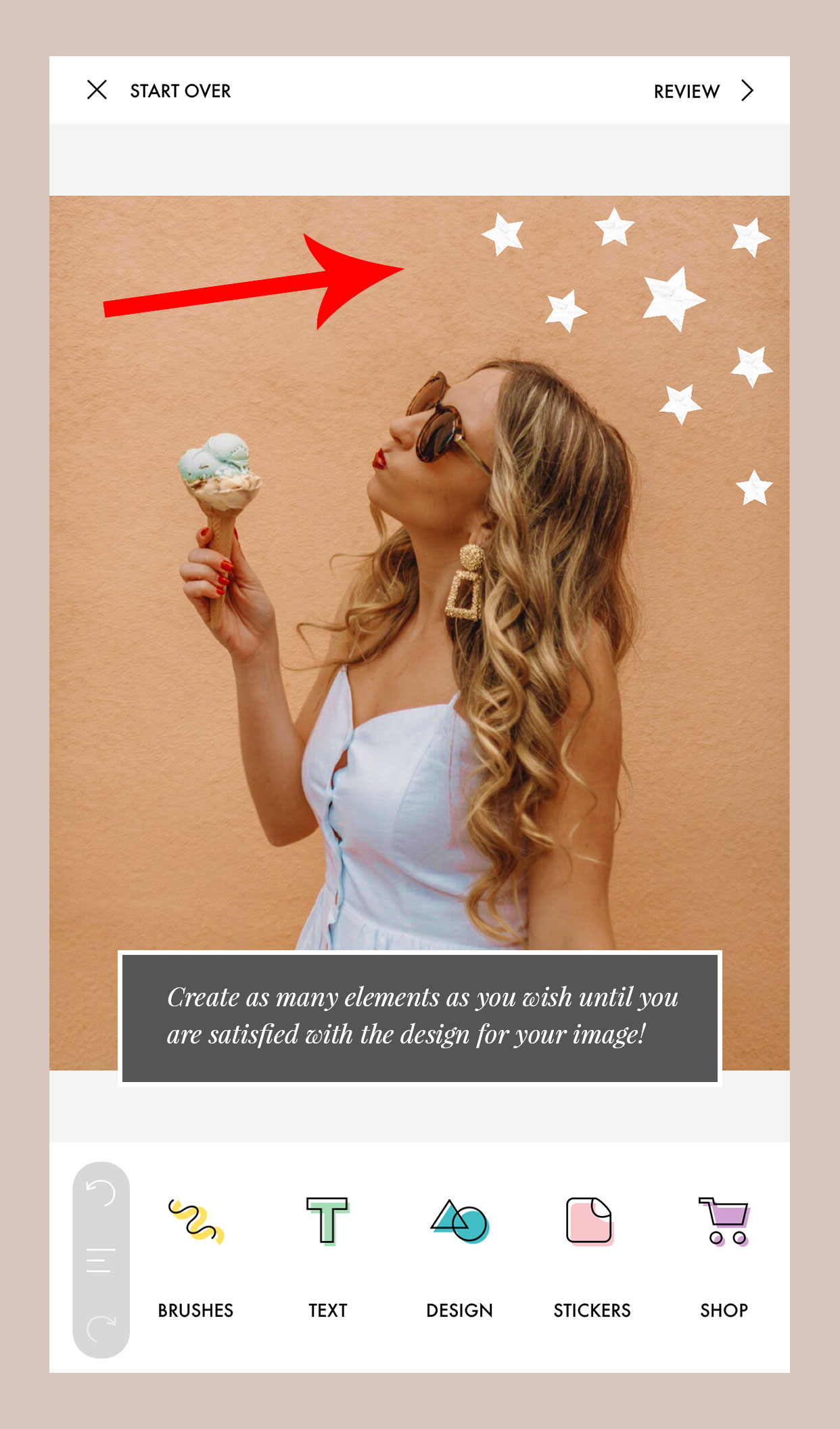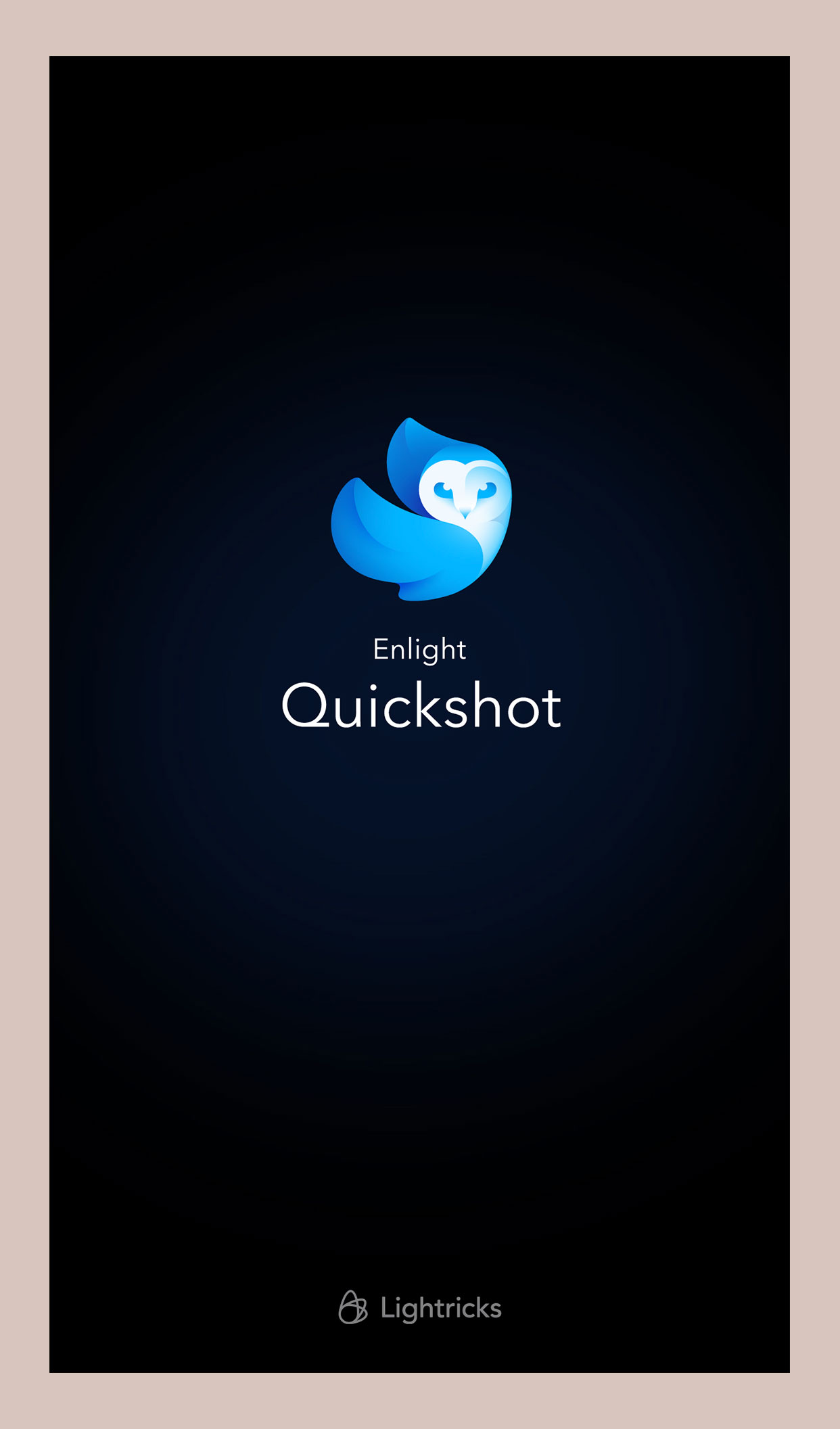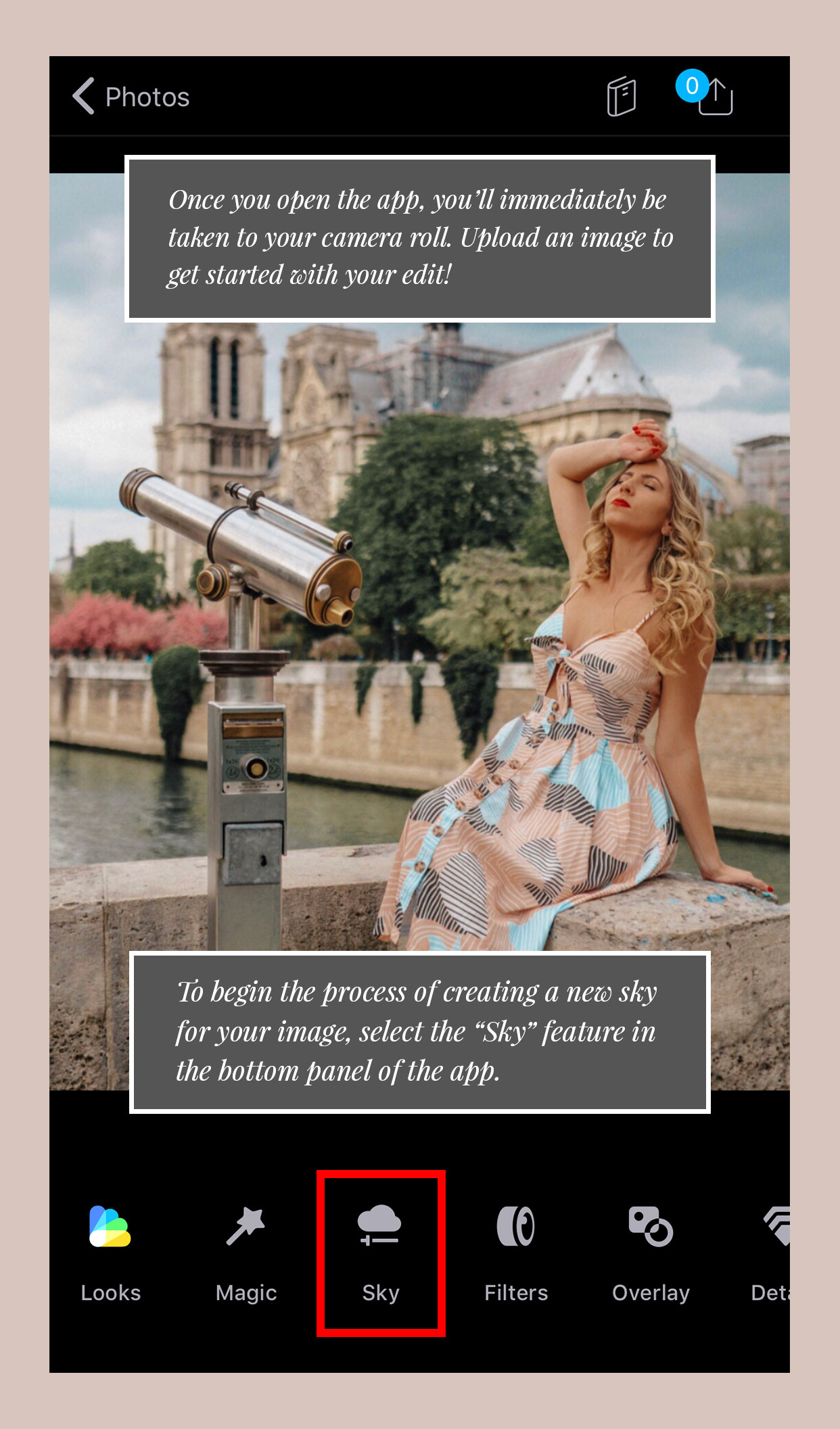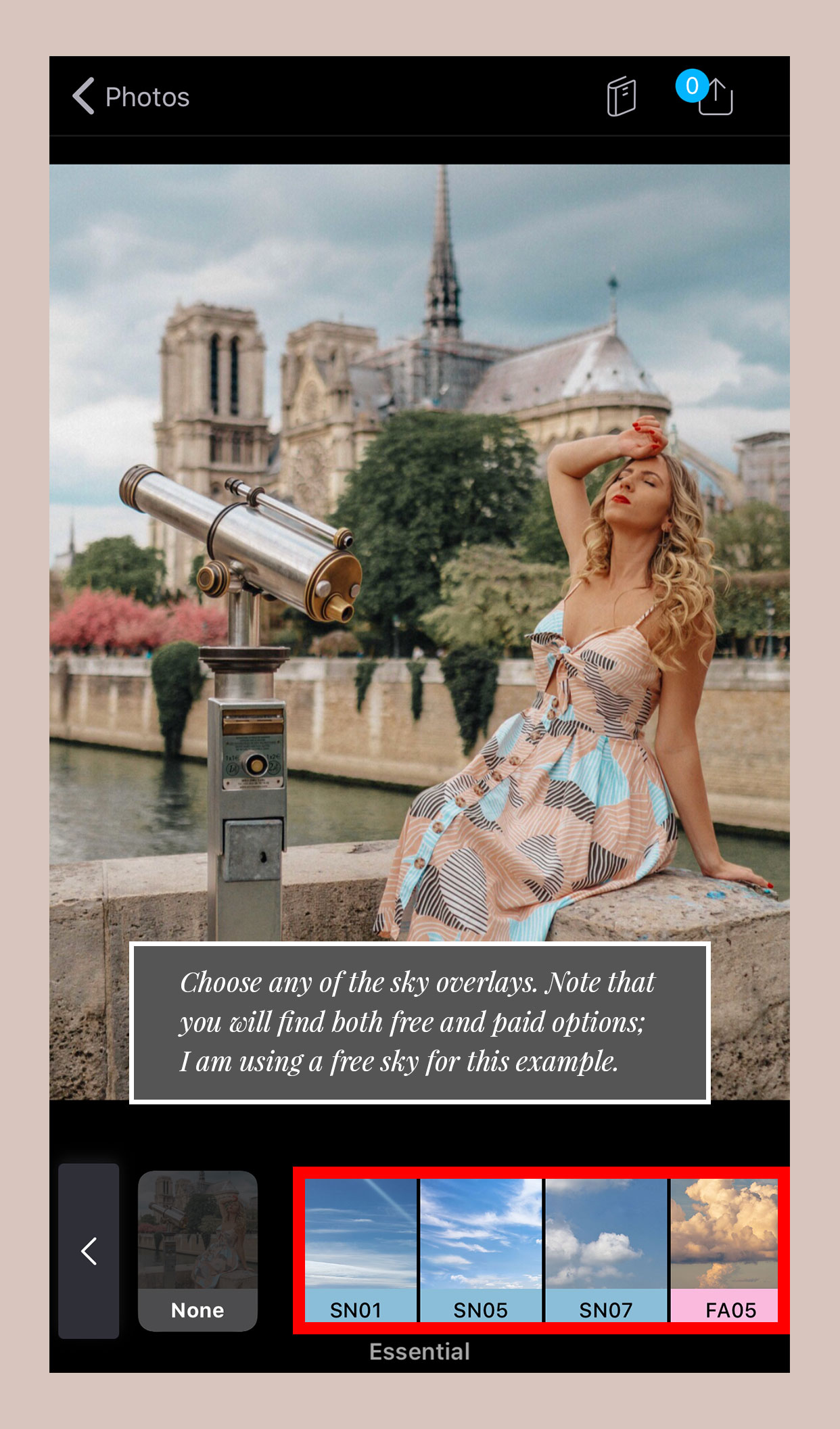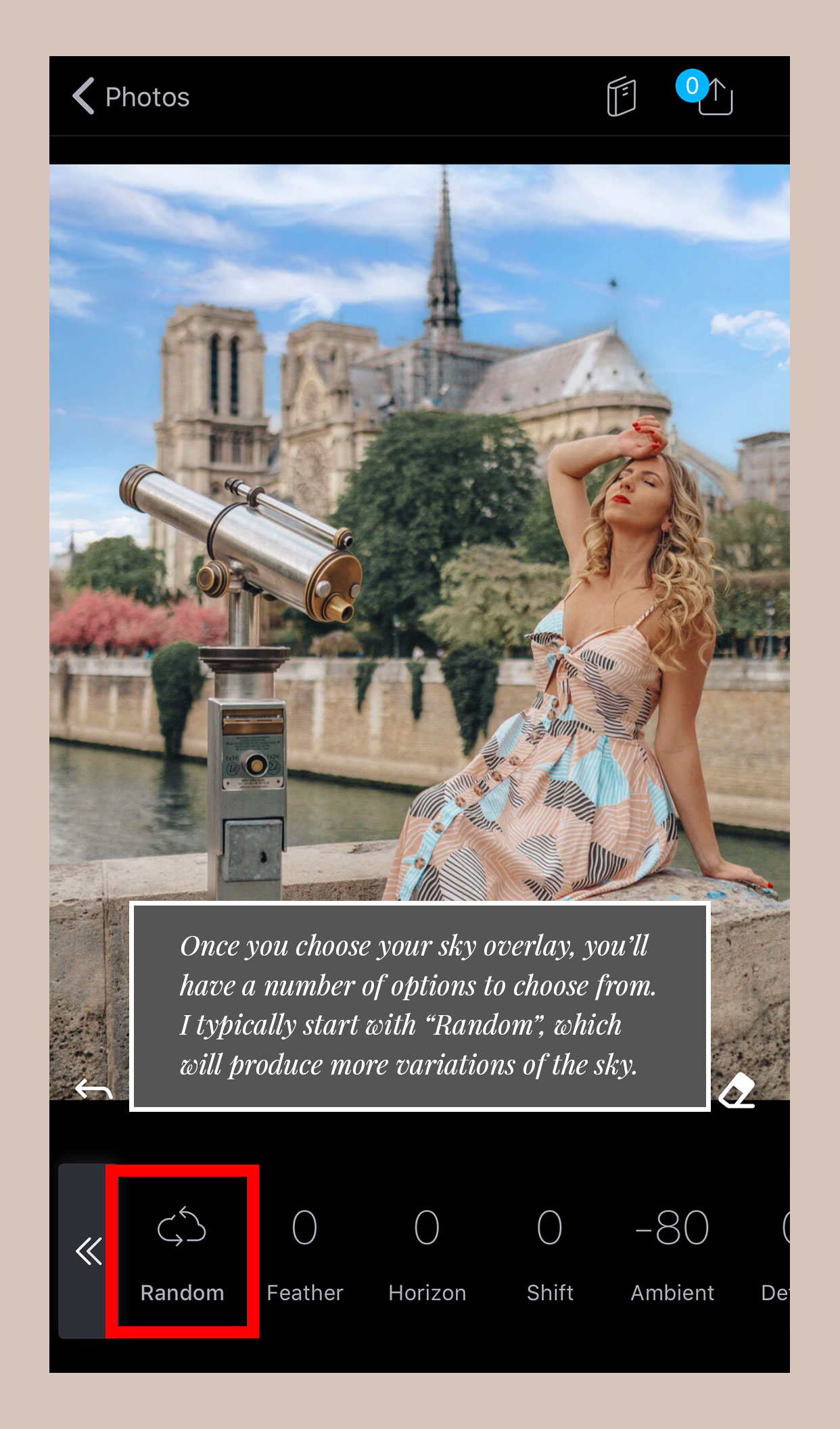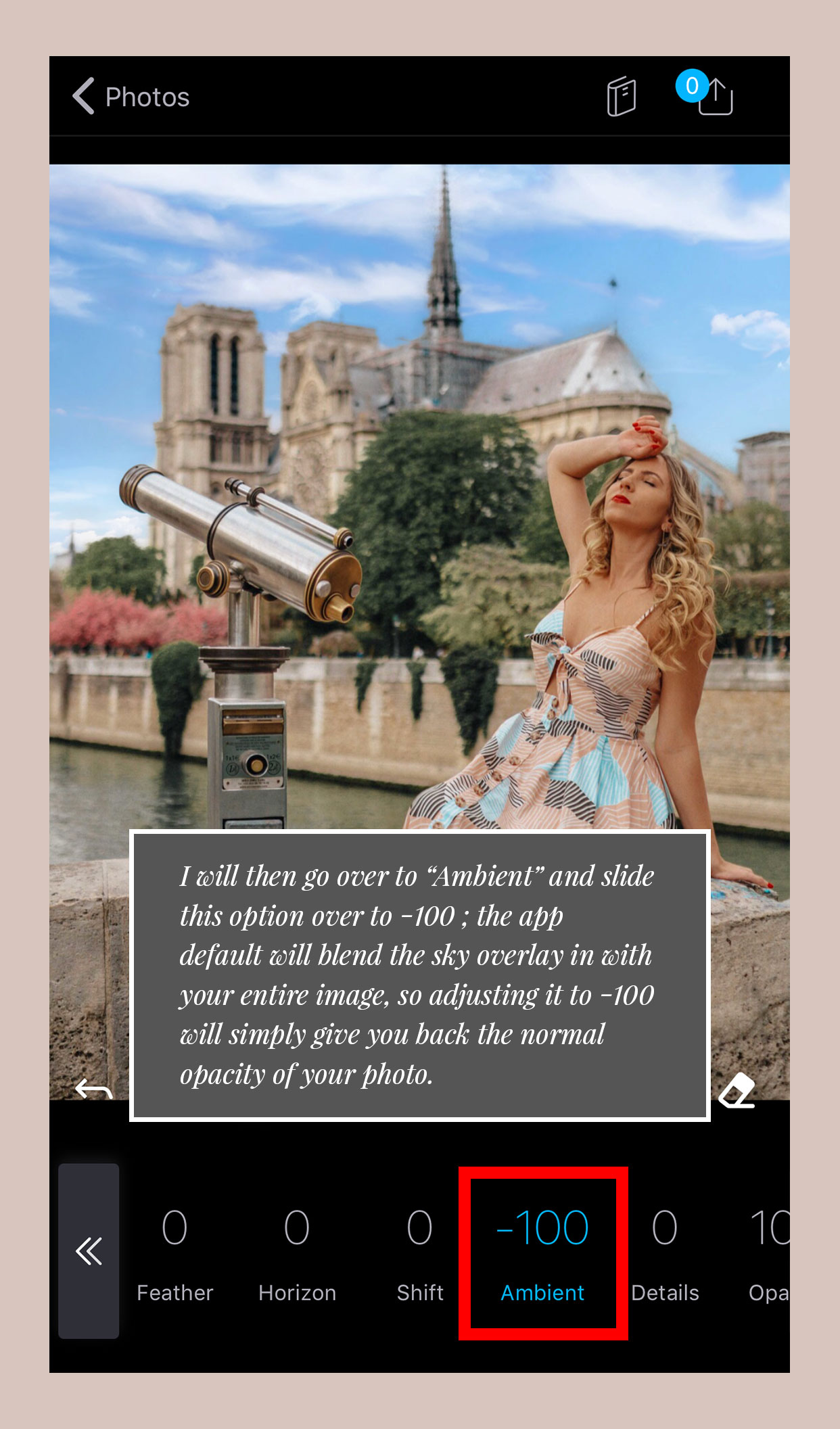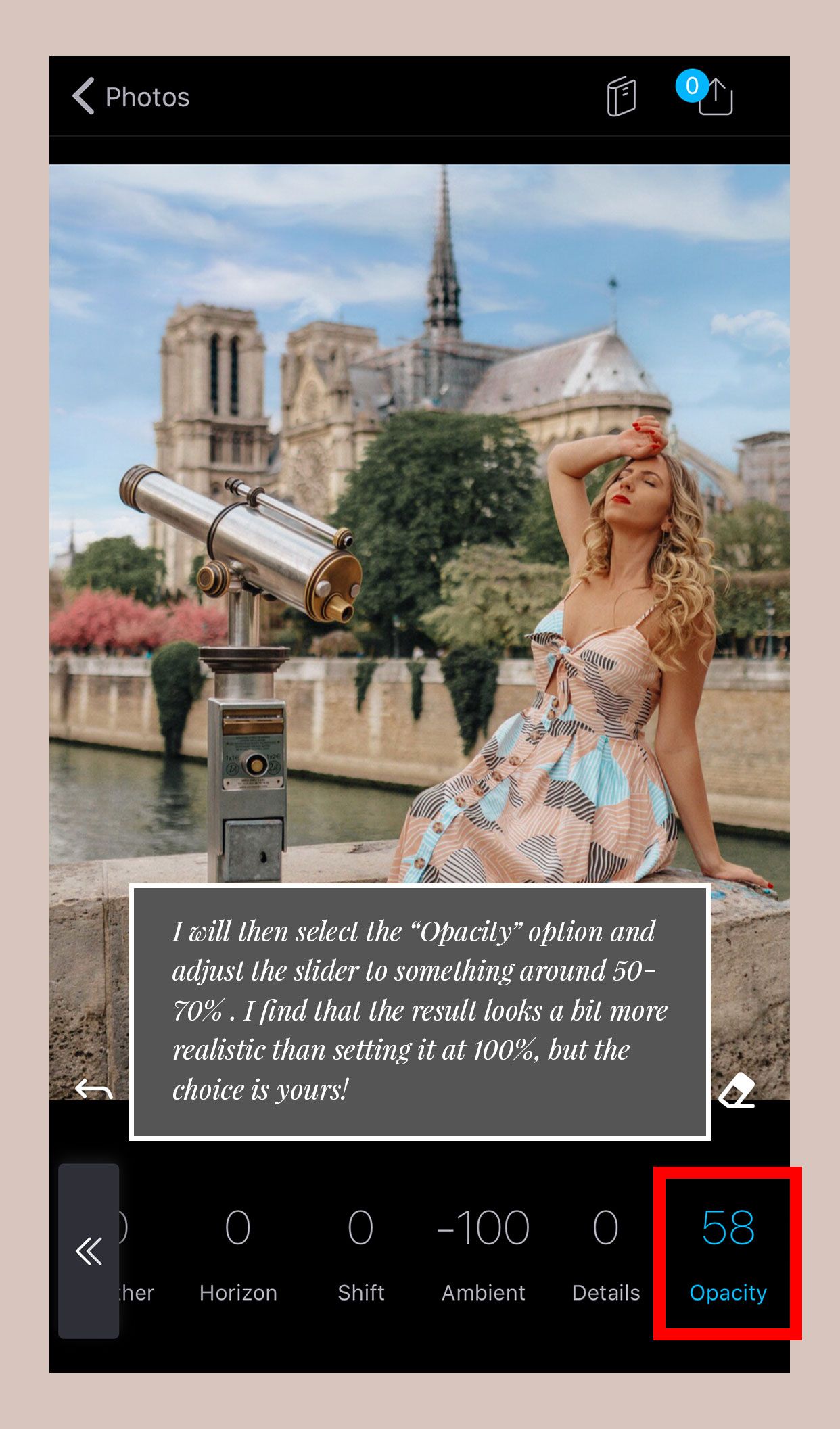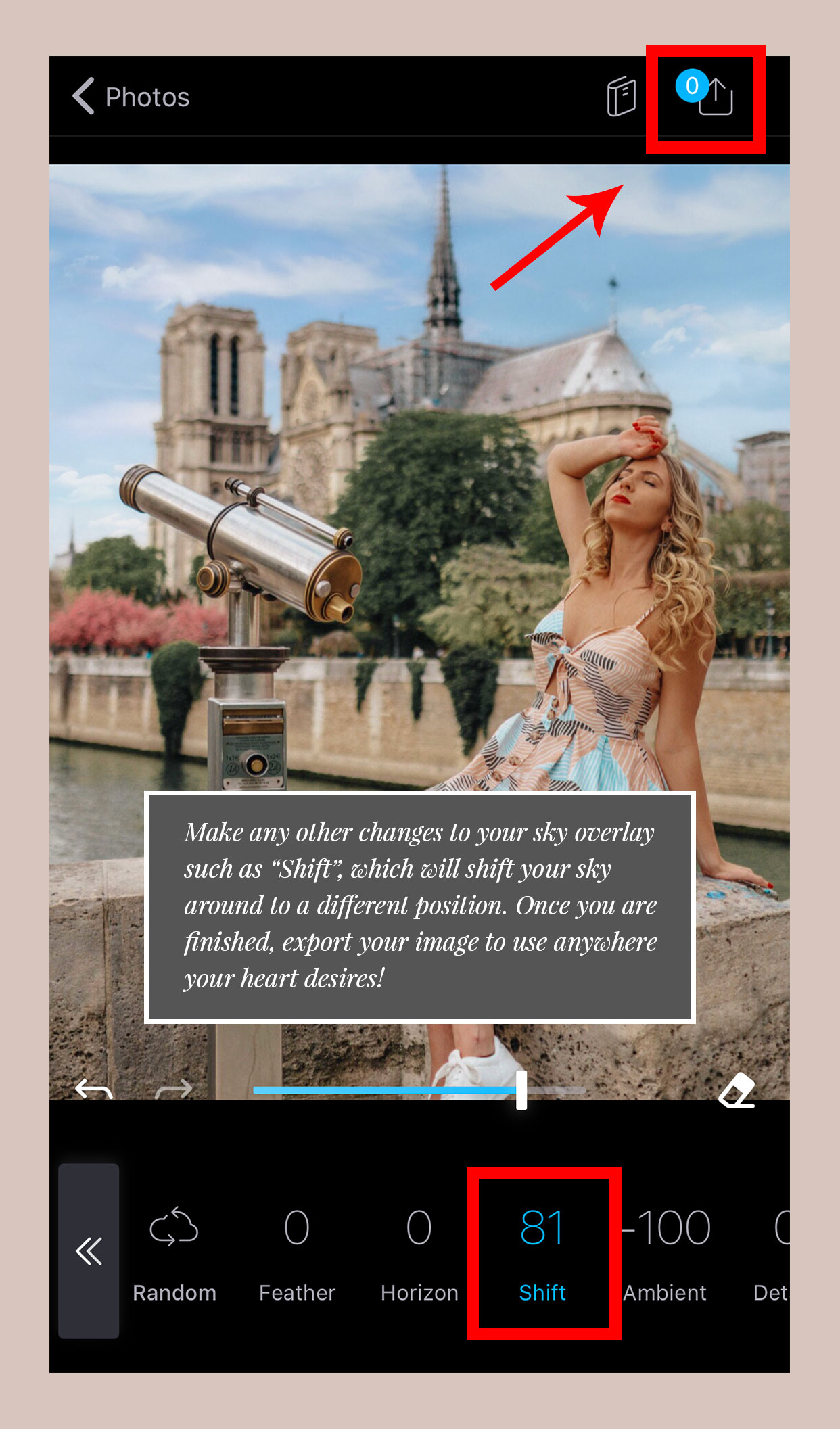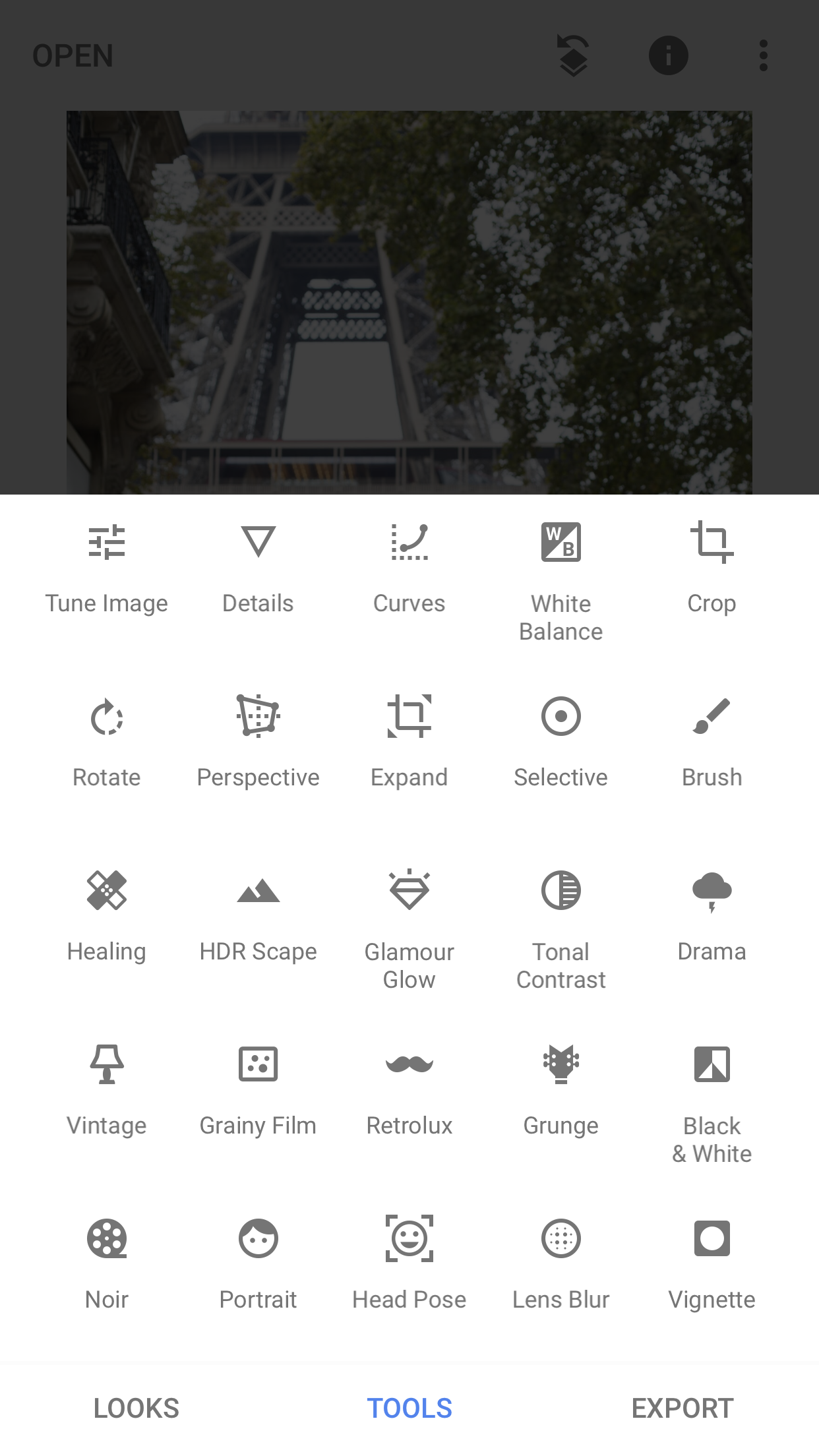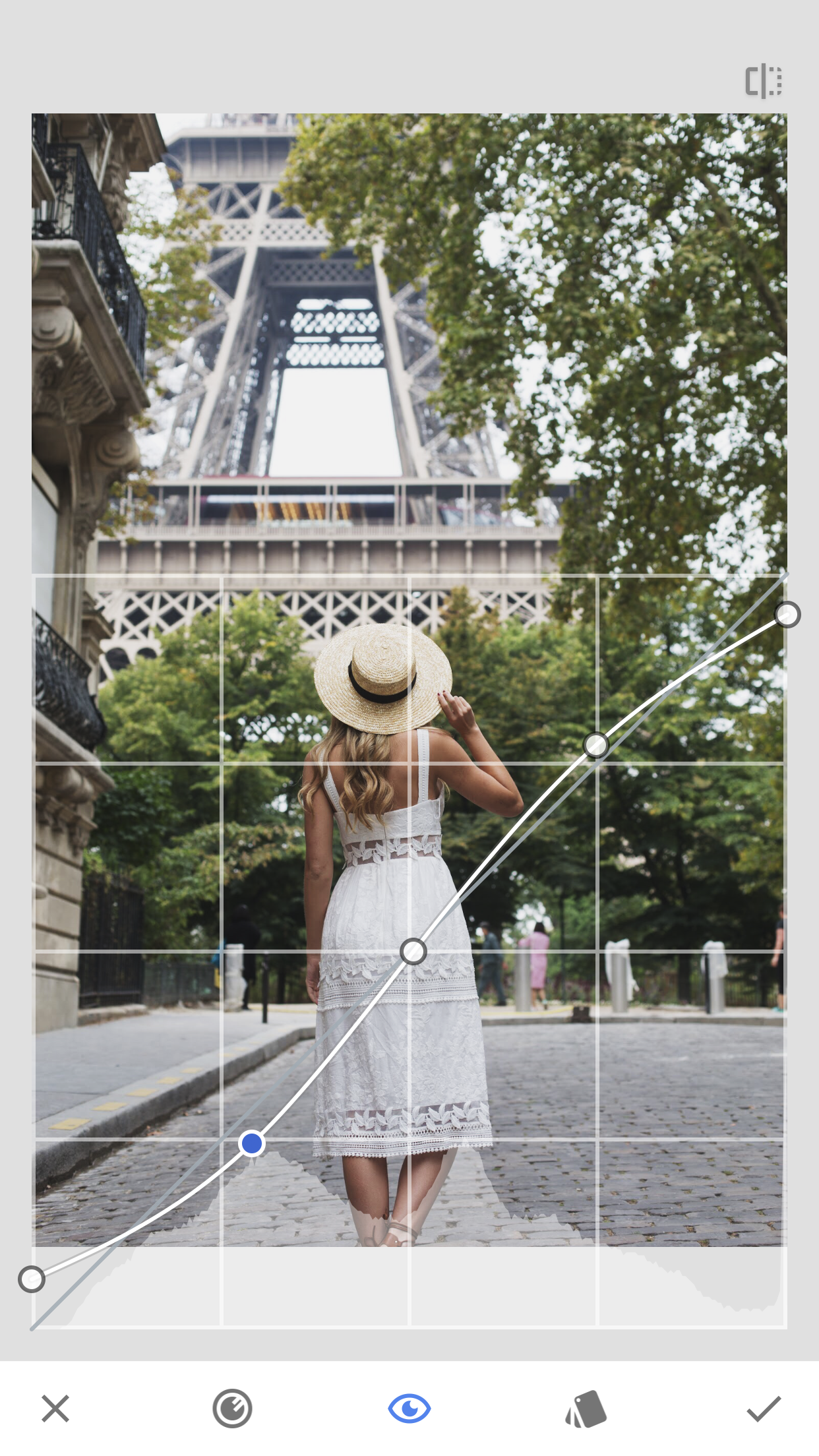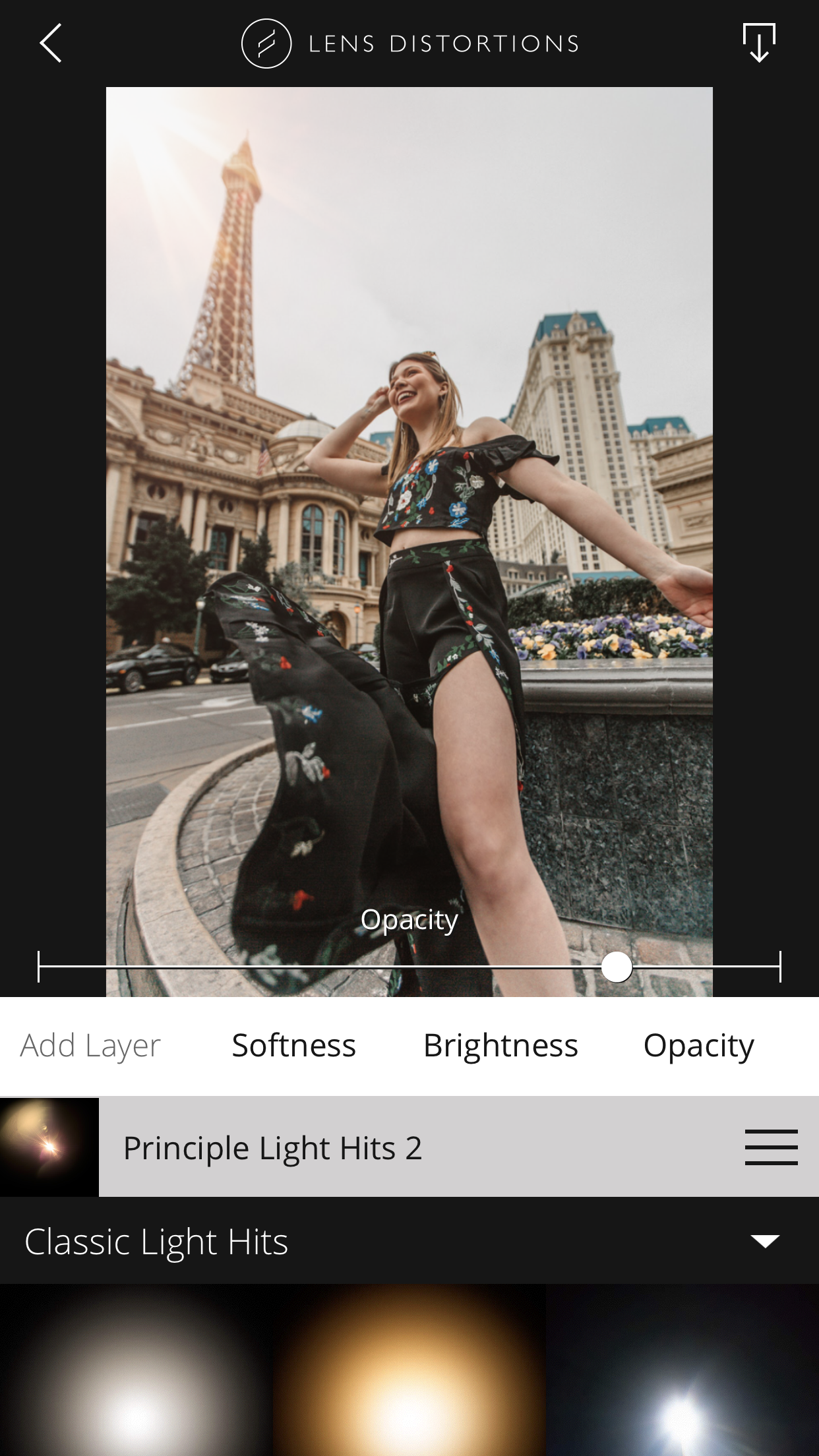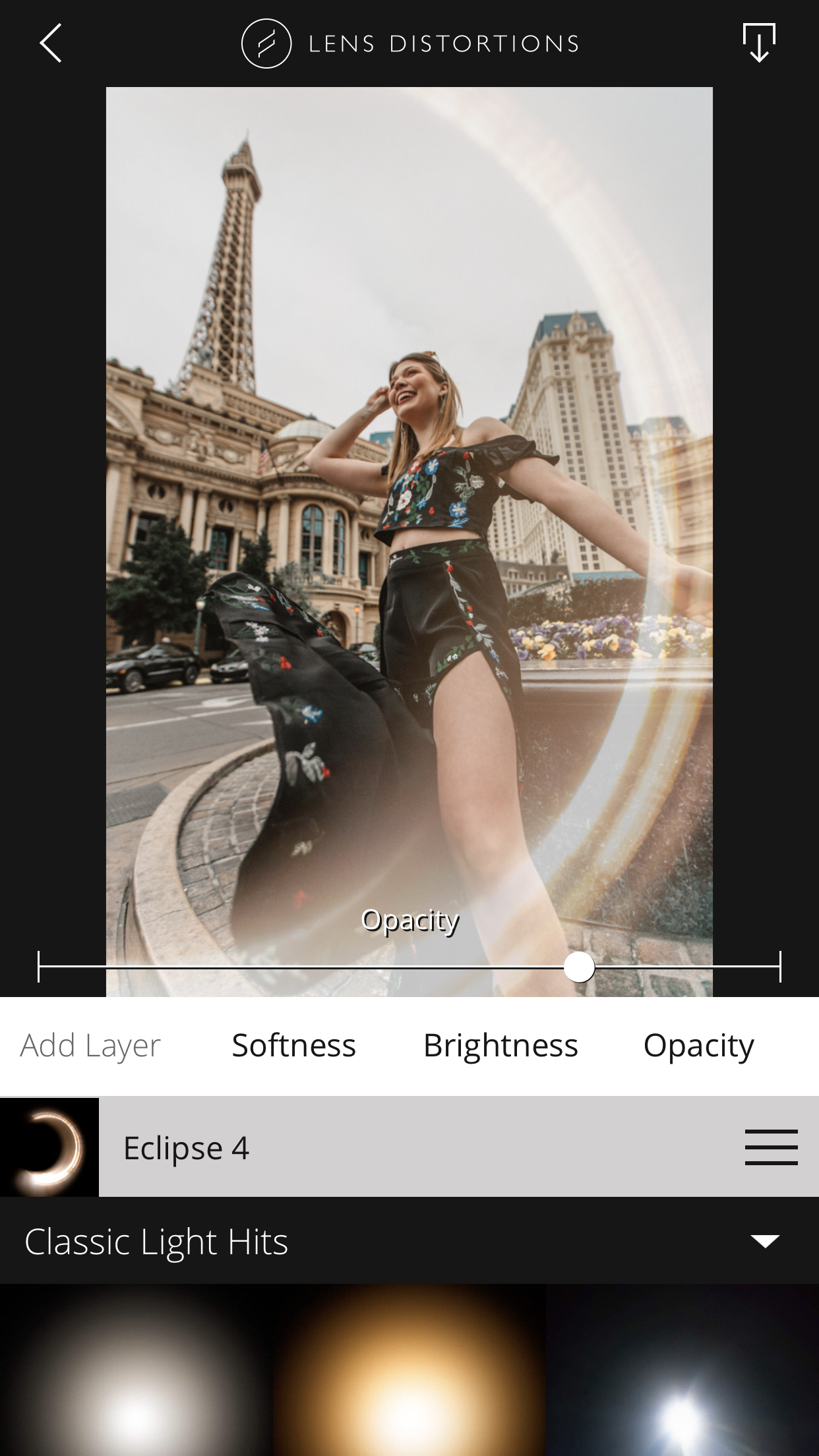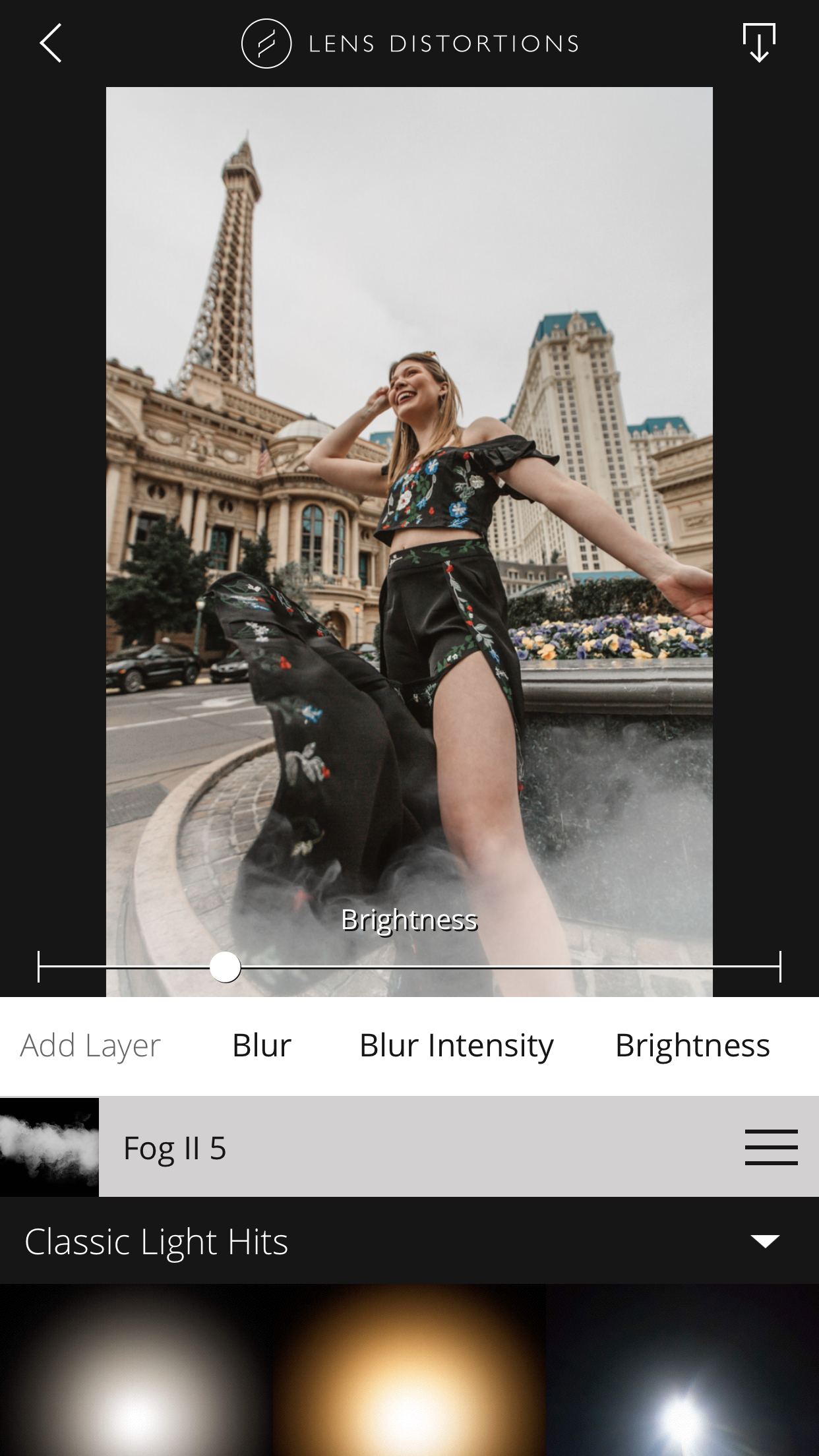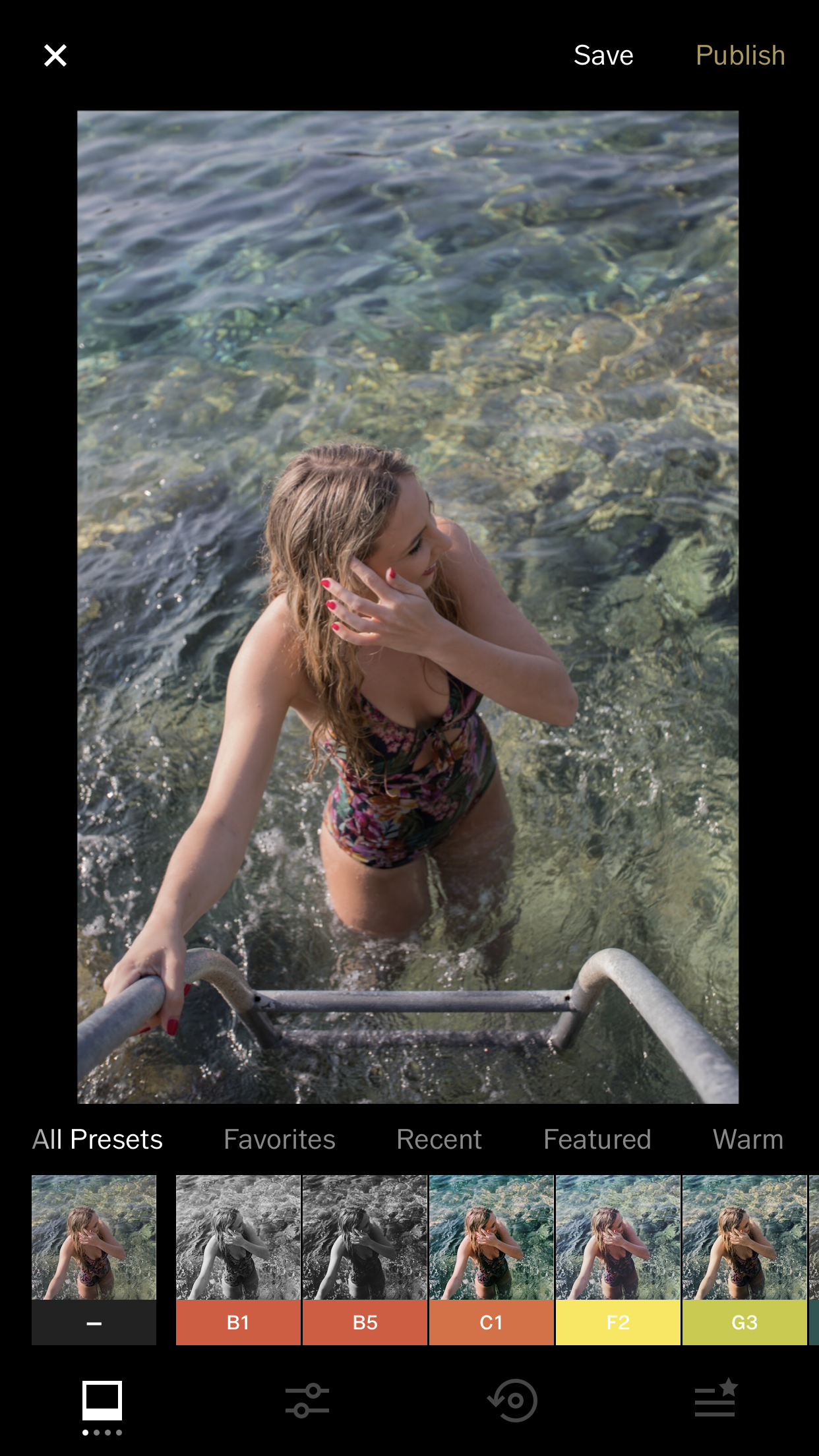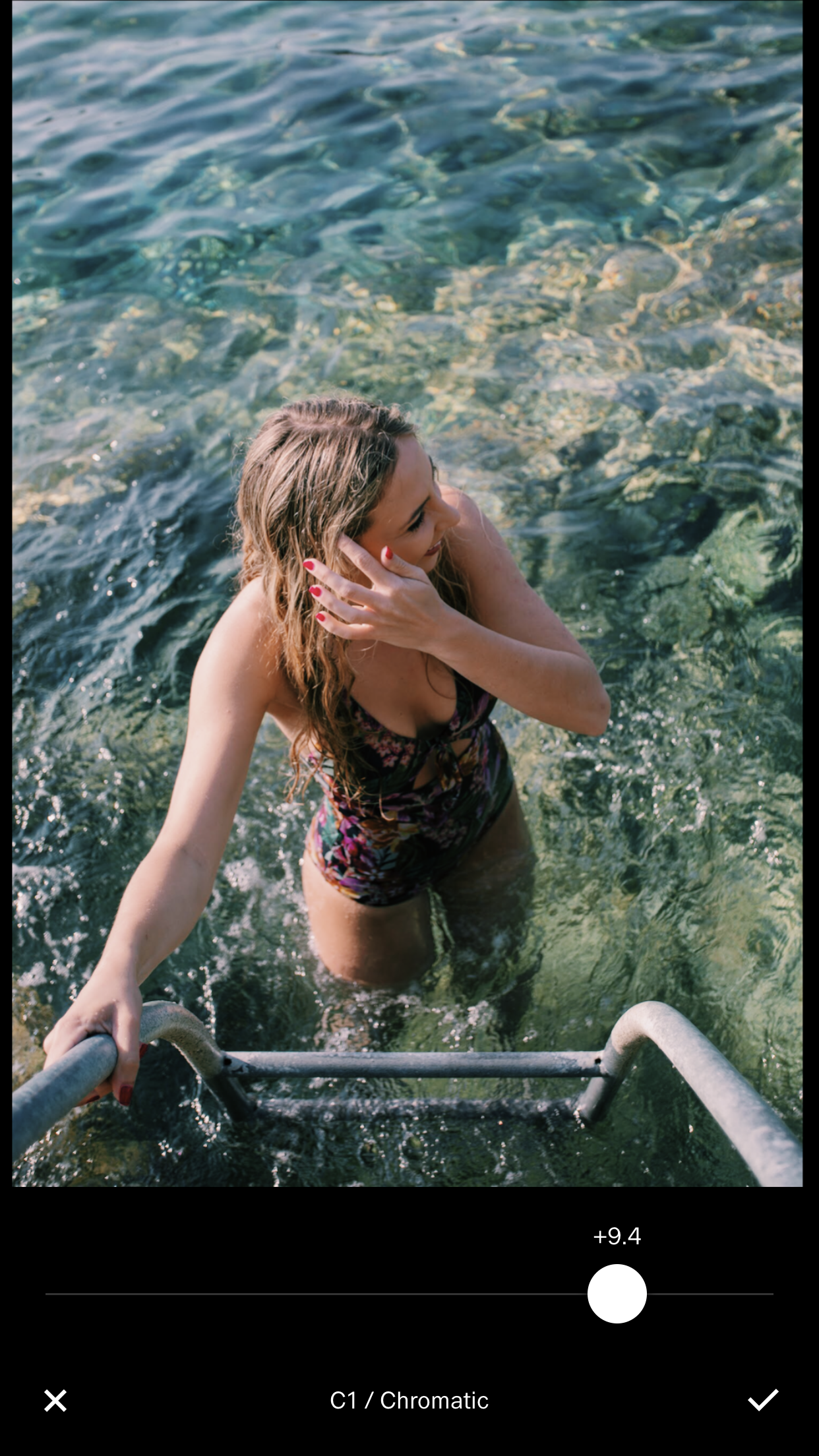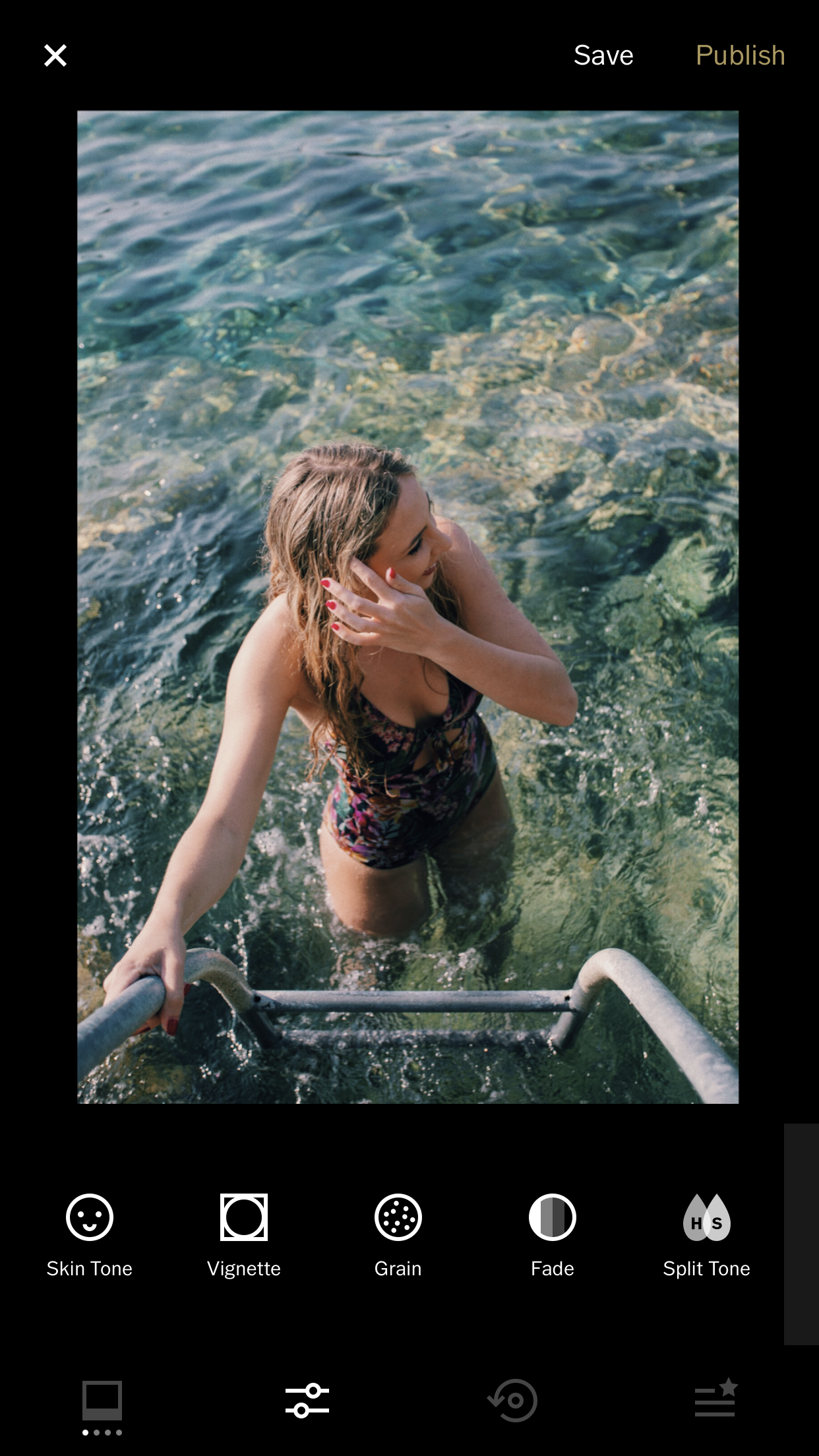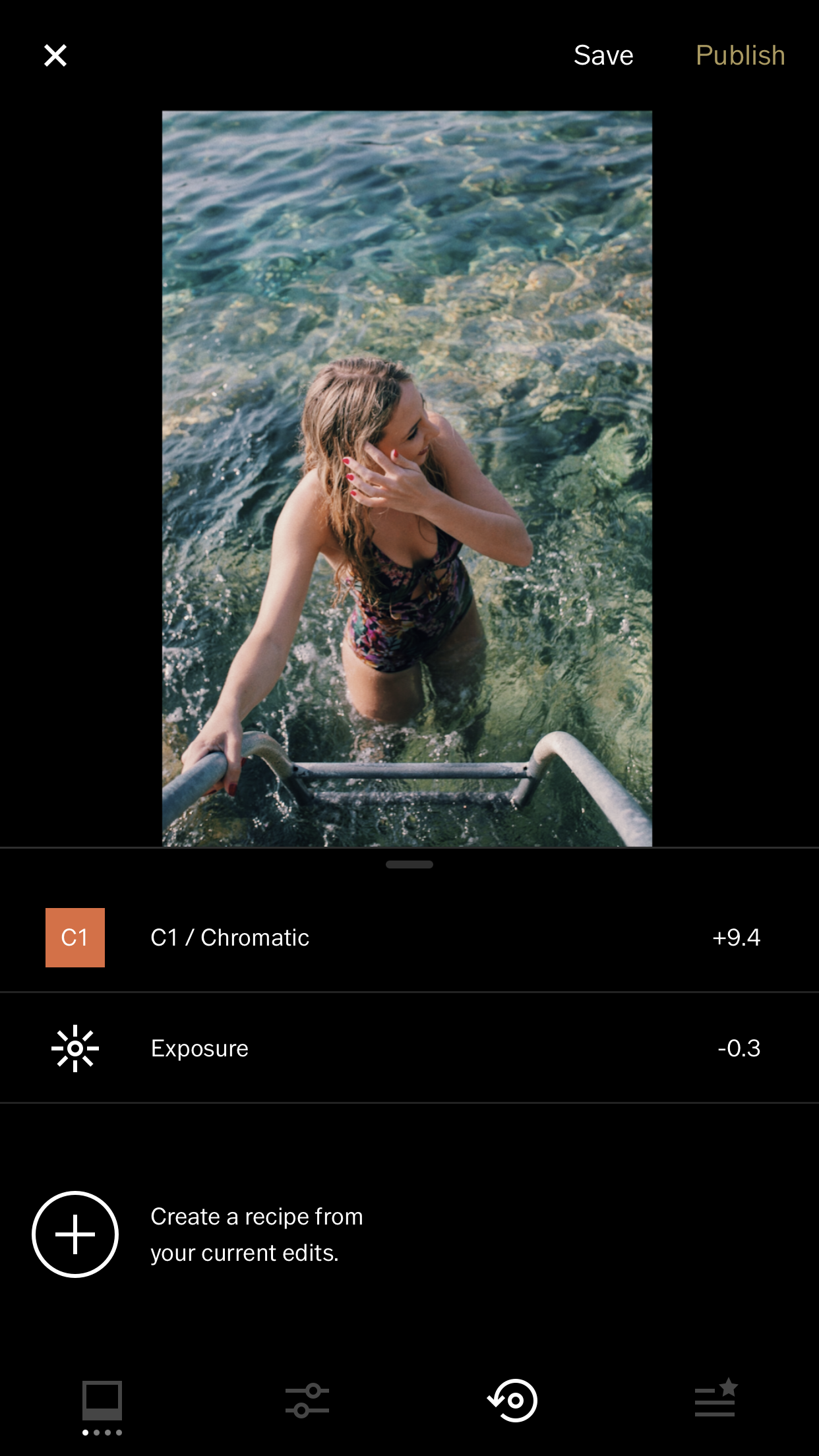10 Best Photo Editing Apps for iPhone & Android
Disclaimer: Hey there, friend! This article includes affiliate links & I would LOVE if you decided to use them. Affiliate links + referrals programs help creators and educators like me to fund the free content that we provide on our blogs. Thank you for your endless support!
If you’re always on the go like I am, it’s not exactly feasible to haul around heavy photography equipment with you everywhere you go.
Thankfully, there are some pretty impressive desktop and mobile photo editing apps available that can take your smart phone quality photography and truly bring it to the next level!
If you’re overwhelmed with photo editing app options and don’t know where to begin, then you’ve come to the right place! I’ve already done the hard work for you— listed below are some of the best photo editing apps out there, most of which are available right from your iPhone or Android!
What’s important to keep in mind, however, is that everyone has a different style/level of experience with photo editing and your choice in editing apps really depends on what you’re looking to accomplish.
While you probably won’t need all of the photo editing apps listed below, it definitely couldn’t hurt to play around with the tools and see what works best for your personal style! So without further ado…
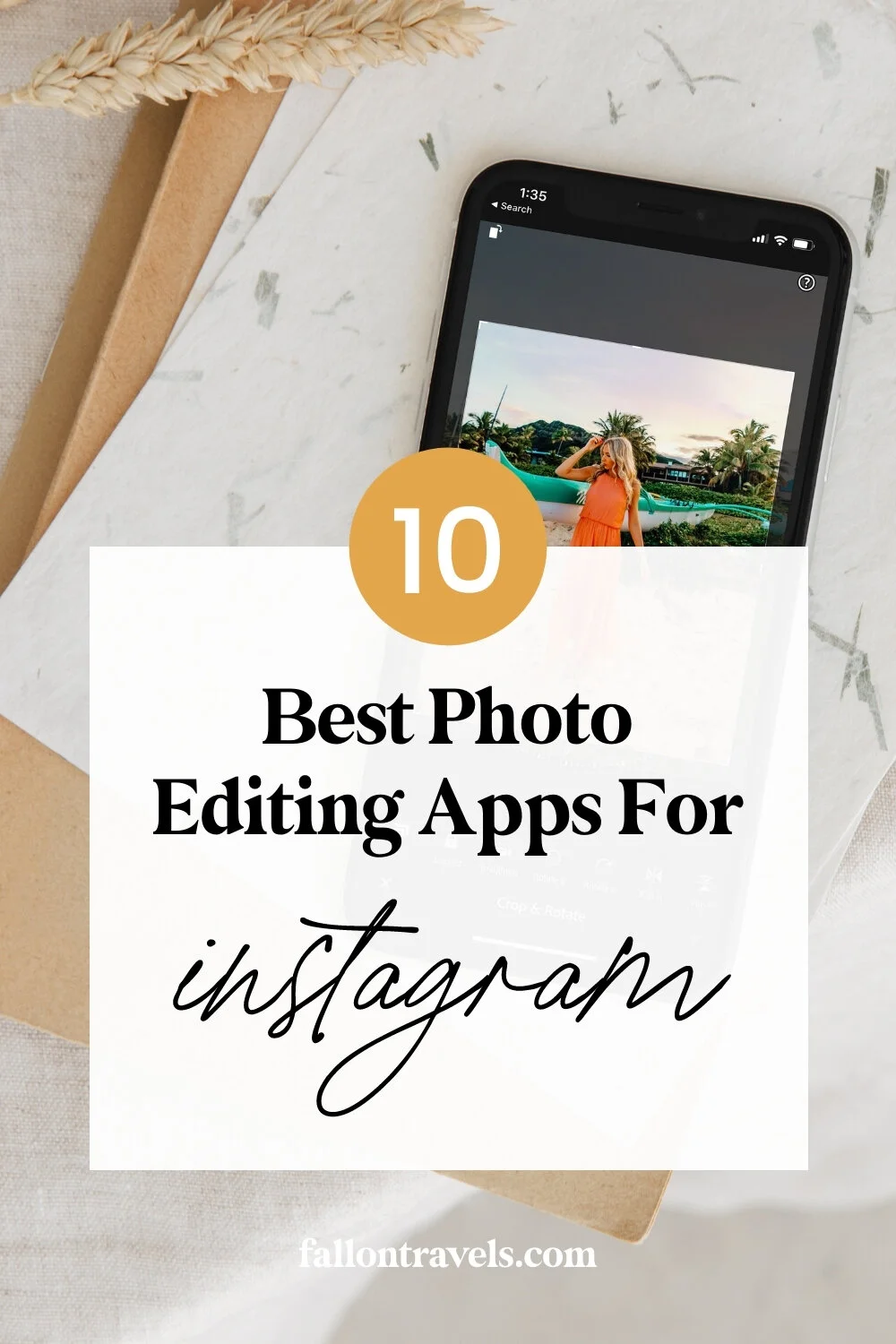
Feel free to skip to any editing app using the links below!
Table of Contents
1. Adobe Lightroom
It’s probably no secret that I am a BIG advocate of Adobe Lightroom. As the leading standard for photo management and editing, Lightroom has quickly become the must-have software for every professional photographer.
Adobe Lightroom CC is available for Mac, PC, iOS, and Android, and is completely FREE to use for both iOS and Android. Jam packed with advanced features such as RAW image support, presets, a built-in camera to capture RAW images, color adjustments and tone curves, Lightroom CC truly has everything you need to turn your iPhone quality photo into a work of art.
While it is completely free to download and edit images in, you can step up your photography game even higher by purchasing the Adobe Creative Cloud Photography plan. The 1 year subscription includes 20GB of storage and provides desktop access to Adobe Lightroom CC and Adobe Photoshop CC. However, if you’re just looking for a simple phone editing app and don’t want to mess with the desktop version, Adobe Lightroom CC for iOS or Android will probably be your best bet!
Quick stats for Adobe Lightroom:
Powerful photo editing app with a simple-to-use interface
Huge range of advanced photo editing tools such as tone curves and individual color adjustments
Ability to create or purchase one-click Lightroom presets
Selective adjustments and advanced healing tools
Adobe Creative Cloud can sync your photo edits between all devices; iPhone, iPad, computer and web
Currently available for Mac, PC, iOS and Android
Wanna try out Lightroom Mobile but have no clue where to start? You’re in good hands, my friend! I’ve created 3 mobile presets to make your photos look BOMB & I’m giving them away for FREE. I know, I’m crazy. :)
Snag 3 of my best-selling Lightroom Mobile presets below by signing up with your email!
Be sure to check out my guide to Adobe Lightroom if you’d like to learn more, and feel free to send any questions over to hello@fallontravels.com!
2. Photoshop Express
If you’re looking for the professional standard of photo editing apps, then look no further than Adobe Photoshop Express. While the desktop version of Photoshop will always remain the most powerful, Adobe has released an “Express” version of the software for iOS, Android and Windows. Use this advanced photo editing app to adjust exposures, crop images and even create your own presets. Photo presets are a HUGE game changer in the photography world and can save you a great deal of time when editing your images.
If you’re feeling up to a challenge with Photoshop Express, you can try out one of the more advanced features such as split toning or experimenting with radial masks. You can also explore the wide range of text styles and create memes or add captions to your images. You can even connect to Photoshop CC if you own the desktop version and sync your images to create beautiful work on the go. Photo editing has seriously never been easier!
Quick stats for Photoshop Express:
Simple-to-use mobile editing app based on Adobe Photoshop CC
Wide range of advanced photo editing tools such as split toning, tone curves and radial masks
Ability to create one-click image editing presets
Choose from a range of text styles and add captions to your images
Adobe Creative Cloud can sync your photo edits between all devices
Currently available for iOS, Android and Windows
3. The Tezza App
One of my personal favorite photo editing apps, created by the one and only- Tezza!
Tezza is a talented photographer and Instagram Influencer who created the Tezza app to provide iOS users with an all-in-one photo editing app. Including free (and paid) one-click presets, fashion and posing advice, a photography gear breakdown and additional resources, the Tezza app is truly a hidden gem among photo editing apps.
There are currently a handful of free photo presets included in the app that can be applied in one-click such as “Fresh”, “Vintage” and “Mood” (you can find an example of one of these before-and-after presets below). And while this iOS app is completely free to use, the Tezza app also features a subscription based plan for only $1.99/month, which includes full access to all of her mobile presets.
And I’ll be the first to admit— while I do create and sell my own photo presets using Adobe Lightroom, I actually use the Tezza app quite often for quick, on-the-go edits (i.e. photos posted to my Instagram Stories).
The Tezza app is currently only available for iOS users, but will hopefully be released for Android in the near future.
Quick stats for the Tezza app:
Simple-to-use mobile editing app
One-click, creative presets for on-the-go edits
A number of adjustment tools included such as exposure, temperature and grain
Photography guides and free resources
Currently only available for iOS
4. A Design Kit
A Design Kit (sister app to A Color Story ) is hands down one of my new favorite photo editing apps out there (and is available to download for free from the iOS App Store!). This creative photo editing app includes access to TONS of fun design elements: realistic brushes, gradients, textures, modern fonts, stickers, you name it— A Design Kit probably has it!
Unlike other photo editor apps (which offer pretty limited editing options with the free version), A Design Kit offers plenty of editing features for both the free AND pro version of the app. I’m going to go into a little more detail on this one because it’s honestly one of my recent favorite go-to photo apps!
Best tips for photo editing using A Design Kit:
To get started with A Design Kit:
Download A Design Kit (free) from the iOS store (unfortunately not available for Android devices at this time).
Once you open the app, you will be prompted to upload your first photo— choose any image from your camera roll that you’d like to add design elements to.
Choose from any of the available sizing options— leave it as is or optimize your photo for Instagram posts, stories, etc. You can also choose from a number of transformation options (flip, rotate, etc.). Once you’re ready, select Continue.
You will then be prompted to a screen with the following photo editing tools: Brushes, Text, Design, Stickers. I’m going to outline a few of those tools below to show you examples of what you can do with the app!
Editing photos with the Brushes tool in A Design Kit:
Select Brushes from the editing options available in the main panel.
Choose your brush style from the options available at the top of your screen. Text a few out if you aren’t sure which one you want to use!
Choose the size of your brush by selecting the circle with 3 horizontal lines on the bottom left-hand side of your screen; a new adjustment tool will display above it which will allow you to adjust the brush size by dragging up/down.
Select your brush stroke from the wide range of colors, textures & gradients available. Select the Rainbow circle option to pick your own color from the photo that you are currently editing.
Brush your little heart out! You can change your brush style selections at any time during your edit.
If you aren’t happy with an edit, you can simply select the Eraser tool or back/forward arrows to reverse the adjustments.
Editing photos with the Text tool in A Design Kit:
Select Text from the editing options available in the main panel.
Choose your font from the text options available in the bottom panel. Note that both free & paid options are available.
Use your phone keyboard to type out the text you would like to add to your image.
You will then be able to adjust the size & alignment of your text using the Type tools location in the bottom design panel. Select Done once you are finished.
Drag the text to your desired location. A grid will appear to help you get everything nice and centered!
Editing photos with the Design tool in A Design Kit:
Select Design from the editing options available in the main panel.
Select an object from the design panel at the bottom of your screen (both free & paid options available).
Once your object appears, you will be able to add a texture or gradient using the photo editing tools located in the bottom panel.
Once you are finished adding textures, you can use your fingers to drag the object to a desired size (larger or smaller) and location on your image.
You can select the ‘+’ icon to copy & paste the object, allowing you to create multiple design elements for your image.
Create as many elements as you wish until you are satisfied with the design for your photo edit!
Quick stats for A Design Kit:
Simple-to-use, free photo editor (with paid upgrades available) for mobile use
TONS of photo editing options to choose from— Brushes, textures, gradients, text, design elements & more!
Ideal app for Content Creators, Instagram Influencers & anyone looking to create beautiful Insta pics for their feed and/or Instagram Story.
Currently available for iOS devices only
5. Enlight Quickshot
Enlight Quickshot is one of my new favorite photo editor apps out there (and is available to download for free from the iOS App Store!). This creative photo editing app includes access to tons of photo effects, my favorite one being the ability to replace the current sky in your photo with a brand new one. Perfect for all you Instagram Influencers & content creators!
Best tips for photo editing using Enlight Quickshot:
To use the Sky overlay feature in the Enlight Quickshot app:
- Download Enlight Quickshot (free) from either the iOS or Android store.
- Once you open the app, you’ll immediately be taken to your camera roll. Upload an image to get started with your edit!
- To begin the process of creating a new sky for your image, select the “Sky” feature in the bottom panel of the app.
- Choose any of the available sky overlays. Note that you will find both free and paid options; I am using a free sky for the example below.
Random: Once you choose your sky overlay, you’ll have a number of options to choose from. I typically start with “Random”, which will product more variations of the sky to give you options.
Ambient: You can then go over to “Ambient” and slide this option over to -100; the app default will blend the sky overlay in with your entire photo edit, so adjusting it to -100 will simply give you back the normal opacity of your photo.
Opacity: I will then select the “Opacity” option and adjust the slider to something around 50-70%. I find that the result looks a bit more realistic than setting it at 100%, but the choice is yours!
Make any other changes to your photo edit such as “Shift”, which will shift your sky around to a different position. Once you are finished, export your image to use anywhere your heart desires!
Quick stats for Enlighten Quickshot:
Simple-to-use, free photo editor (with paid upgrades available) for mobile use
Photo editing app that is catered towards special effects such as sky overlays
Ideal app for Content Creators, Instagram Influencers & anyone looking to create beautiful Insta pics for their feed and/or Instagram Story.
Currently available for iOS and Android
6. Snapseed App
Launched in 2011, Snapseed is a professional-standard photo editing app that is a favorite amongst Instagram users (and for good reason!). Designed by Google, this iPhone photo editing app offers a wide range of advanced editing features to help truly bring your photography to life. This all-in-one app provides its users with access to temperature and exposure adjustments, crop and rotate features, original photo filters and simple-to-use retouching tools. But if you’re up to a challenge and want to get a little crazy with your edit, Snapseed even provides a healing brush tool that you can use to remove pesky photo bombers and unwanted subjects in the background (who needs Photoshop, anyway?!).
Similar to Adobe Photoshop, you can even use Snapseed to stack effects on top of your photo in layers to give your image a creative spin. These pre-made effects include 1960s film effects, grain adjustments and original vintage overlays.
Quick stats for the Snapseed App:
Simple-to-use, free photo editor for mobile use
Wide range of advanced photo editing tools such as tone curves, a healing brush and selective edits
Creative effects including vintage film effects, grain overlays and more
Currently available for iOS and Android
7. Facetune
Built with selfie lovers in mind, Facetune accomplishes exactly what it sounds like: it’s a photo editing app for your face! The beauty editing app features retouching tools that allow you to smooth out skin, whiten teeth and remove blemishes. And while I truly believe that everyone is beautiful (regardless of any blemishes), the Facetune app has definitely got its users covered on the good days and the bad.
Quick stats for Facetune:
Free photo editing app for retouching
Retouching tools allow you to smooth out skin, whiten teeth, remove blemishes and more
Currently available for iOS, Android and Windows users
8. Lens Distortions
Lens Distortions is a photo editing app that you may not have heard of but definitely deserves some recognition. This editing app is available for desktop iOS and Android use and has actually been a recent favorite of mine. It is important to note, however, that the editing tools in Lens Distortions are catered more towards special effects and light leaks than basic photo editing adjustments. So it’s better if you edit your image in a different app first, upload it to Lens Distortions and then add in your special effects.
You can use Lens Distortions to create a wide range of original overlay effects such as light leaks, fog, rain, snow, lens flare, shimmer and other creative edits. The app is completely free to download, but also offers its users a subscription-based option for access to all of their 250 filters and effects.
Quick stats for Lens Distortions:
Simple-to-use, free mobile photo editor
Creative effects and overlays including light leaks, lens flare, fog, shimmer and more
Free to download with option to purchase subscription and receive 250 photo filters and effects
Currently available for desktop, iOS and Android
9. VSCO Cam
VSCO Cam is a photo editing app that offers iOS and Android users with a wide range of free, film-style image filters. As you can see below, it’s as simple as one-click to create a beautiful photo edit with the VSCO mobile app. If you want to use a particular preset on your photo but think it might just be a tad too much, you can quickly and easily adjust the intensity by dragging down the slider for your chosen VSCO preset.
In addition to the free photo filters included with the app, VSCO also offers users the option to purchase any of their premium photo preset packs which include a much wider range of professional filter options. The team at VSCO even built filters for Adobe’s Lightroom desktop app, so you can rest assured that these high-quality presets will be well worth the small fee you pay. With advanced photo editing tools and professional-grade filters, VSCO can help even the most novice of photographers create a beautiful photo edit- quickly and easily!
Quick stats for VSCO:
All-in-one photo editing app for image enhancement
Wide range of photo editing tools such as exposure, vignette and skin tone
Free professional-grade photo filters with the option to purchase additional presets
VSCO presets include the option to adjust intensity using sliders
Advanced editing tools such as split toning
Currently available for both iOS and Android users
10. Afterlight Photo Editor
While it isn’t free, Afterlight is an advanced photo editing app that is quite the steal at only $3 for both iOS and Android devices. With all of the essential photo editing tools you may need such as exposure and temperature adjustments, Afterlight also hosts a range of advanced features such as RAW image support and original, professional photo filters.
Just like some of the other photo editing apps, Afterlight allows you to create your own filters/presets that can save you time and create a cohesive style for your images.
Quick stats for Afterlight:
All-in-one editing app for on-the-go photo edits
RAW image support
Professional-grade photo filters included
Available for $3 on the app store
Currently available for both iOS and Android
Final Thoughts: Which app is best for editing photos?
While all of the apps listed above are great for photo editing, the answer to this question really depends on what you are looking to achieve in your edit. If you are more experienced with photo editing and want to try out a few advanced tools, then I would start with Adobe Lightroom CC or Photoshop Express.
If you’re looking more for creative effects and overlays than basic image enhancements, I would give Lens Distortions a try (available for desktop and mobile use).
If you’re looking for a simple-to-use mobile editing app with one-click presets, then you may want to download the Tezza app for iOS.
For individual adjustments and advanced editing tools (but not quite as advanced as Adobe Lightroom or Photoshop), you could download a mobile app like Snapseed, VSCO or Afterlight.
Your choice really depends on what you’re looking to accomplish. While you probably won’t need all of these photo editing apps, it definitely couldn’t hurt to play around with the tools and see what works best for your style!
I would LOVE to see what you end up creating using your new photo apps! Feel free to comment below if you download (or already use!) any of the editing apps listed above. Or if you have a personal favorite that isn’t listed here, I would love to hear more about it in the comments. Peace & blessings and happy editing!
Enjoy this? Share the Love!