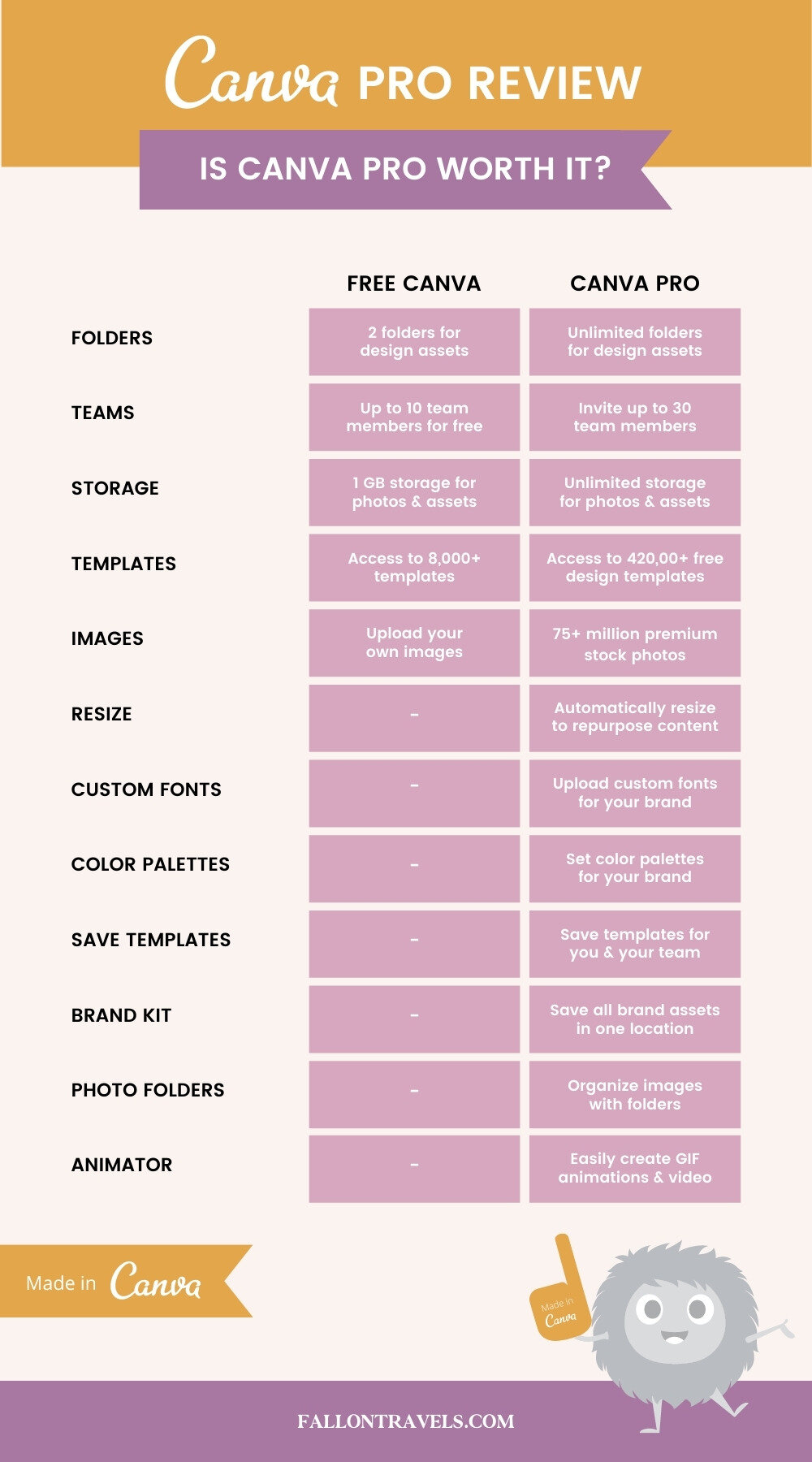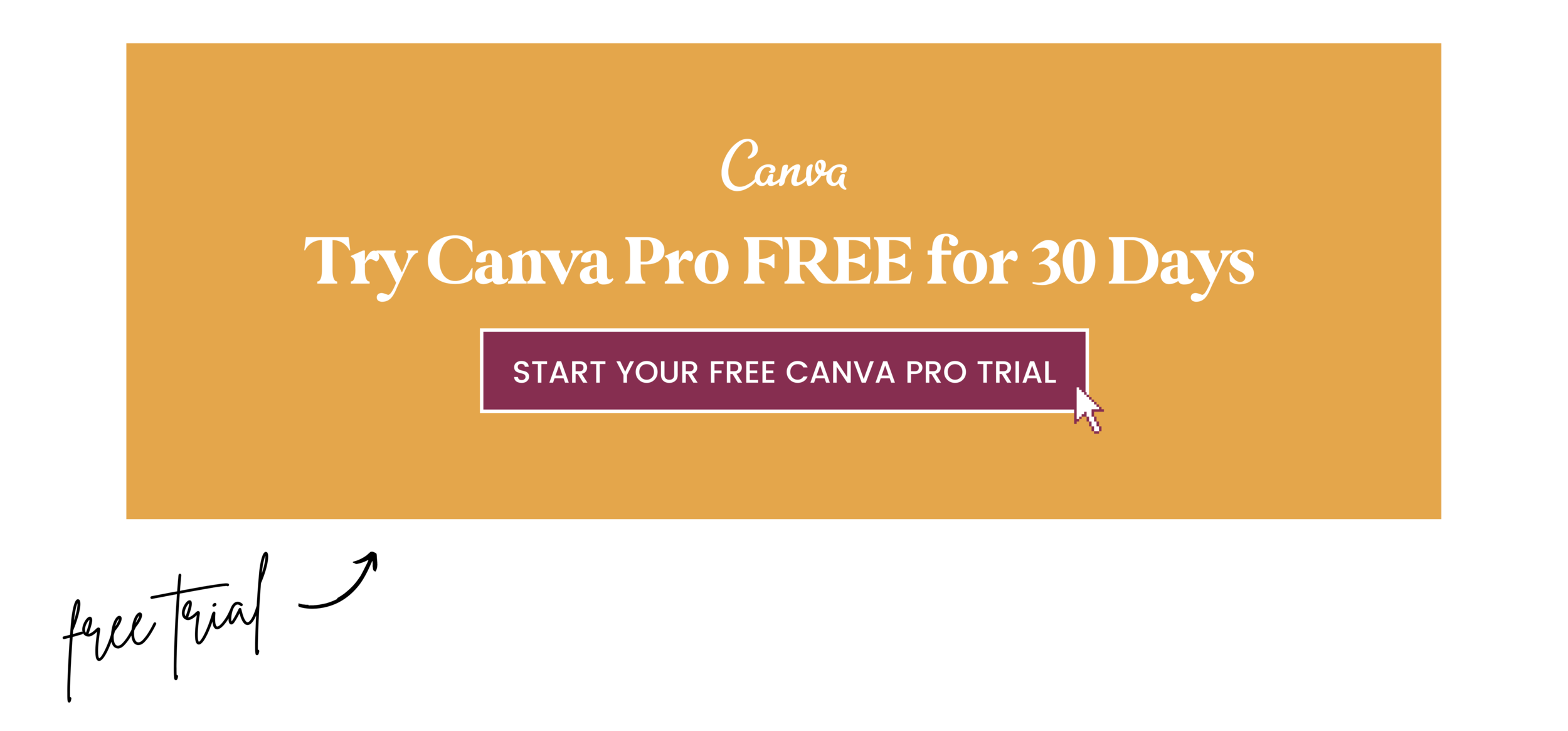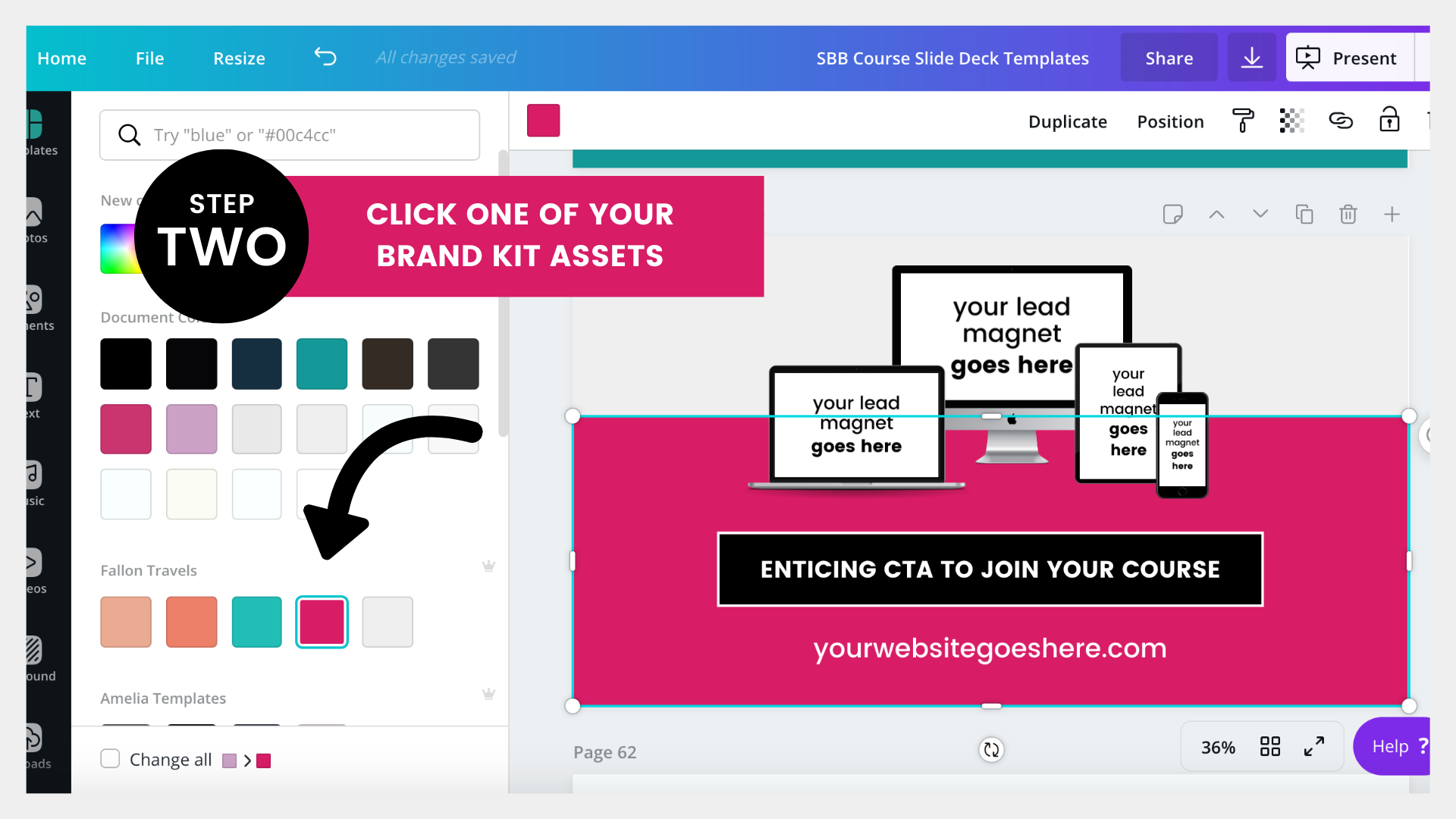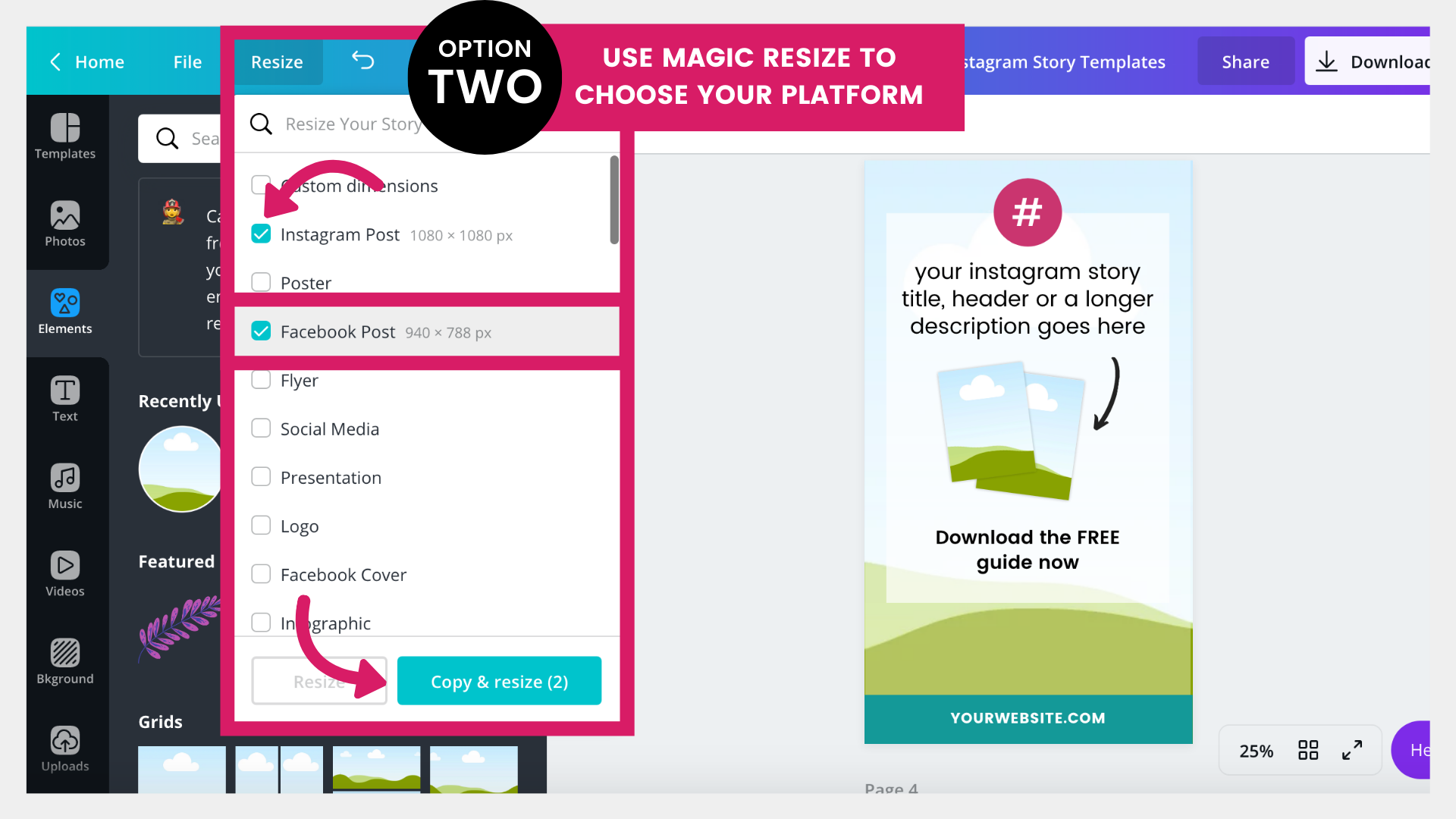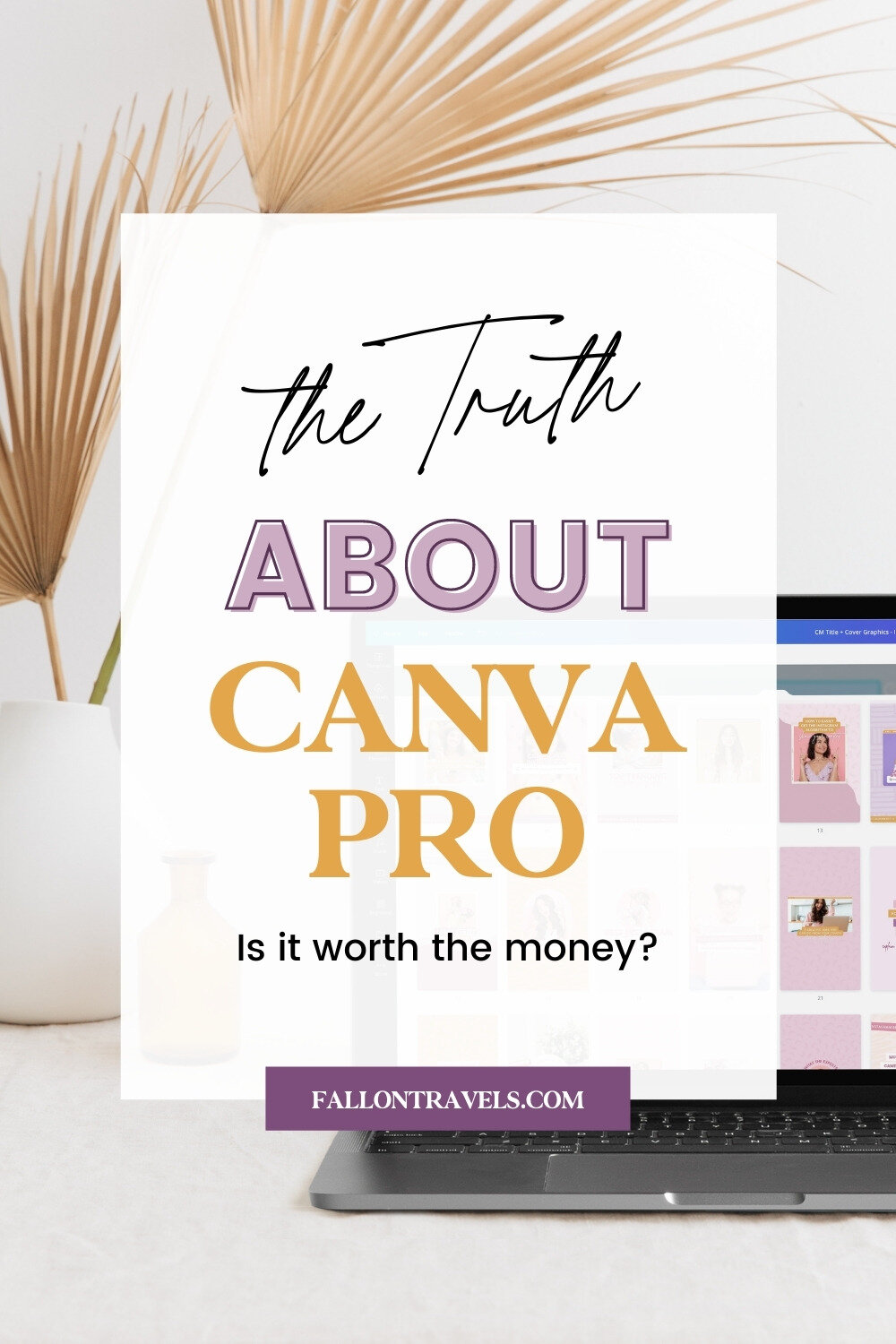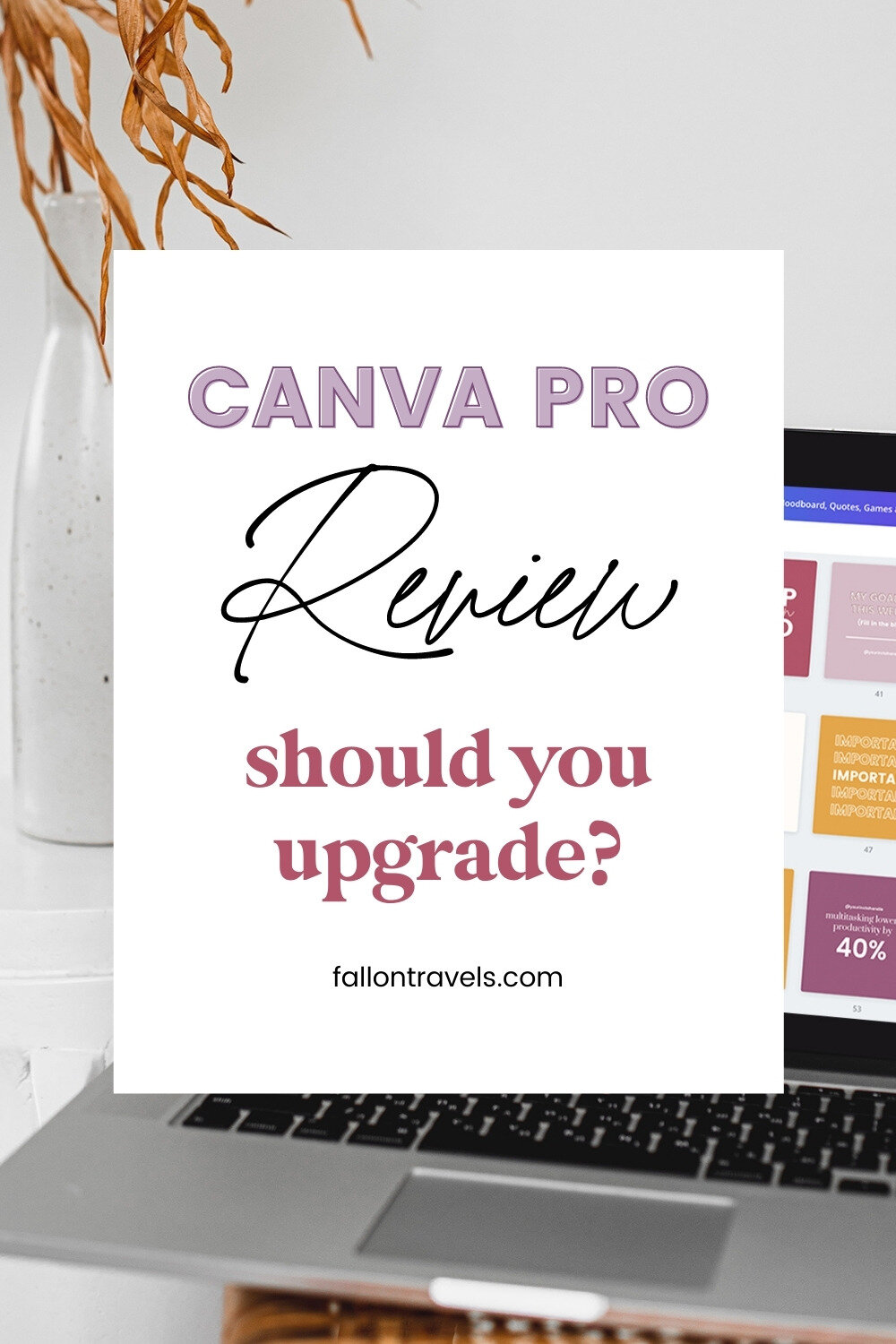Canva Pro Review: Is it worth paying for?
Disclaimer: Hey there, friend! This article includes affiliate links for Canva (a design tool I use, love & swear by) and I would love if you decided to use them. Affiliate links help creators like me to fund the free content that we provide on our blogs. Thank you for your endless support!
Canva for Work has been revamped & is now Canva Pro!
Canva is slowly but surely taking the design world by storm.
And let me just tell you— Canva Pro (the company’s premium plan) has blown my mind and 10x’d my content creation workflow.
Seriously… it’s that good.
Here’s some of the amazing new features:
Unlimited folders for your design templates (my personal favorite!)
Unlimited storage for photos & design assets
Resize any of your current design templates into custom dimensions
Team functionalities (up to 30 team members)
Upload custom images & assets
Premium access to over 420,000 free design templates
Access to over 75+ million premium stock photos, videos, audio and graphics that are free-to-use
Set custom color palettes, fonts, logos & graphics using the new Brand Kit feature
Upload custom brand fonts
Organize your photos, templates & graphics with folders
Save templates for you & your team
Find your designs with search for quick access to any file
Download designs with transparent background
Export designs as animated GIFs or videos
And just in case you need a visual reference….
Feel free to share the graphic on Pinterest or any other social channel— I would be beyond grateful for the support!
Everything you need to know about Canva Pro
Canva Pro is the current “premium” plan for Canva that enables bloggers & online biz owners to create one single content creation workspace to house all the essential tools needed to create on-brand graphics.
You also might have heard of “Canva for Work” and “Canva 2.0”. These are just some of the updates that have been launched over the past few years…
… but now everything has been conveniently packaged up in Canva Pro!
By creating a Canva Pro account, you get premium access to some amazing features:
Organize design graphics & photos with the newly launched folders option
Exclusive access to the new Brand Kit feature
Magic Resize to automatically resize current design templates
Canva Animator for GIFs & video
Download templates with transparent background
While I could tell you a million+ reasons why I’m obsessed with the Canva Pro updates, I’m sure you’re dying to know the most important question…. $$$
How much does Canva Pro cost?
Canva Pro is currently priced at just $9.95/month.
Yep— you get access to allll those advanced design features for the cost of about 2 venti cold brews at Starbucks.
Come on— if that doesn’t put things in perspective…
… but here’s the best part! You get to try out Canva Pro completely FREE for 30 days.
Just click that image below & you’ll be designing your lil’ heart out in no time at all (trust me… it’s addicting).
Can businesses use Canva Pro?
They sure can!
Whether you’re a large corporation or a small online biz owner, you can easily create beautiful graphics on the fly…
… without a complicated learning curve.
By leveraging the new Teams feature, paired with organized folders & the Brand Kit (see below), you’ll be able to systemize your workflow so you never have to make another template from scratch again (um yes please!).
The Team functionalities option gives you the ability to add different “levels” for team members:
Owners (you)
Administrators
Template designers
Members
This is great because it means less going back & forth with designers over template revisions…
… and more “getting stuff done” in your online biz!
Here’s a quick overview of the “Create a Team” panel— you can find this option on the home page of your Canva account.
Note that each new team member will cost an extra $12.95/month on top of your Pro plan.
But if you’re ready to systemize your content creation workflow, then it’s well worth the investment!
Set up Canva Brand Kit for quick access to color palette, logos & custom fonts
The newly launched Brand Kit allows you to keep all of your brand assets & guidelines up-to-date and on-deck…
… in one centralized location.
See how convenient it is?! You can access this nifty tool right on the home page of your Canva account!
You’ll be able to upload custom fonts, color palettes, logos & design assets to the Brand Kit, empowering you to stay consistent with your graphics (even if you’re outsourcing to a designer!).
So let’s say you’re customizing a pre-existing template to suit your brand guidelines…
… I’ll just use one of my pre-made templates as a quick example.
You first need to select one of the design elements you’d like to change— in this case, a shape element.
The Brand Kit will conveniently display on the left-hand side of your screen, right at the top of your color swatches panel.
Then all you need to do is click one of the Brand Kit elements…
… and you’ll be on-brand and ready to go!
Easy enough, right?!
This also makes things incredibly simple for team members to create assets & keep them on-brand at all times.
And yes… this also means that you’ll never have to go on a wild goose-chase for one of your hex codes ever again (can I get an amen?!).
Use Canva Magic Resize to repurpose content for multiple platforms
OK, so I said my favorite new Canva Pro feature was the ability to organize folders, but if we’re being honest…
… I think Magic Resize is the real MVP here.
If you’ve ever designed a graphic template before, you know just how much time is wasted when you have to re-create your design to suit various formats & suggested aspect ratios.
Well, Canva Pro just became your new BFF!
Once your design has been created, you can resize its current format to fit any custom dimension you need!
The Magic Resize tool is similar…
… but cuts your design-time even further by allowing you to resize the design in bulk to fit multiple, pre-set formats.
This means that you’ll never have to spend hours searching for up-to-date size guidelines ever again (phew!).
It also means that you can select, say, one of your Instagram Story templates…
… and you can resize it for an Instagram Post, Pinterest Pin & Facebook Post all in one go!
Once your new sizes are checked off, you just need to click the “Copy & Resize” button and your new templates will open in separate windows/tabs.
Of course, once your designs are resized in their new dimensions, you’ll need to make a few adjustments to get your design looking nice & sharp for the ‘gram… or wherever.
But Canva Pro makes things super quick & convenient with keyboard shortcuts and time-saving features!
Is it worth paying for Canva Pro?
Yes, yes & yes! Canva Pro is without a doubt worth every penny and more.
Access to premium templates, images & design assets is a bargain in itself…
… but all these advanced features like folders, unlimited storage, team capabilities and the ability to resize your designs to new dimensions in one click?!
Well, let’s just say Canva Pro is giving the “big name” design programs a serious run for their money.
Last time I checked… no other design program offers something this robust, with little-to-no learning curve attached.
The Canva Pro update has already saved me countless hours of content creation.
So yes… in case you’re wondering— it’s 100% worth your money, my friend.
If you enjoyed this, share the love!
I hope you love these new *time-saving* Canva Pro features as much as I do!
Canva has certainly made a huge splash in the design world (especially with Canva Pro!)… and I can’t wait to see what they rollout with next!
Leave a comment below & let me know which tips, tricks & Canva hacks save you countless hours of content creation— I would love to hear about them!