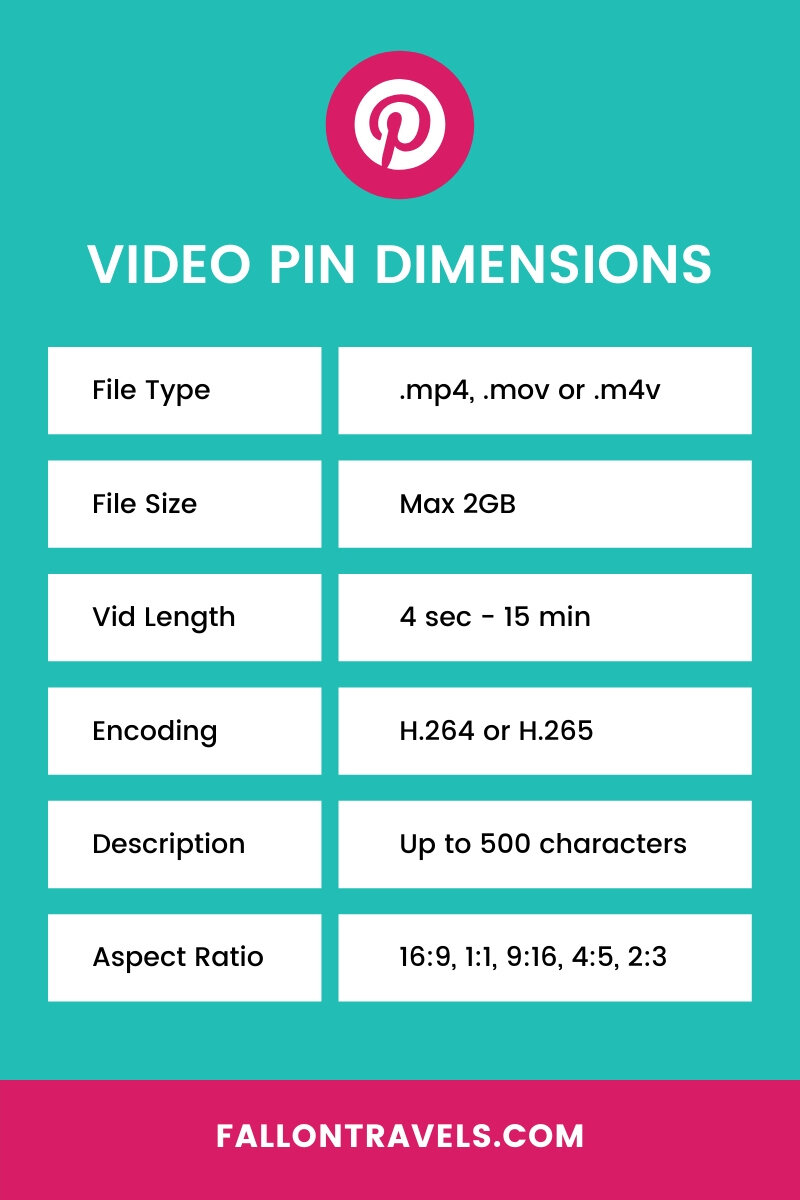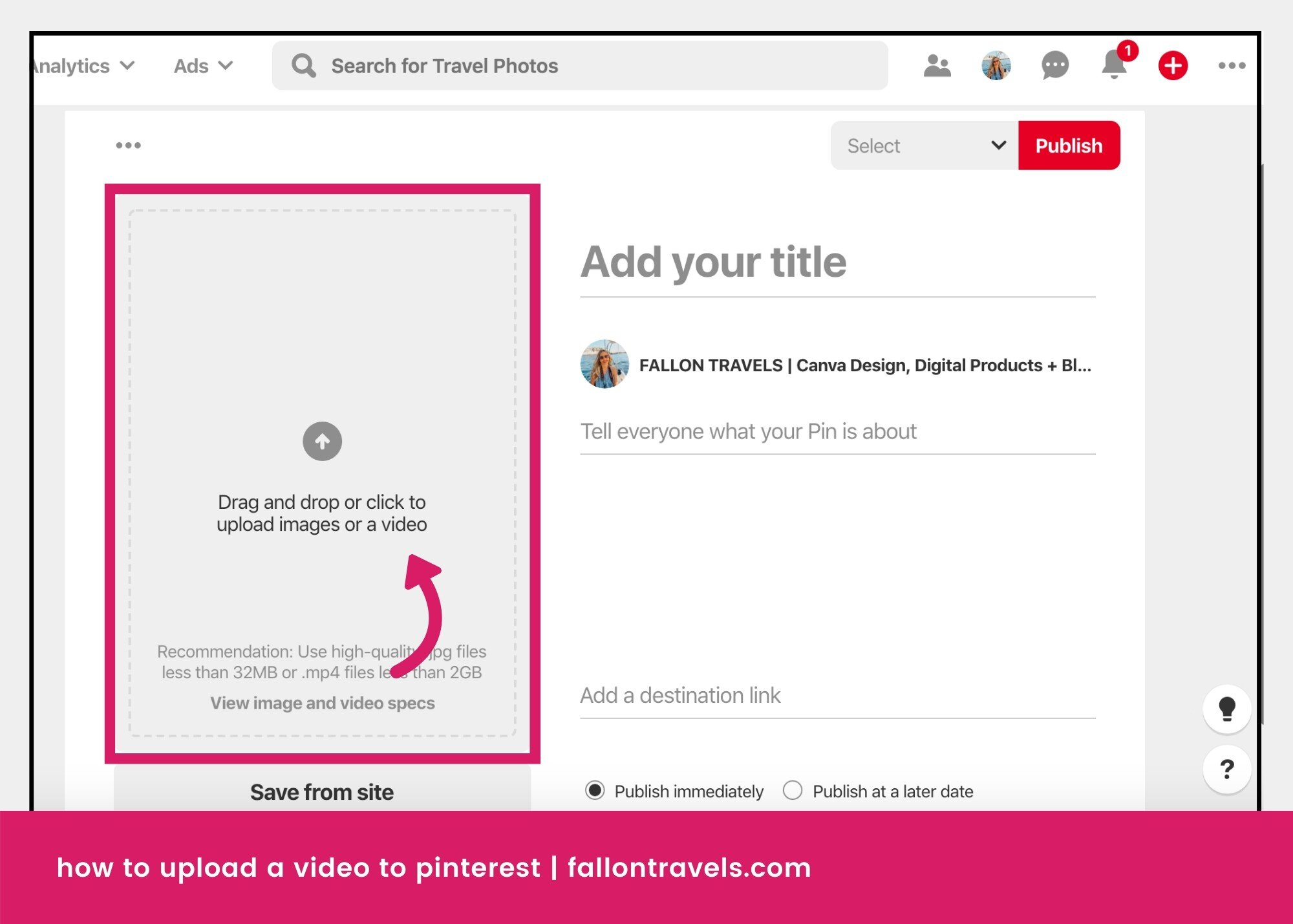How to Upload Pinterest Videos — The Ultimate Guide to Video Pins
Disclaimer: Hey there, friend! This article includes affiliate links & I would LOVE if you decided to use them. Affiliate links + referrals programs help creators and educators like me to fund the free content that we provide on our blogs. Thank you for your endless support!
The world has seen a massive growth of video content over the past decade, and for good reason!
Creating high quality video content is a sure-fire way to get your brand noticed in a crowded space. You can use video content to tell a compelling story about your brand, showcase your product being used…
…or dive deeper into a topic with a relevant how-to tutorial, like the one you’re currently reading. ;)
So it probably comes with no surprise that every platform is pushing video features out like crazy! My favorite of these recent video features— Pinterest Video Pins!
Although technically introduced in August 2017, you could only use the Video Pins feature if you paid for it via Promoted Pinterest Ads. And the only other alternative to Promoted Pins was to Pin an animated .GIF or YouTube video— but these will not auto play on Pinterest.
Fortunately, Pinterest has now introduced an auto play video feature that allows anyone & everyone to upload Pinterest Videos— woohoo!
Read along for Pinterest Video best practices, tools & resources to create stand-out content, and directions on how to upload a video to Pinterest, both directly (without running ads) and by running Pinterest Promoted Ads.
Table of Contents

Pinterest Video Dimensions
Pinterest recommends using vertical or square video dimensions:
Vertical: 2:3, 9:16 (aka Instagram Story) OR 4:5 aspect ratio
Square: 1:1 aspect ratio
Along with following these guidelines:
Pinterest Video file format
.mp4 or .mov
Pinterest Video length
Minimum 4 seconds, maximum 15 minutes
Pinterest Video Size
Must be a maximum of 2GB
Pinterest Video Encoding
H.264 or H.265
Pinterest Video Best Practices
Pin Description
I cannot stress this enough— basic Pinterest keyword research and keyword-rich Pin Descriptions will be absolutely vital to your success on Pinterest! For those of you that think of Pinterest as a social media platform— I hate to be the one to burst your bubble, but you’re wrong. Pinterest was actually designed as a search engine, which is why you will often discover Pinterest queries when searching a topic on Google Search.
Create Relevant Boards for your Pinterest Videos
Make sure you pin your videos to any relevant boards you have. And if you don’t currently have any, then create some! Once you’ve created a board, you’ll want to go back and create a description for the board so that users can discover your content! Make sure you add in any relevant keywords, as well as 1-3 hashtags related to the board.
Storytelling with Pinterest Video
Hook your audience with the first 1-3 seconds with eye-catching video content
Use great branding and don’t forget to add your logo/watermark somewhere on the video (Pinterest recommends avoiding the bottom right-hand corner).
Be strategic with your video content! Storytelling and how-to content is currently seeing the highest amount of engagement with Video Pins, so try starting from there!
Create video templates that include text, effects & graphics— this will help you stand out from the crowd AND you’ll be able to easily create more Video Pins in the future! With that being said, simplicity will never go out of style. Try not to get TOO crazy with your Video Pins or you’ll risk distracting your audience away from the content you worked so hard to create!
How to upload a video to Pinterest — Upload directly (without Promoted Ads)
Uploading a video to Pinterest is actually quite simple— and the process is almost identical to the one you’d follow to upload a regular image Pin! Follow these steps to get started:
Select the plus icon in the upper-right hand corner of your screen, then choose “Create Pin” from the dropdown menu.
2. You can then go ahead and create your Video Pin the same way you would an Image Pin:
Drag and drop or click to upload your video
Save the Pin from your website if possible (AKA create a Rich Pin):
Ideally, you would want to save the content from your website— this is what’s referred to as a “Rich Pin”. Pinterest favors pins that are saved from your site (but you do need to make sure that your website is actually connected to your Pinterest account!)
Add your title/description— don’t forget to do some basic Keyword research and add 1-3 relevant hashtags at the end.
Add your destination link/website URL
Select “Publish Immediately” if you want to post your Video Pin now or, alternatively, you can choose to “Publish at a later date”.
Once you’re finished with everything, you can select the board that you’d like to Pin the video to (from the top dropdown menu), then choose “Publish”.
And you’ll be all set!
Side note: Once your Video Pin is created, it will most likely take a few hours before the Pin is actually published— Pinterest just needs to review the content to make sure it adheres to their Community Guidelines. You can also track the performance of your Pin in your Pin stats or Pinterest Analytics!
How to upload a video to Pinterest — Run Promoted Ads
First, you’ll need to make sure you are registered as a business account on Pinterest— it’s free and super simple to sign up (seriously, it takes all of 1 minute). Just follow these instructions if you need some assistance, and you’ll be on your way to Pinterest success: Create your Pinterest Business Account .
Once you’ve created your Pinterest Business account, you can begin the process of setting up your promoted videos/ ads. First, make sure you’ve added your billing information (link: https://ads.pinterest.com/)
After you’ve submitted the information, you can begin uploading your videos!
Select the plus icon in the upper-right hand corner of your screen. As long as you registered your Pinterest Business account correctly, you should see the “Upload Video” option display in a drop-down menu.
How to Promote Video Pins
I’ve personally never been a big spender in the advertising space (I prefer to play the waiting game with strategic SEO). With that being said, I’ve actually been re-considering my marketing strategies lately.
If we’re being completely honest here— I wrongly assumed that advertising on various platforms would be too expensive, so I subconsciously ruled it out without doing much research. However, after recently experimenting with Etsy Advertisements, I’ve come to realize that AD spending really isn’t as scary as most people tend to think. So I started looking into Promoted Videos via Pinterest. Here’s what I found in terms of pricing:
Pinterest Video Ad Pricing
Pinterest has a campaign called “Build Brand Awareness Through Videos”. Essentially, It’s a paid AD feature to target your video content to a relevant audience.
Pricing model is: Cost per 1,000 impressions (AKA you will be charged a fee once your AD is shown 1,000 times on Pinterest).
After discovering this, I 100% changed my mindset on running Pinterest ads. I’ve been spending a heck of a lot more cash on Etsy ads, which operate on a cost-per-click pricing model (and when you run automated ads/ don’t set a maximum CPC, your costs can start to add up quick).
With Pinterest, however, I can get thousands of impressions, tons of re-pins AND clicks to my content for as little as $5-7. What a freaking steal, am I right?!
With that being said, you should always be strategic when running ads. I personally wouldn’t run Pinterest ads with the sole purpose of building brand awareness. Because I sell digital products (Lightroom photo editing presets, Photoshop templates, etc.), I would be creating my ad content with the purpose of driving more sales on my website. So, for example, I might create video content showcasing the before and after samples of my Lightroom Mobile Presets.
Promoted Video Metrics
In terms of reporting, Pinterest recommends looking at standard metrics such as clicks, impressions and conversions. In addition, they suggest analyzing the following:
Views: A “view” means that someone watched at least 2 seconds of your video content, and at least 50% of the video was displayed on their screen.
View Length: Pinterest looks at whether people watched a segment of your video content, or if they watched it from start to finish
Engagement: Pinterest tracks what action people took on your video pin: actions like saves, closeups and clicks to the link provided.
Steps to begin running Pinterest Video Ads
Go to the Ads option in Pinterest and select “Video” from the drop-down menu
Select “Create Campaign”
Choose a name, placement and budget for your ad campaign.
Select a category and relevant keywords for your video ad
Select your video Pin, edit the Pin Name and type in the Destination URL. Once you’re finished, choose the “Promote Pin” button and you’ll be ready to go!
Utilizing the Promoted Pins feature is definitely a sure-fire way to get your content in front of fresh eyes. So be sure to do some A/B testing and experiment with a variety of content!
Tools to quickly & easily create Pinterest Videos
Adobe Premiere Rush
My go-to video creation app— Premiere Rush allows you to shoot, create and edit your video content across any device! I’m a bit biased towards Premiere Rush because I’ve been looking for a quick/easy mobile version of Adobe Premiere Pro for quite some time… and they finally made it (and it is very user intuitive). It does come with a little price tag, though. Its free to start, but increases to $9.99/month after the trial ends. However, if you’re an Adobe Creative Cloud member, then Rush is already included in your plan!
Adobe Photoshop
You might be surprised to know that Adobe Photoshop is actually pretty powerful in the video space as well. Not only can you create a GIF with Photoshop, you can create some pretty amazing animated (.mp4) content as well!
Canva
You might be shocked when I tell you this… but did you know that the free design software, Canva, is capable of creating animated video content?! There is an animation feature that is pretty user-intuitive and you can actually create some pretty amazing video content with the features! I’ll be writing more on this later and creating some free video templates for download.
Related: How to use Canva 2.0 to design branded templates
Filmm
This is one of my recent favorite video apps, and it has some reputable names behind the brand! British YouTube creator, Zöe Sugg (Zoella), and sisters Emma Chapman & Elsie Larson (A Beautiful Mess/ A Color Story) teamed up to create Filmm— a video app that allows you to add realistic vintage effects, light leaks, dust and grain to your video content. One of my fave things about the app is that it has tons of free filters to choose from (along with premium/subscription filters). Most “free” apps aren’t actually that free and have very limited options to choose from once you’ve downloaded the app, but that’s definitely not the case with Filmm!
Filmora
With Filmora you can create stand-out video content with a seemingly endless number of title options, layouts, effects and overlays (and its simple to use!). You can snag Filmora for just $59.99 for lifetime access, and there's a free trial option as well.
I hope that you found this Pinterest Video Pin guide to be helpful!
Feel free to leave a comment below with any questions, comments or concerns that you may have; I would love to learn more about your experience with the new Pinterest Video feature!
Shameless Fallon Travels Plugin: For travel & creative content, photography/videography advice, how-to articles and TONS of entrepreneur tips, make sure to follow me over on Pinterest! :) And if you found this guide helpful, feel free to save it for later by pinning any of the images in this article to your Pinterest account!
If you enjoyed this, share the love!