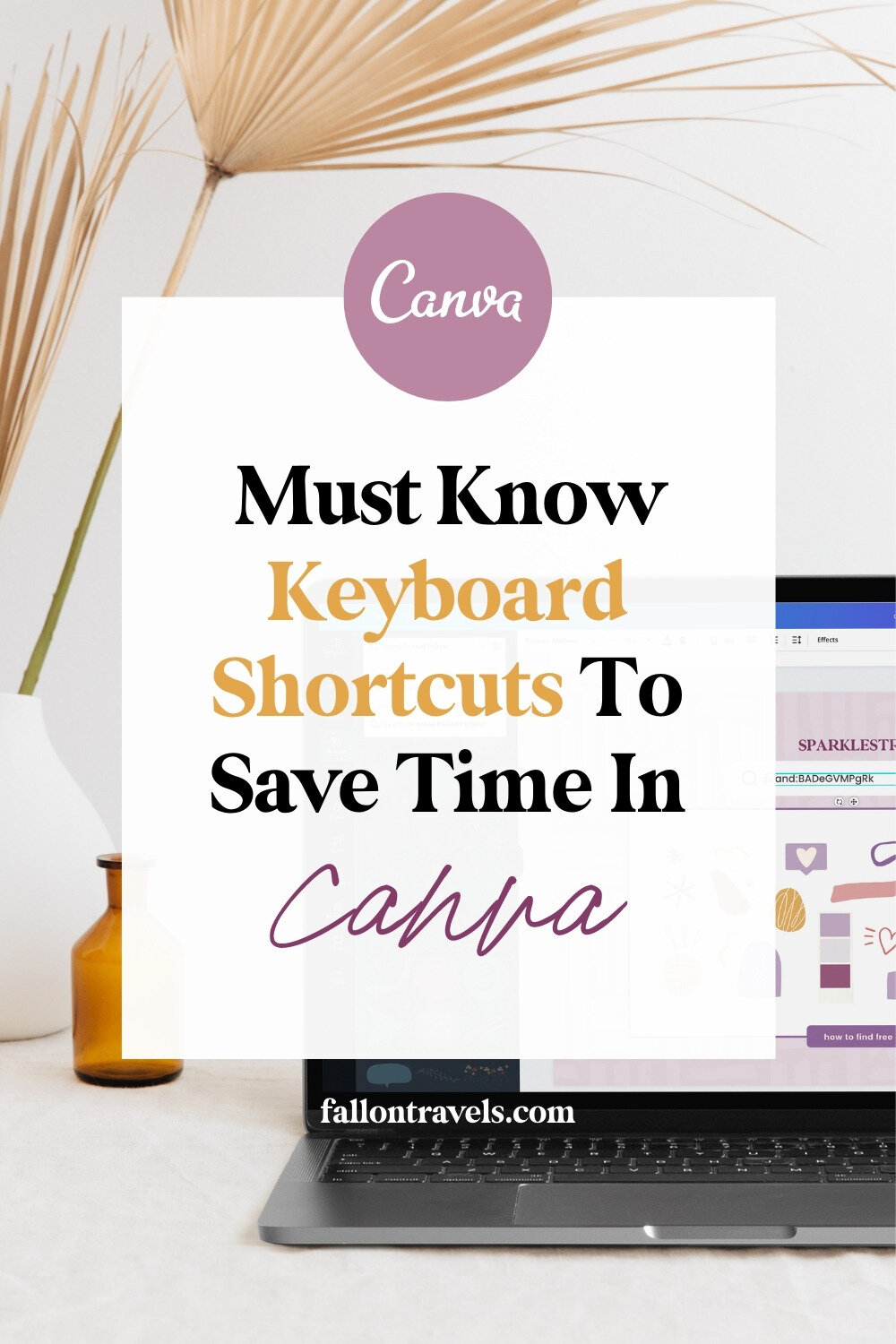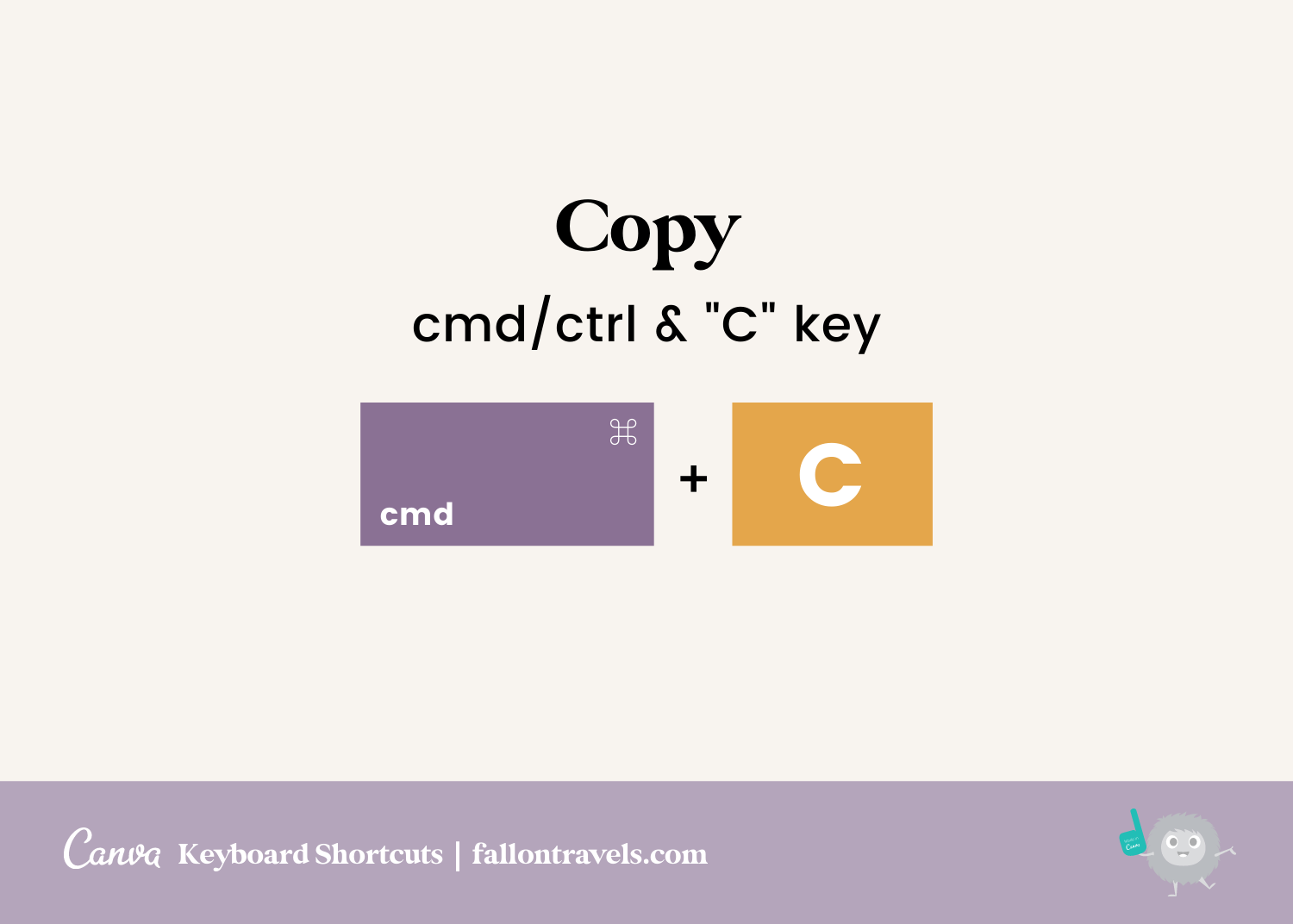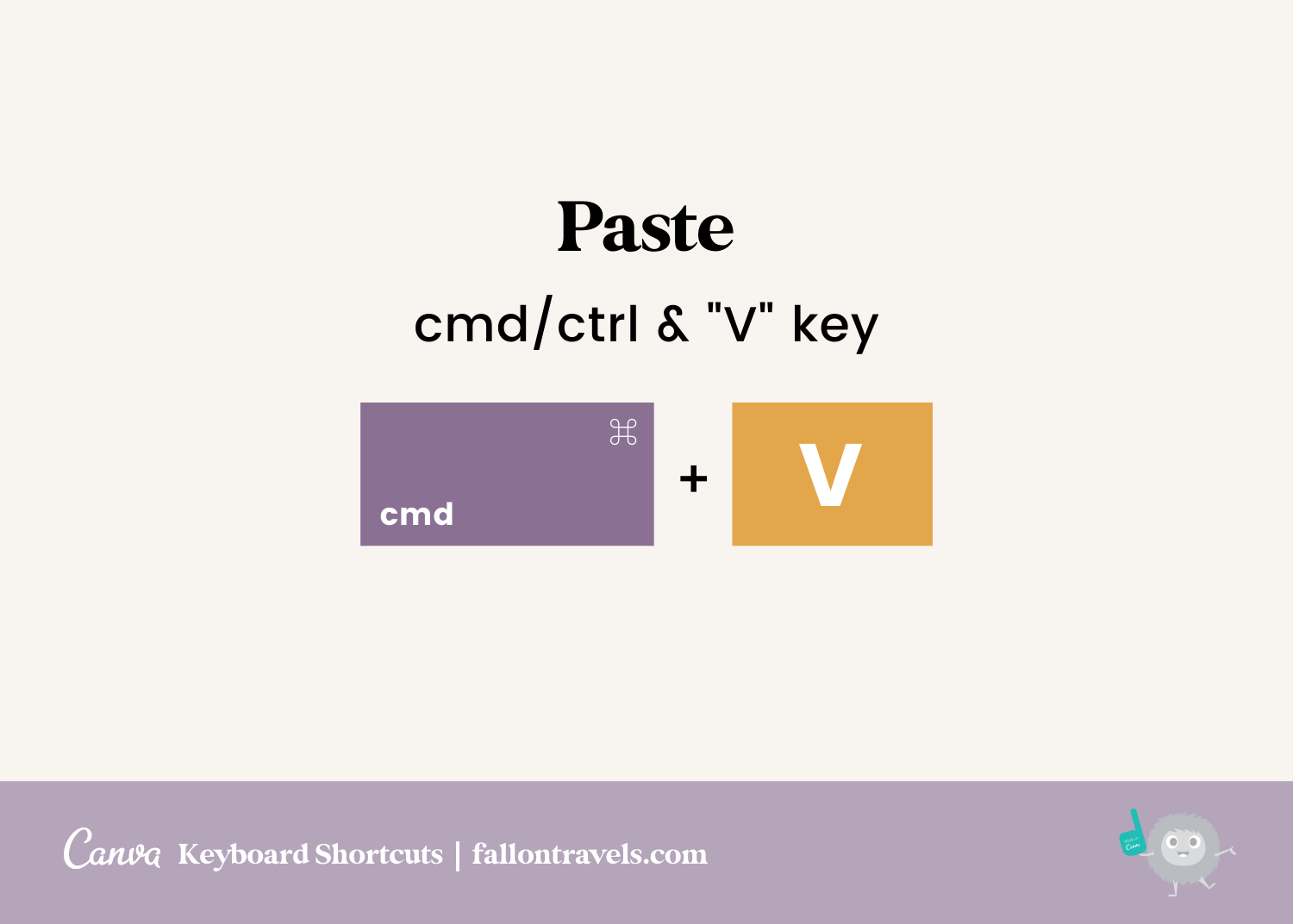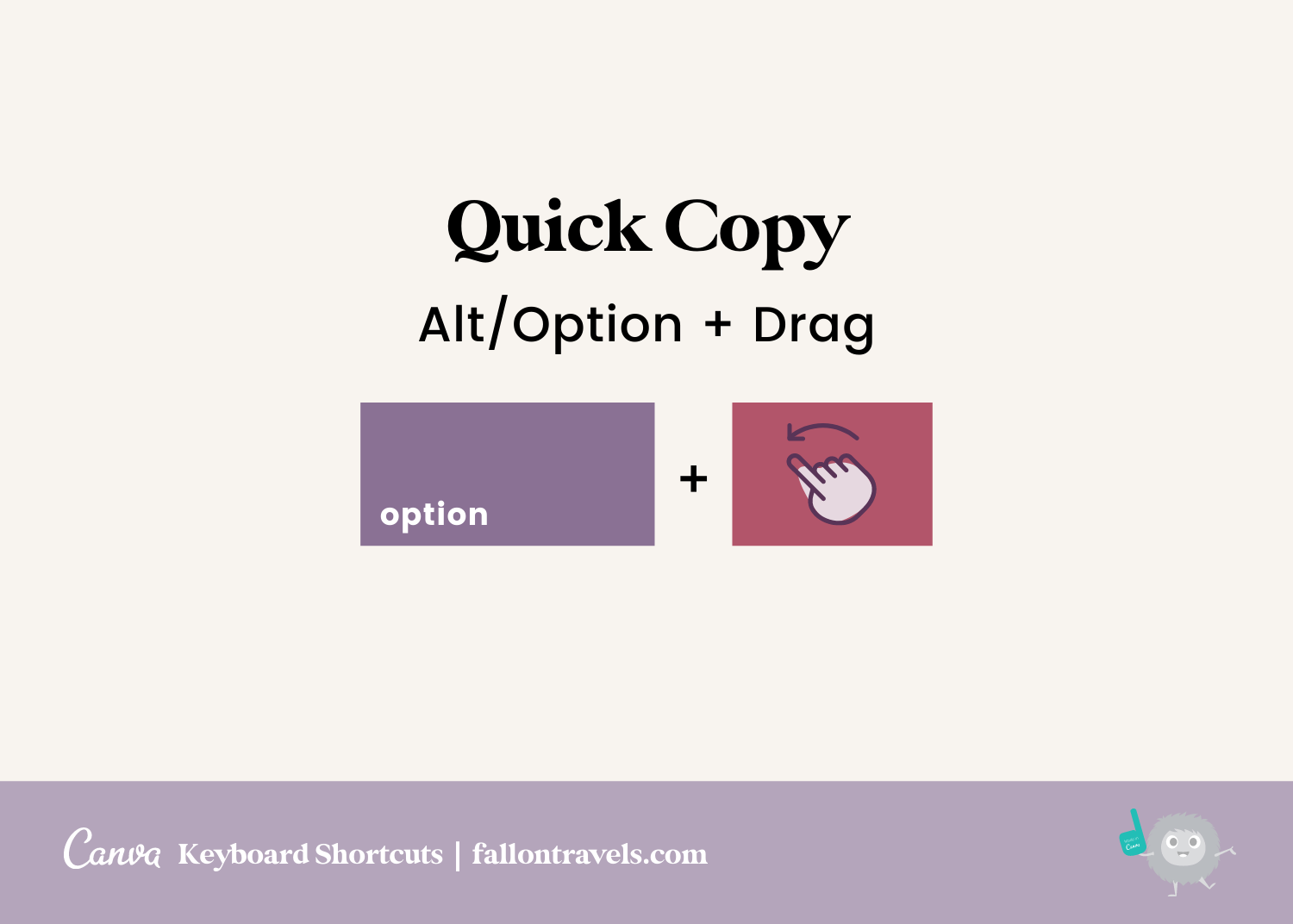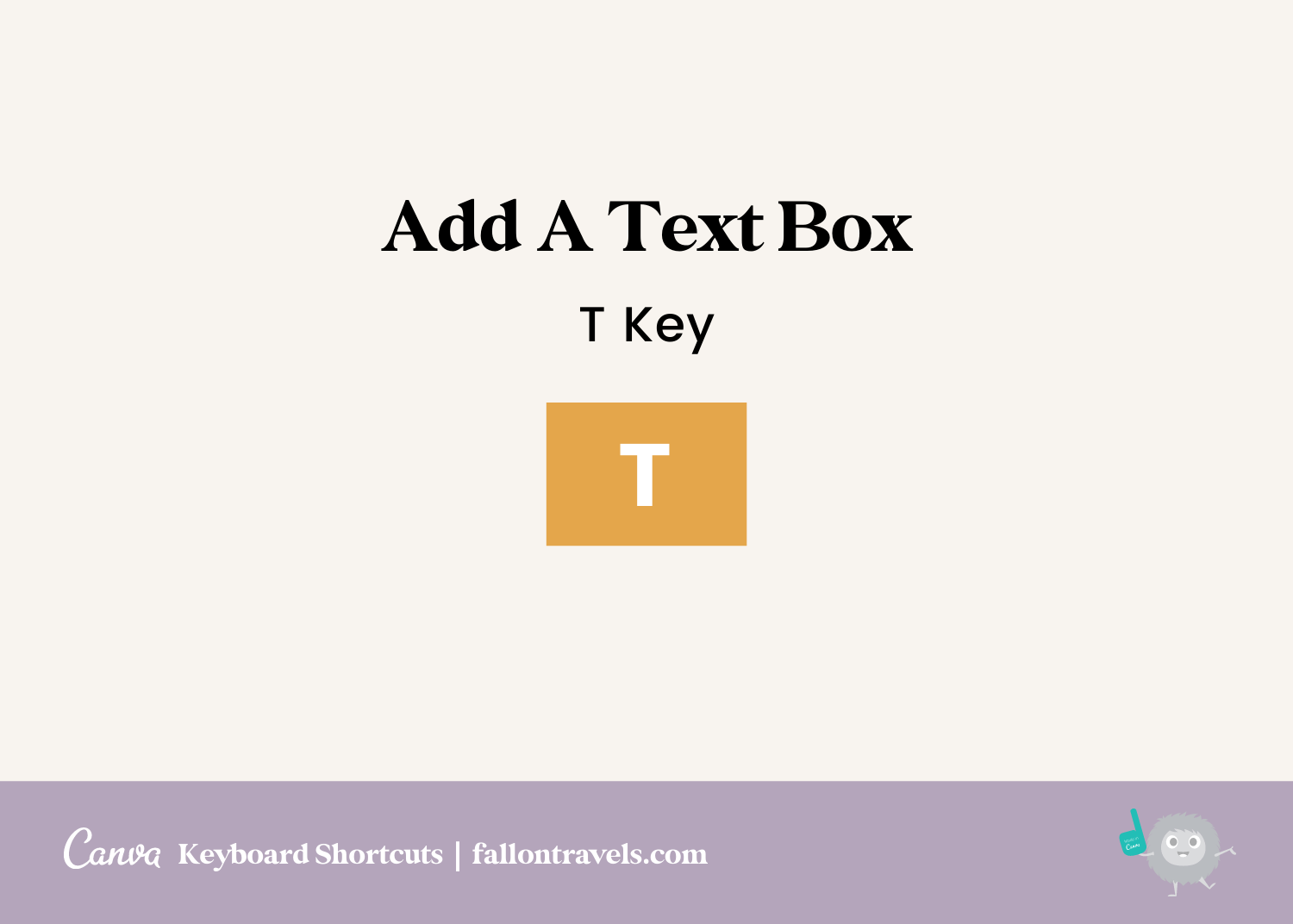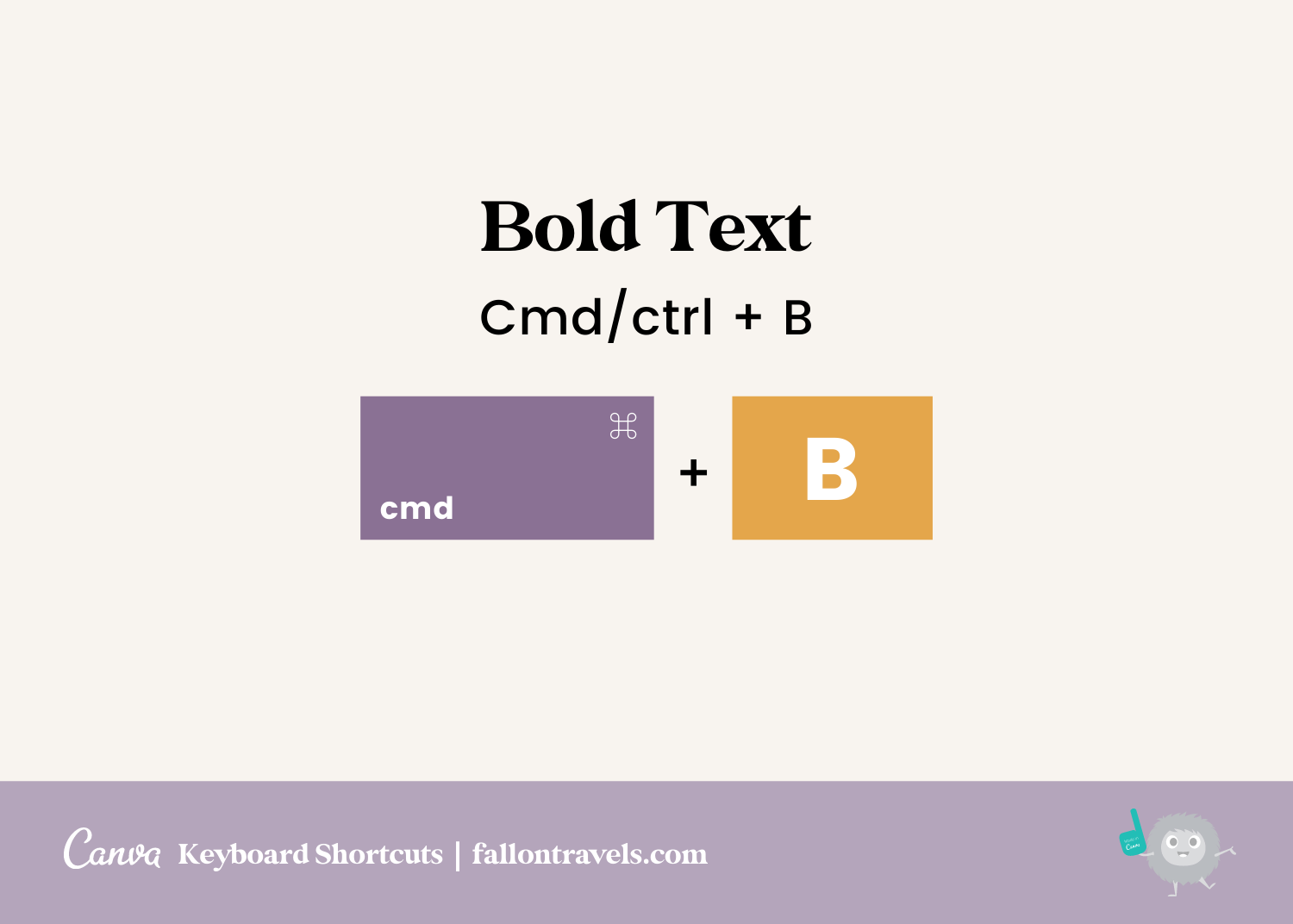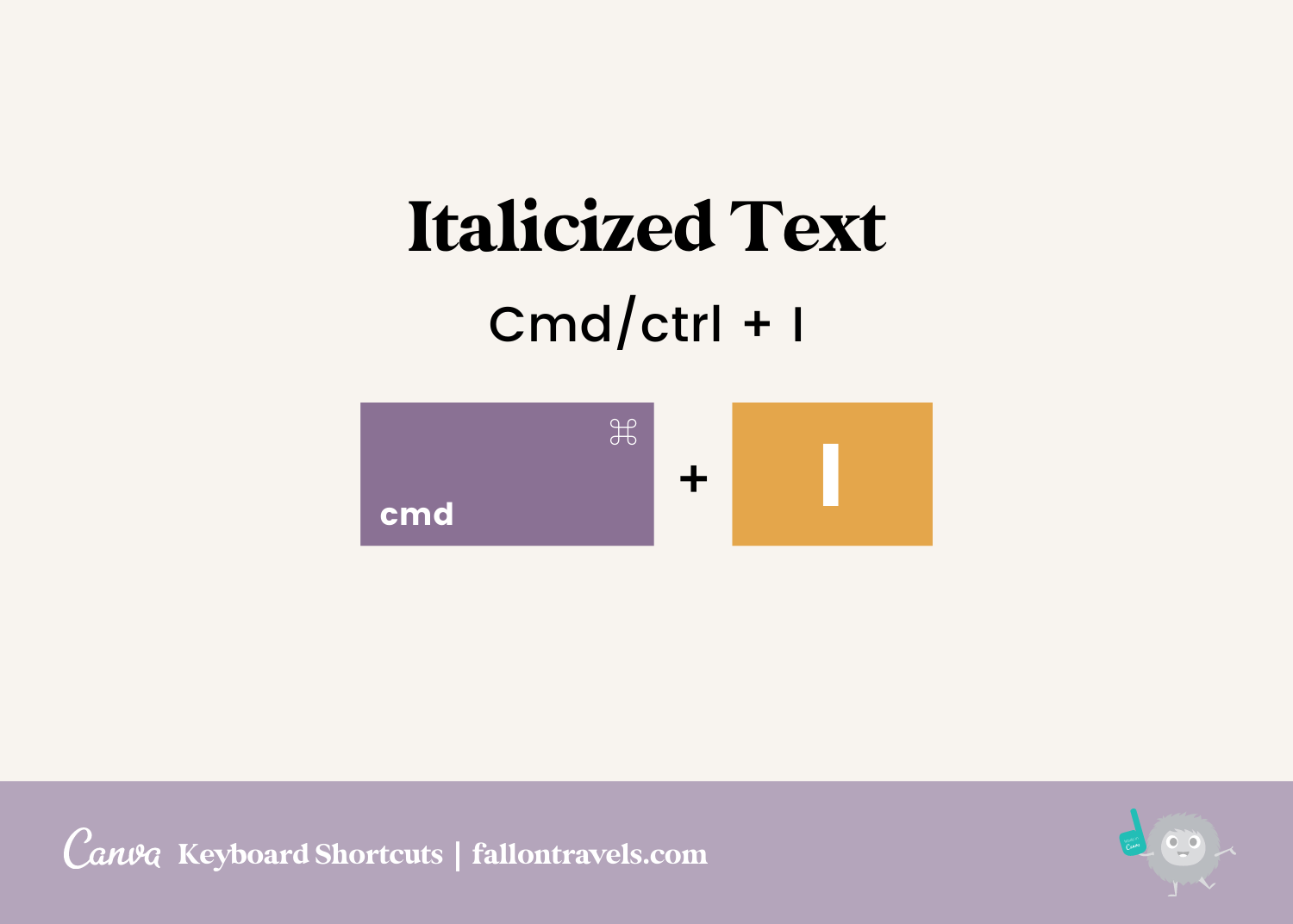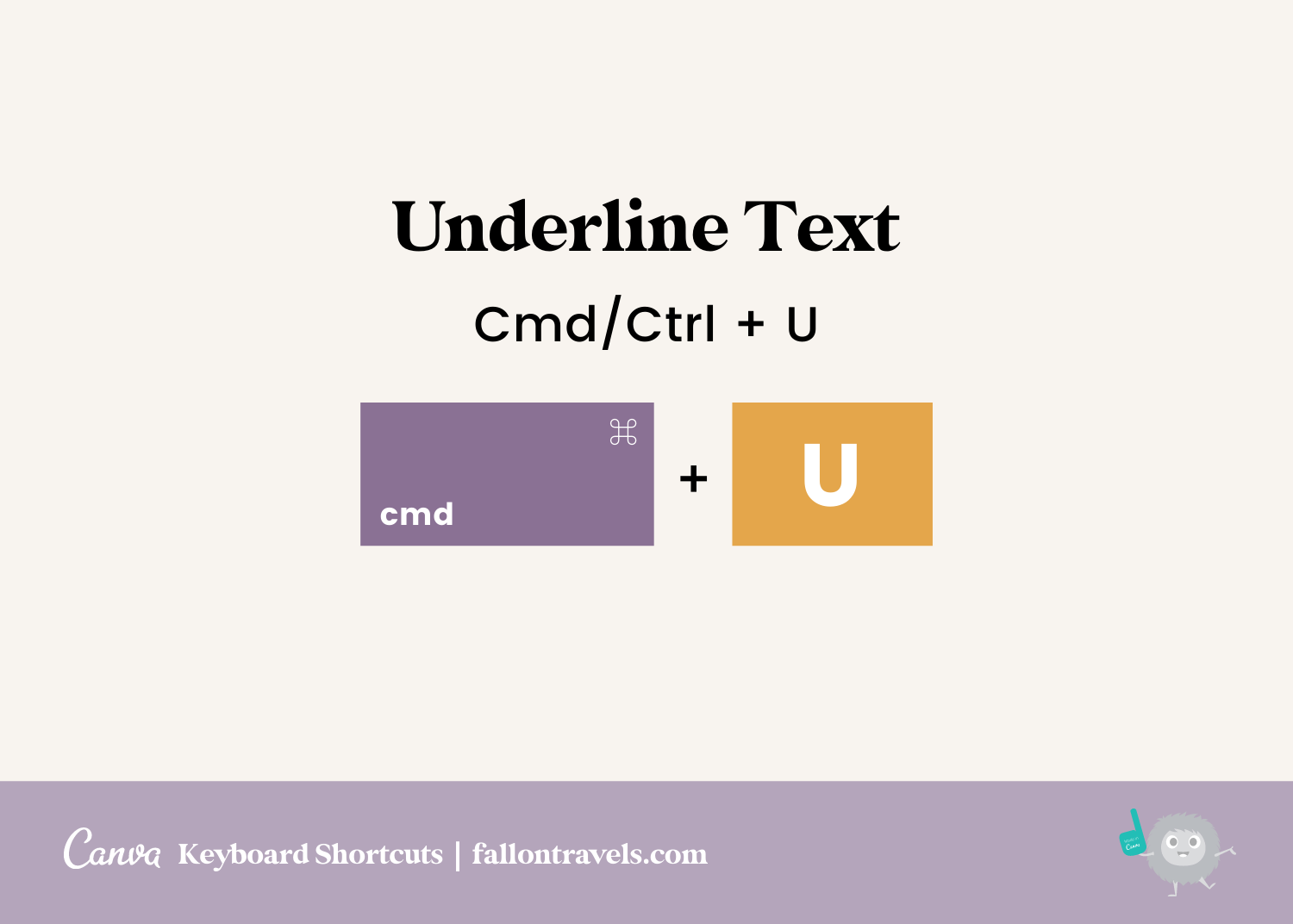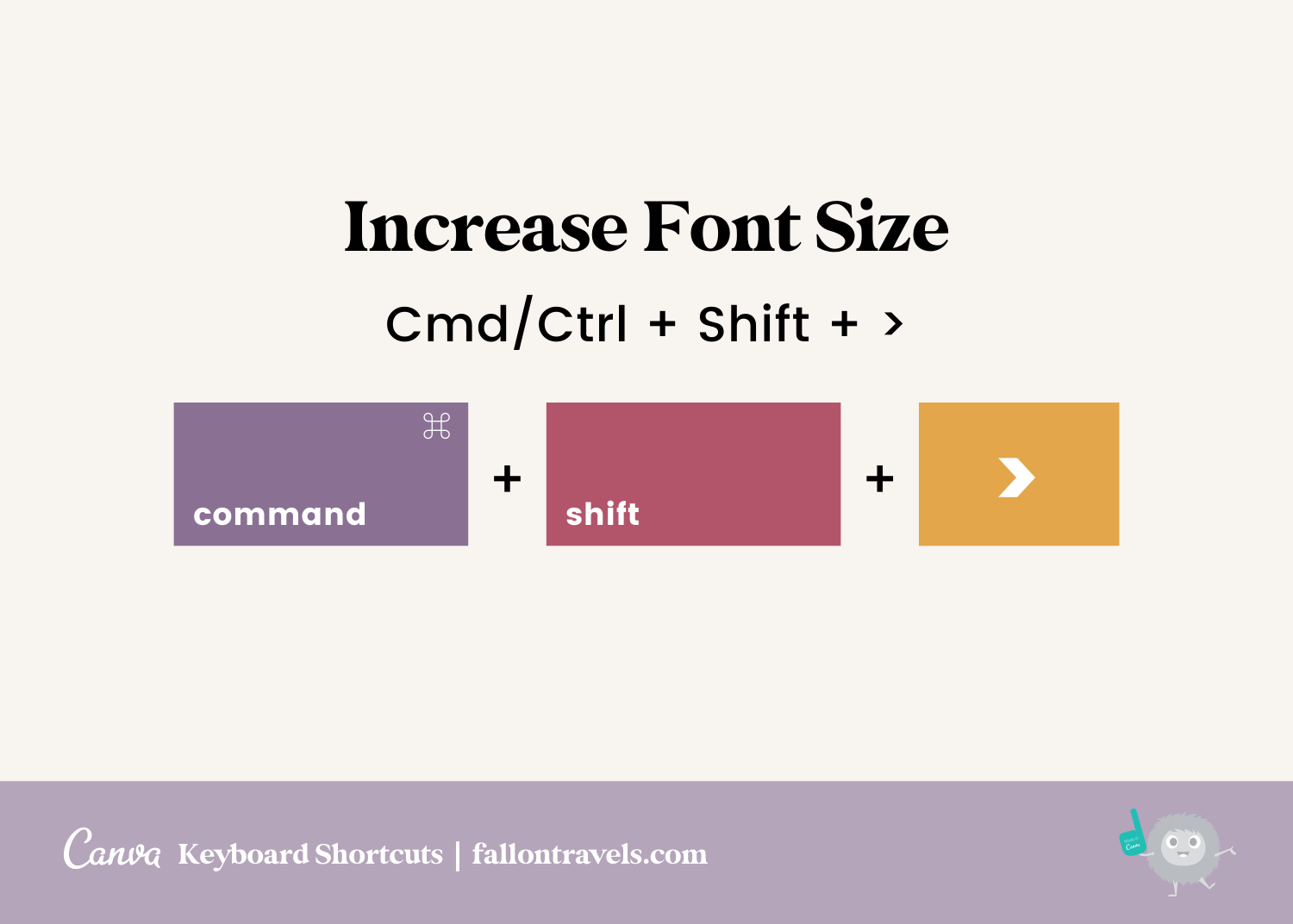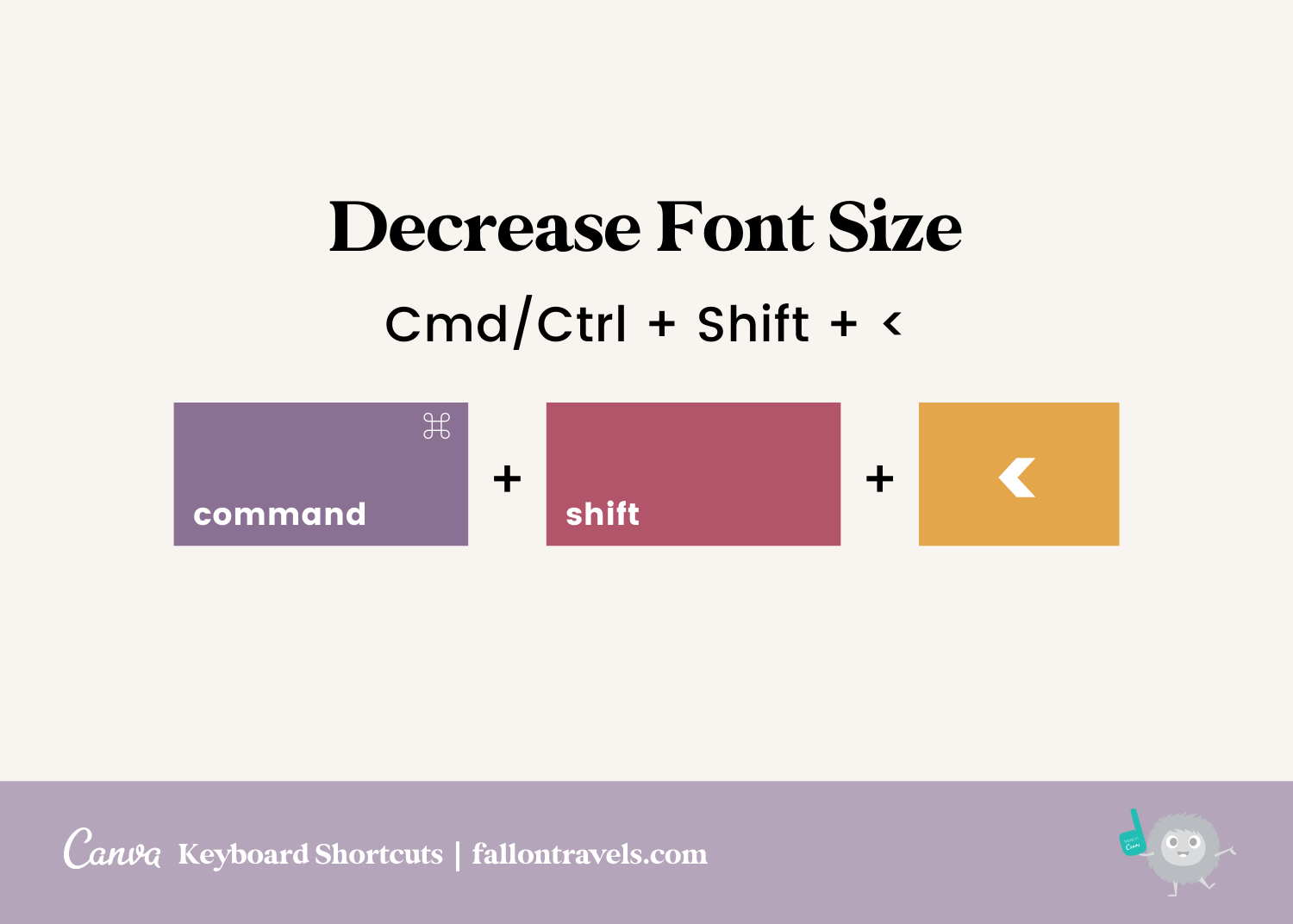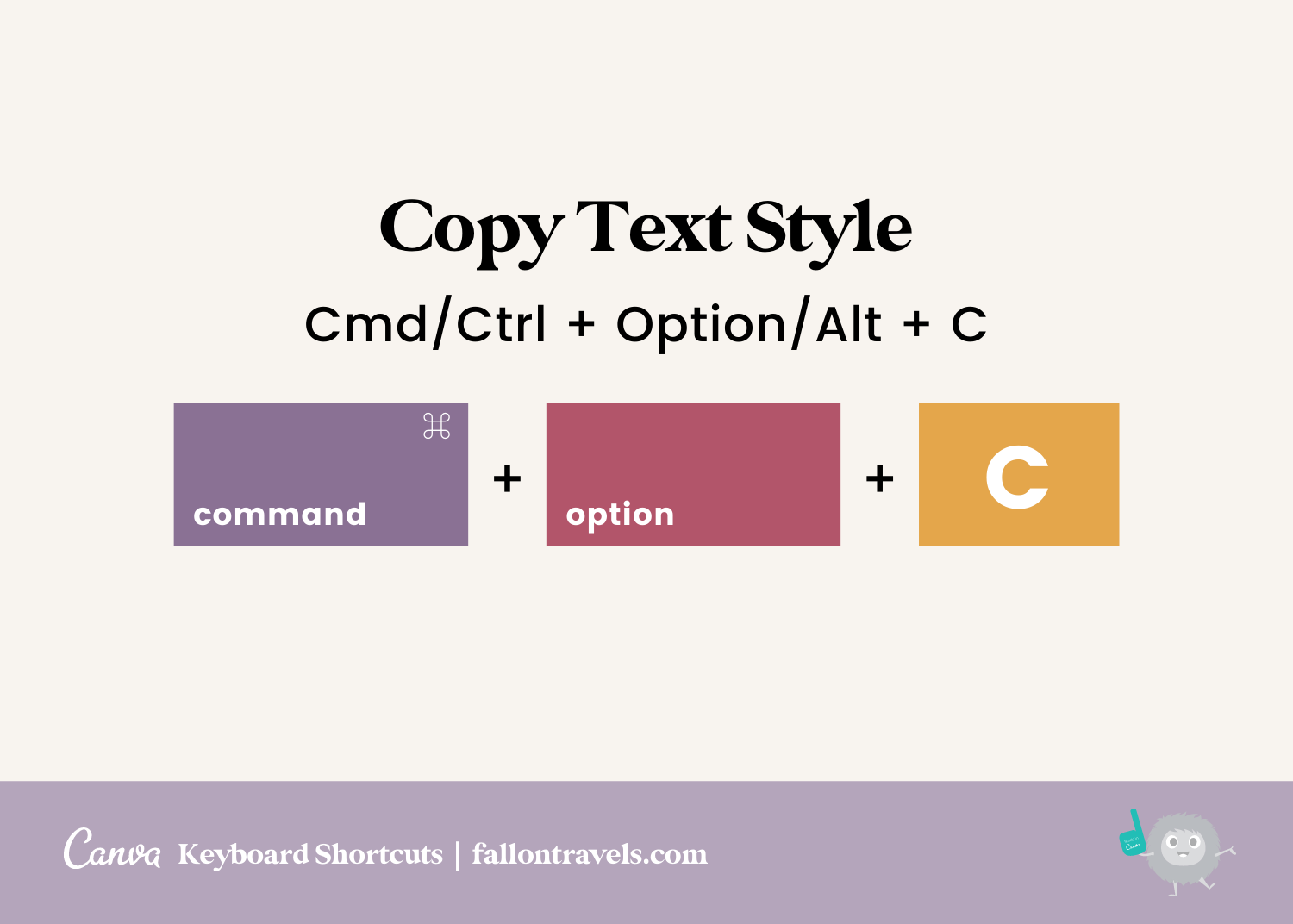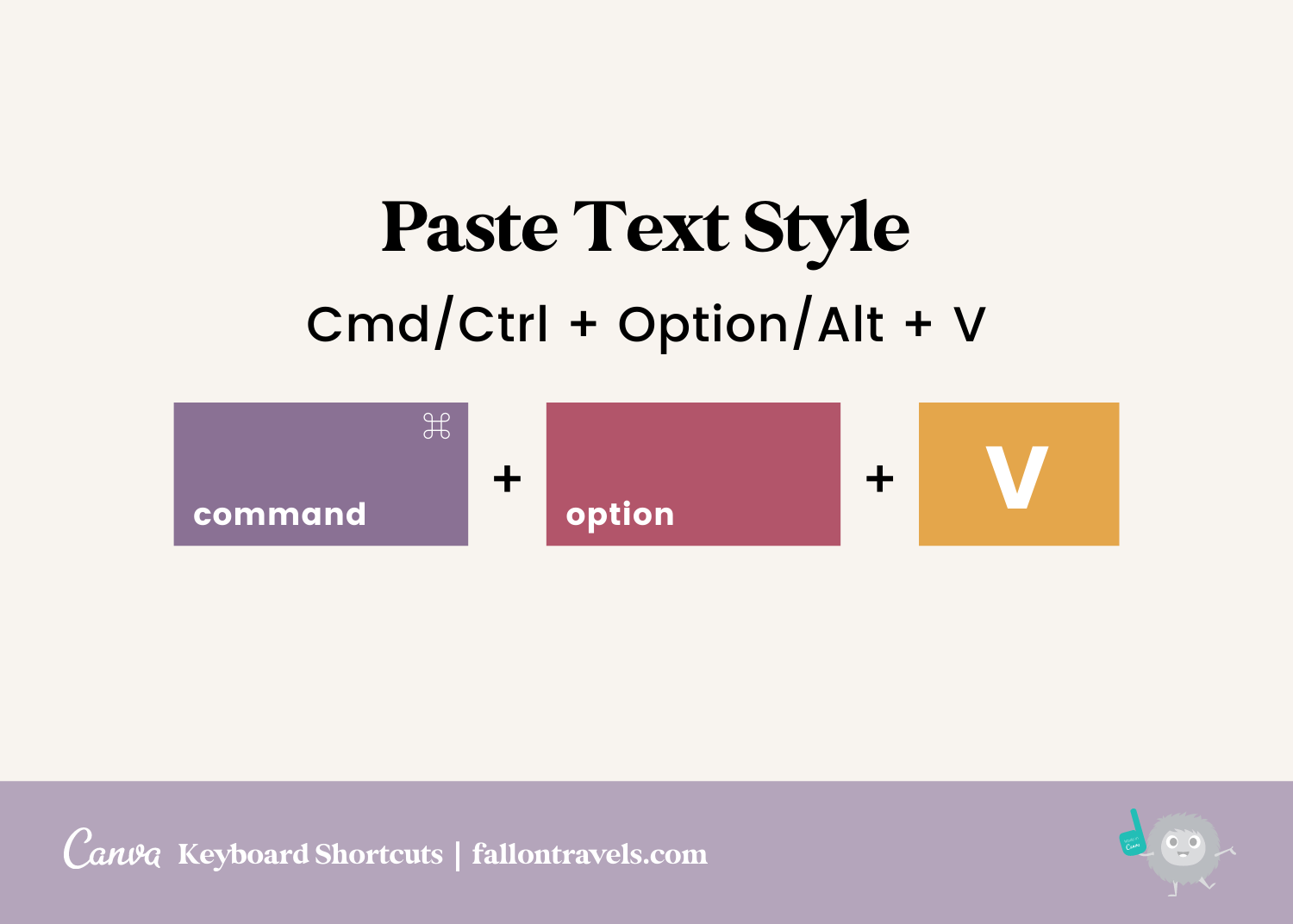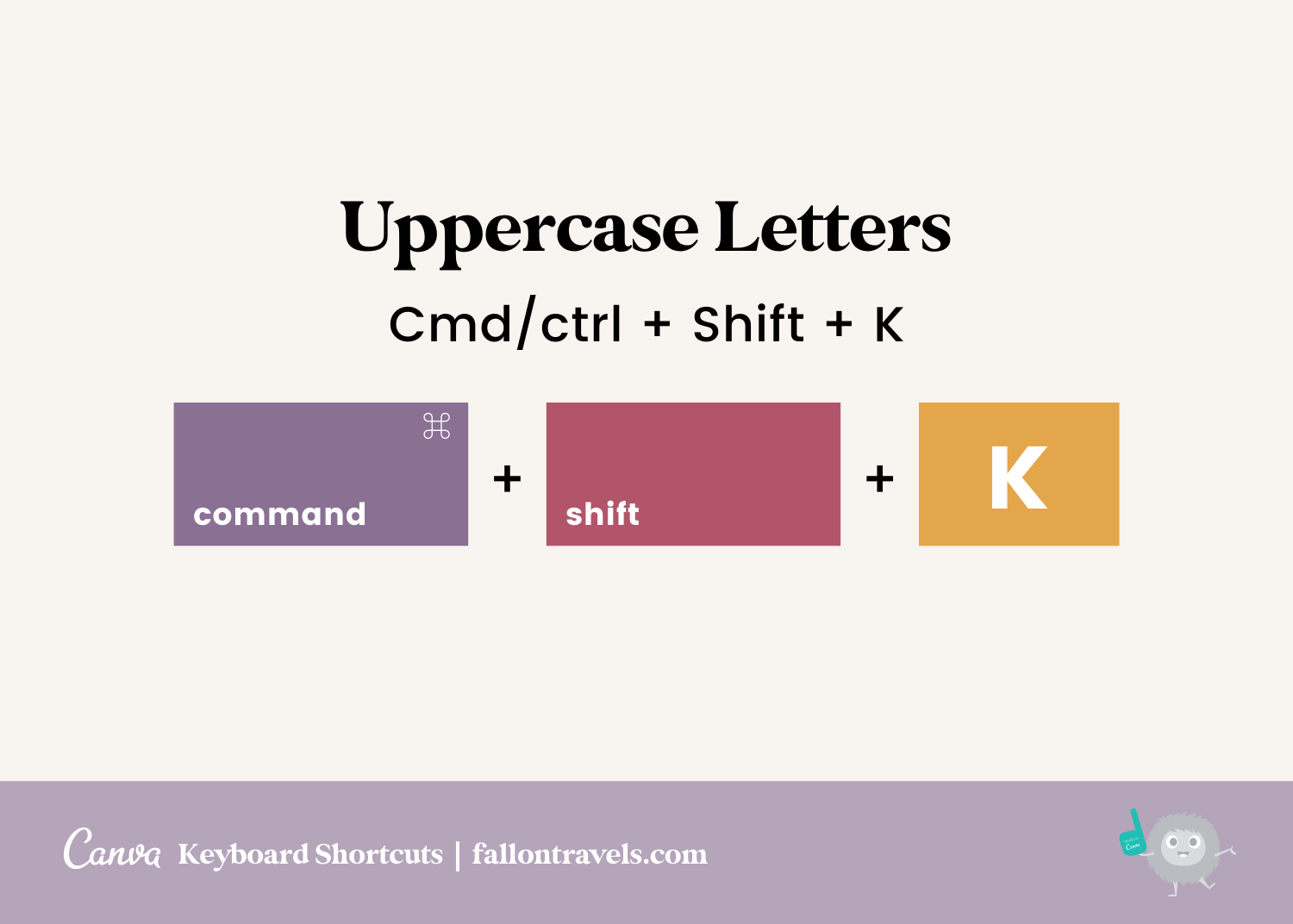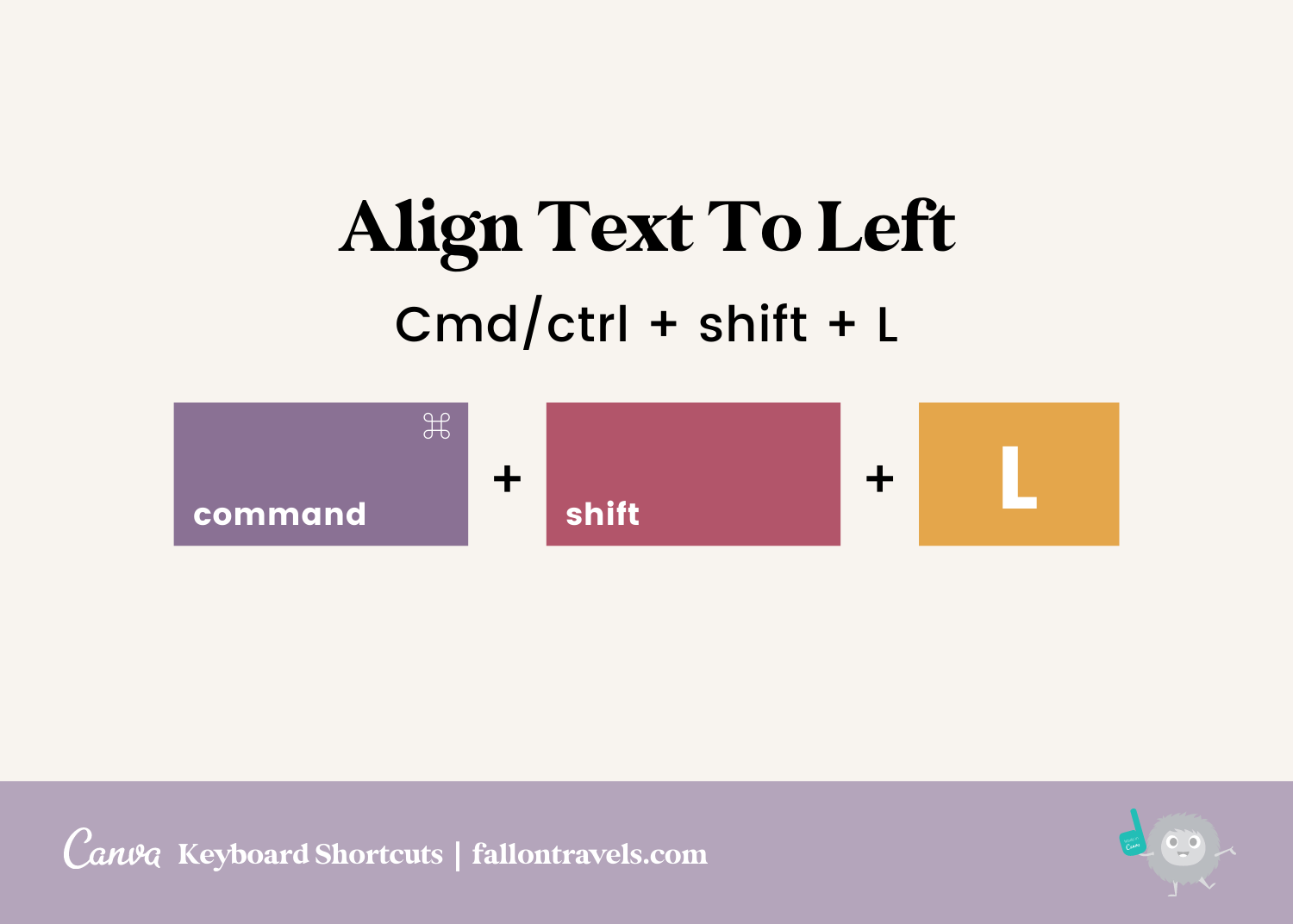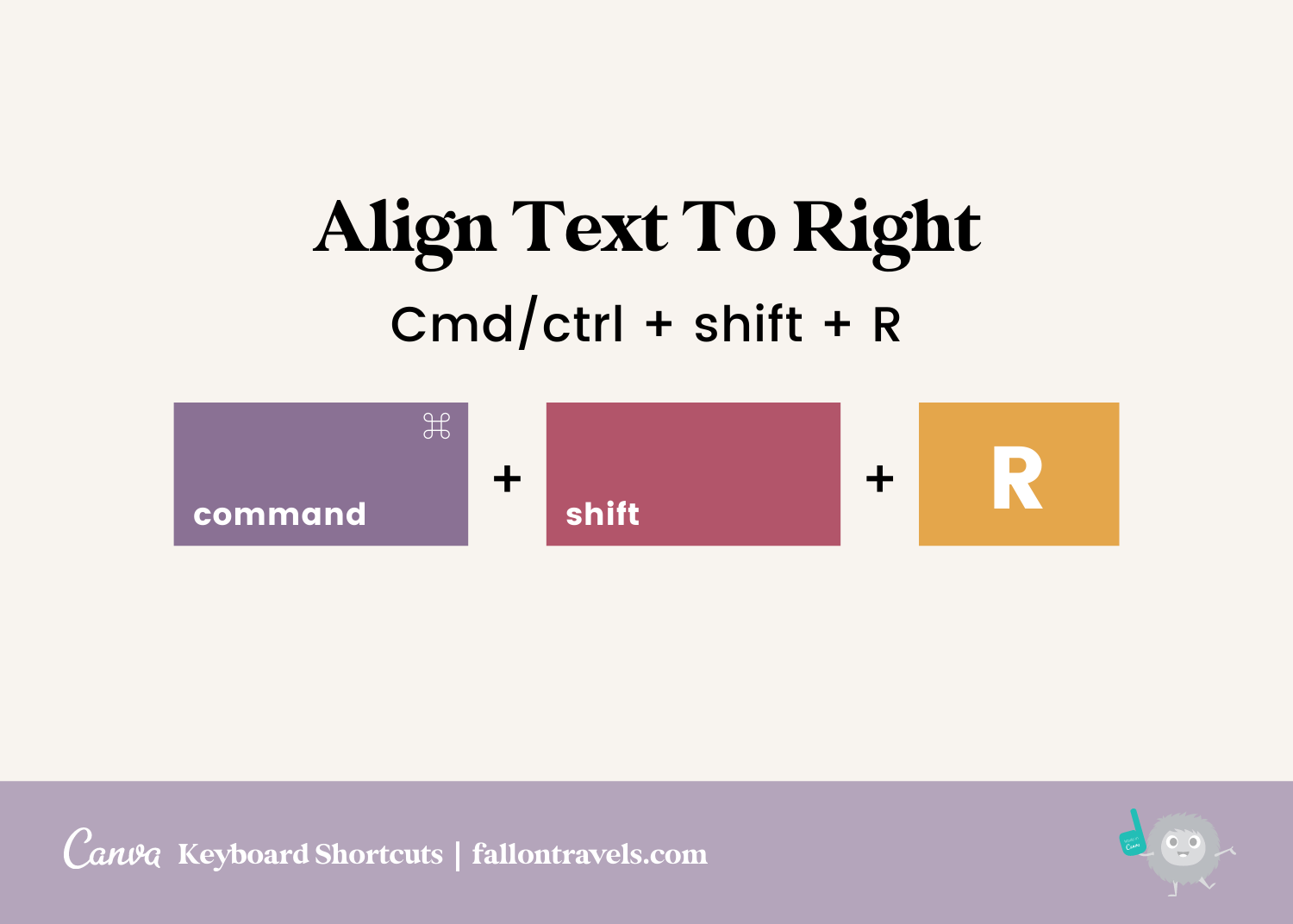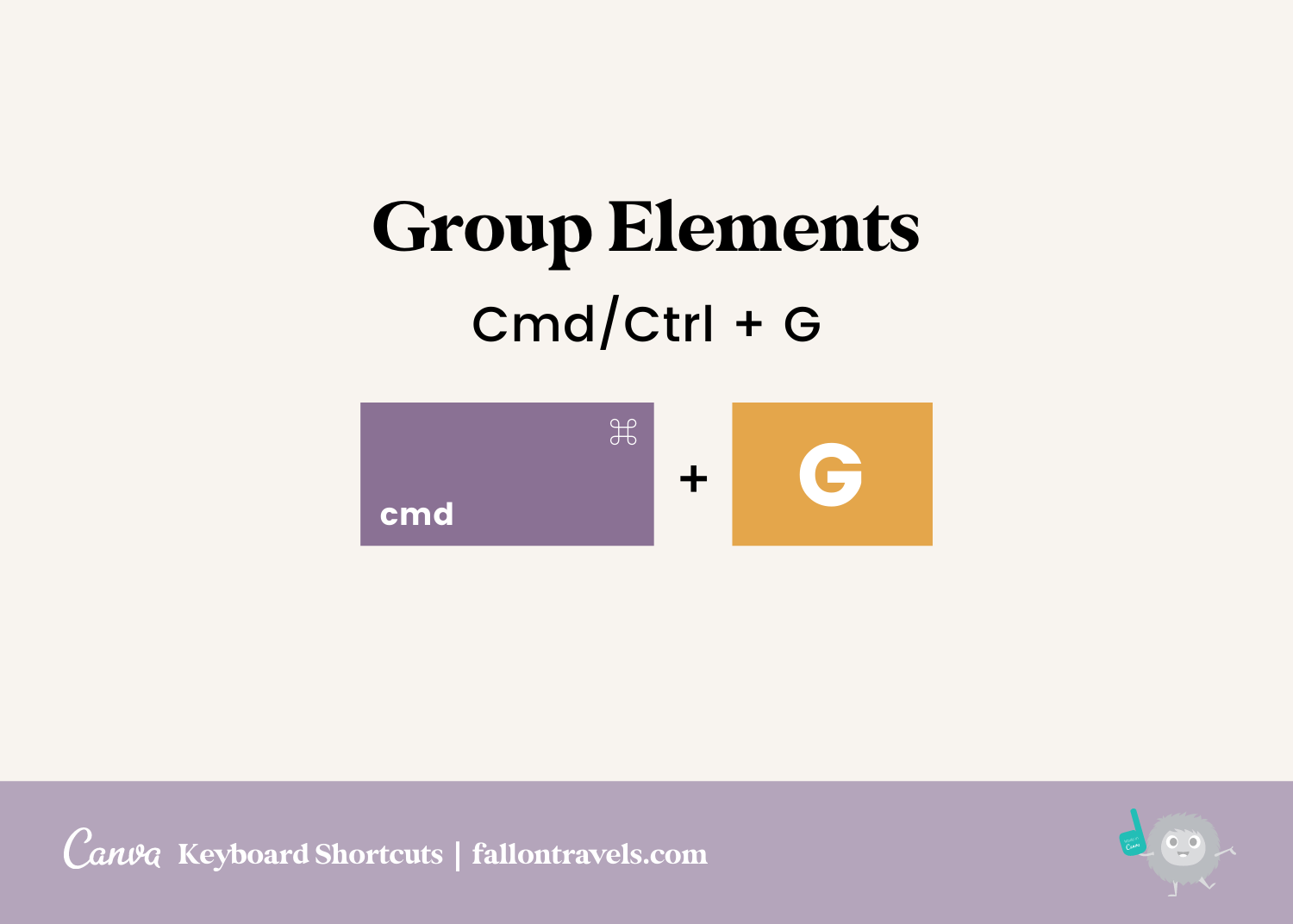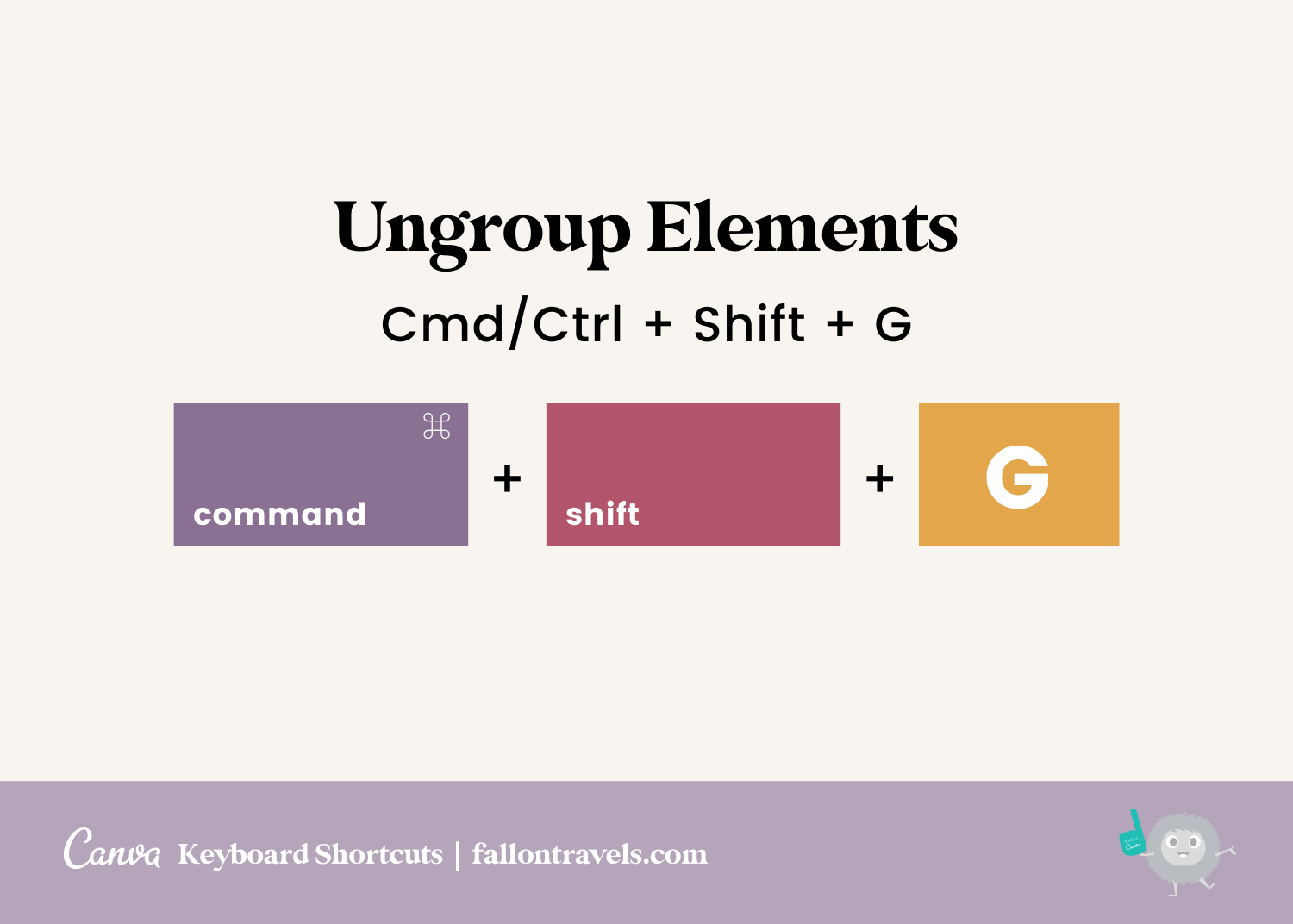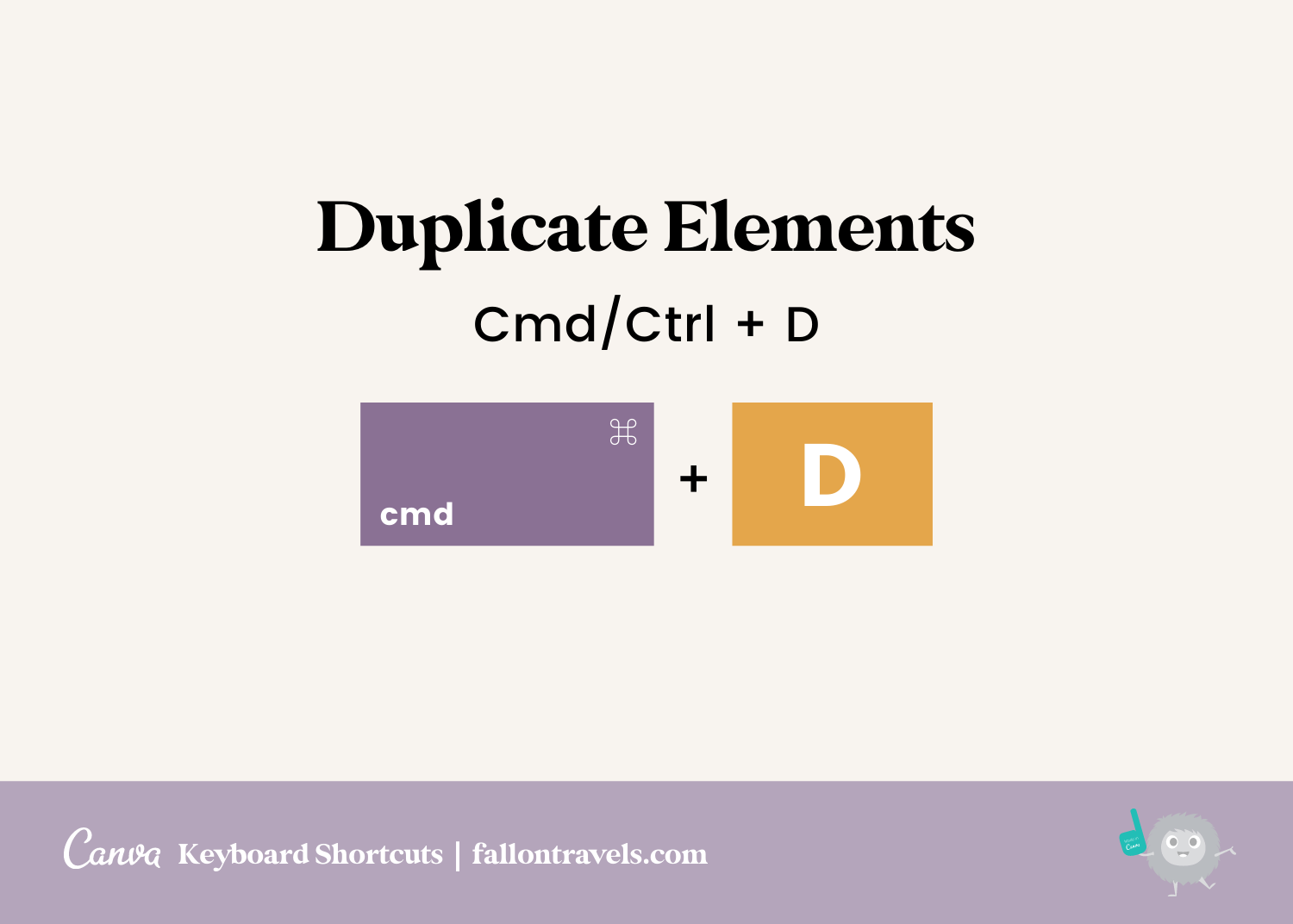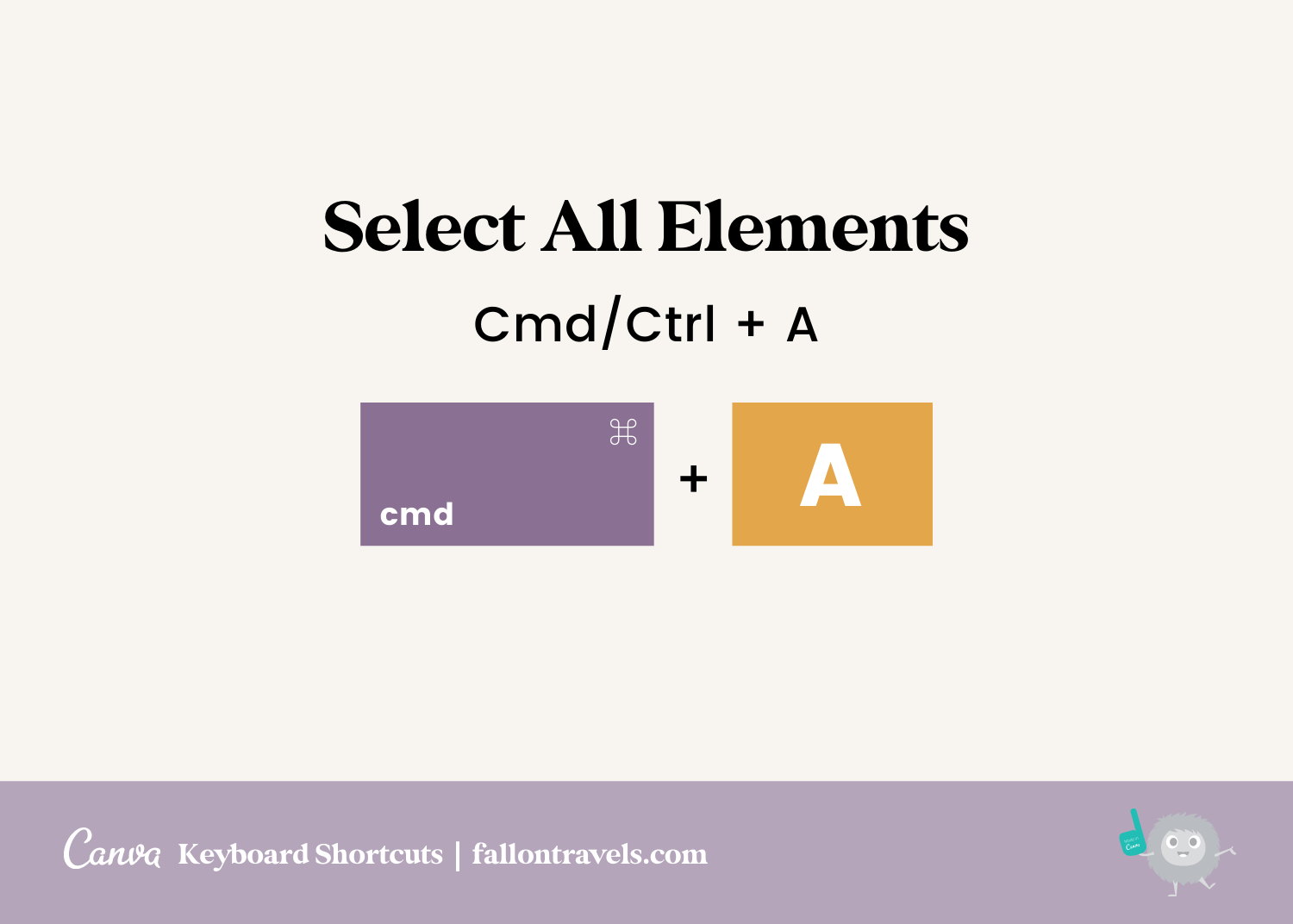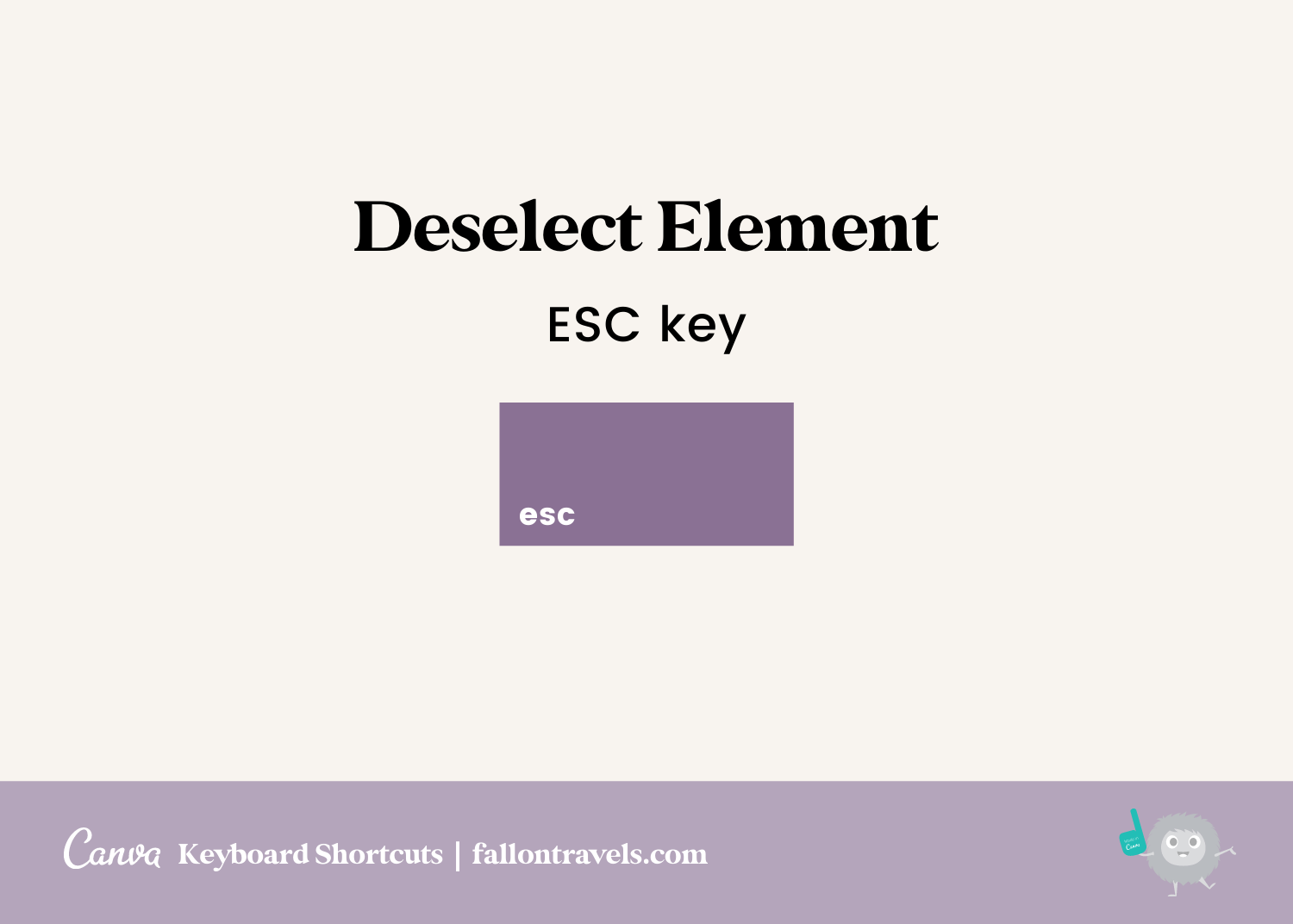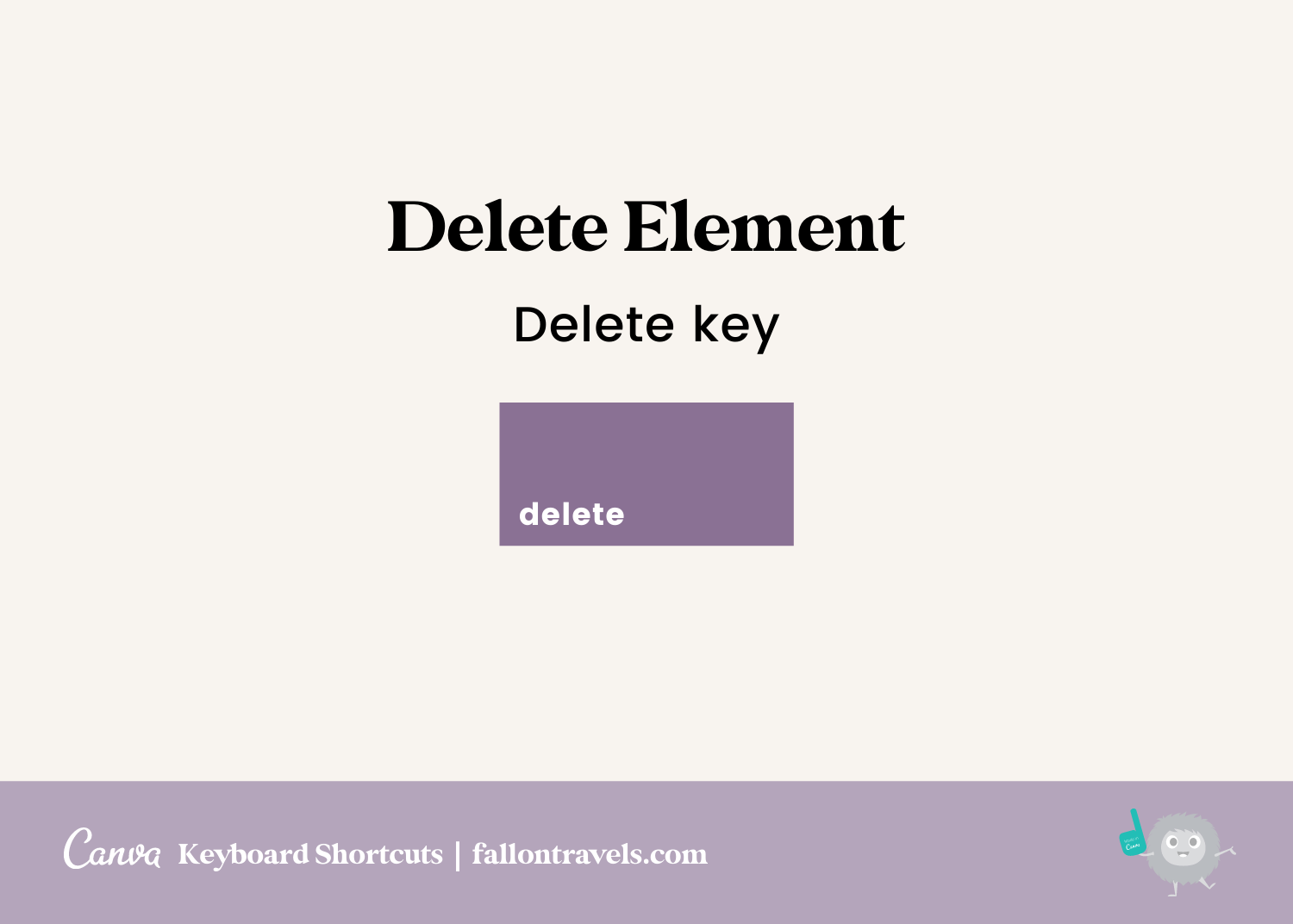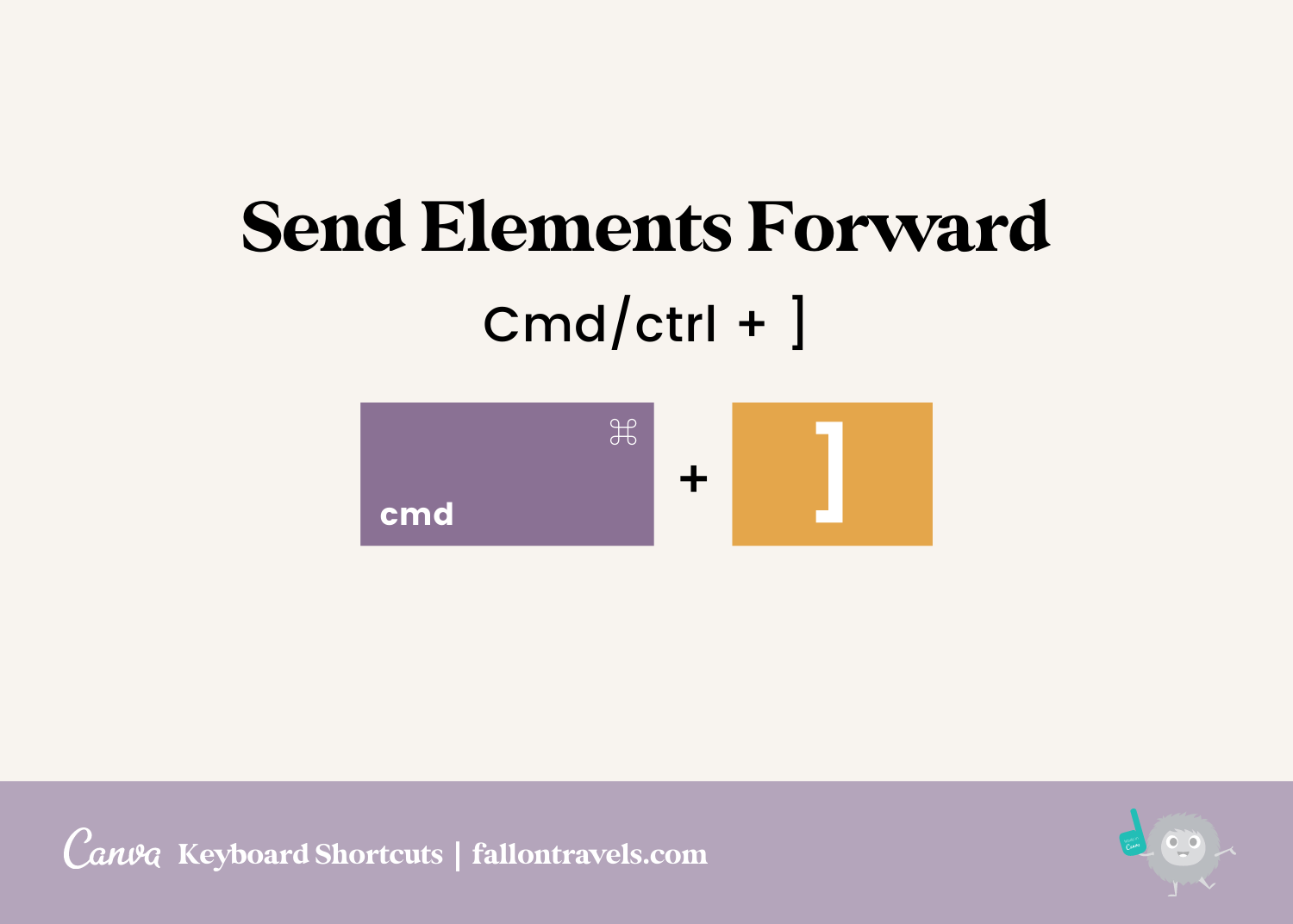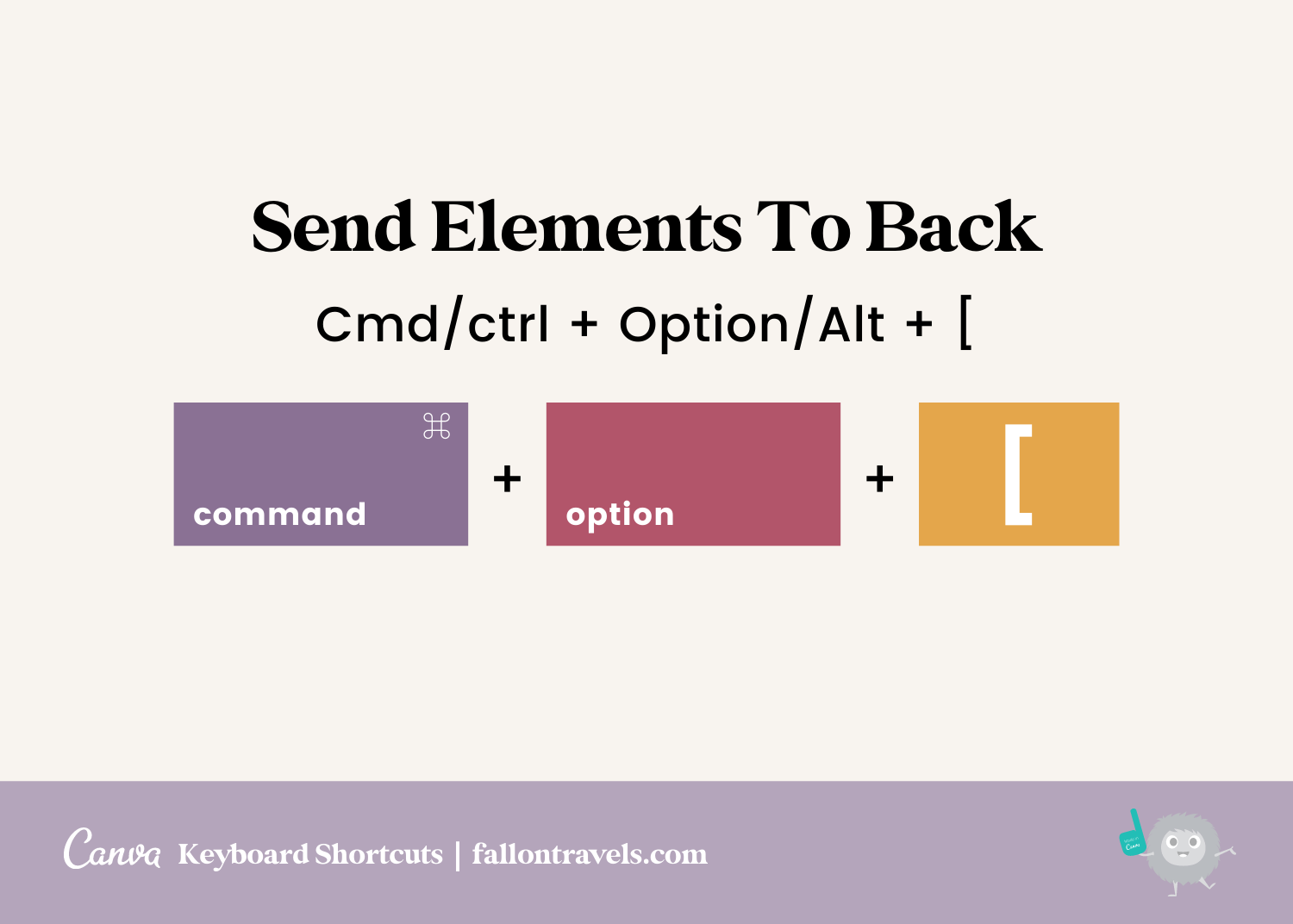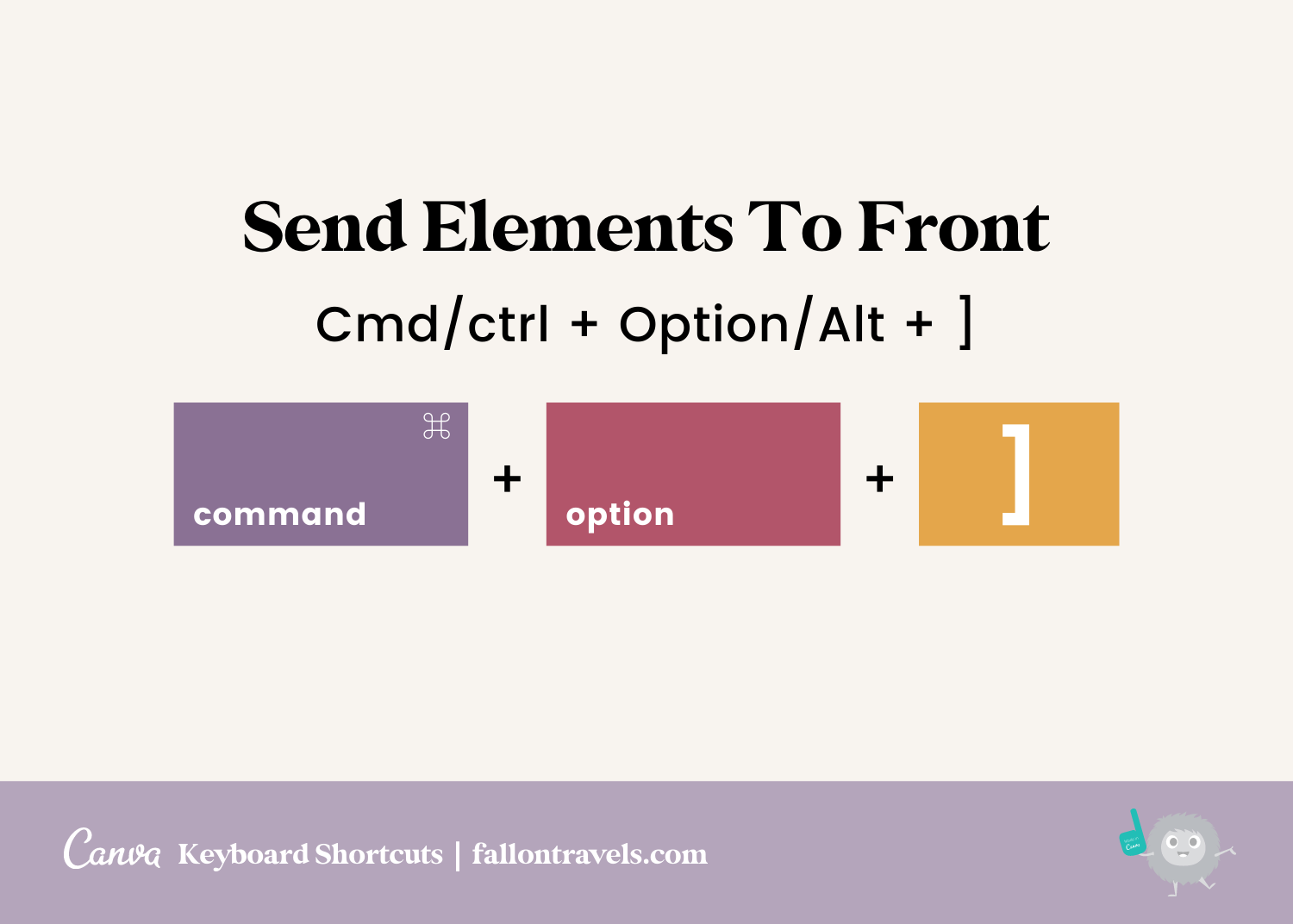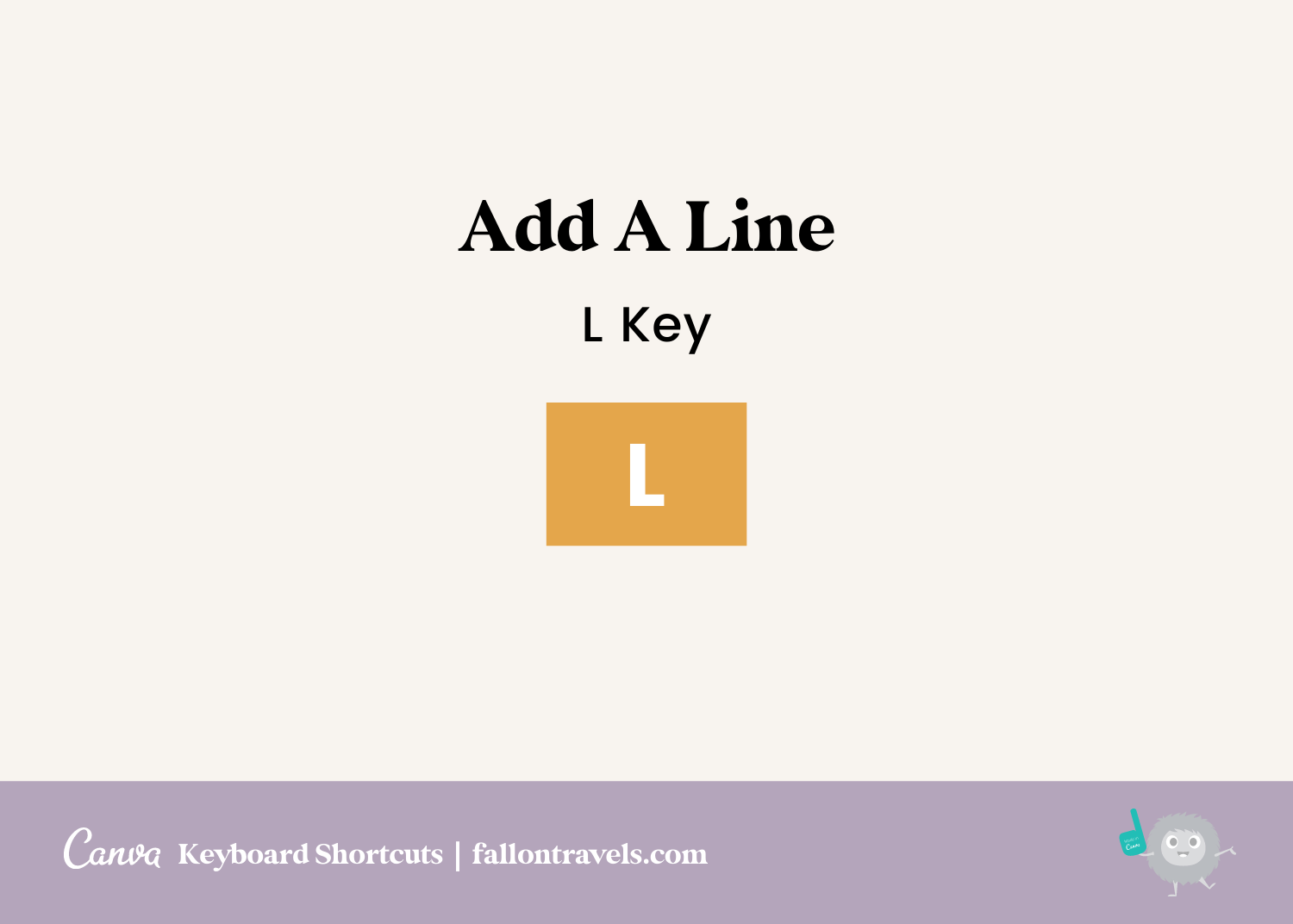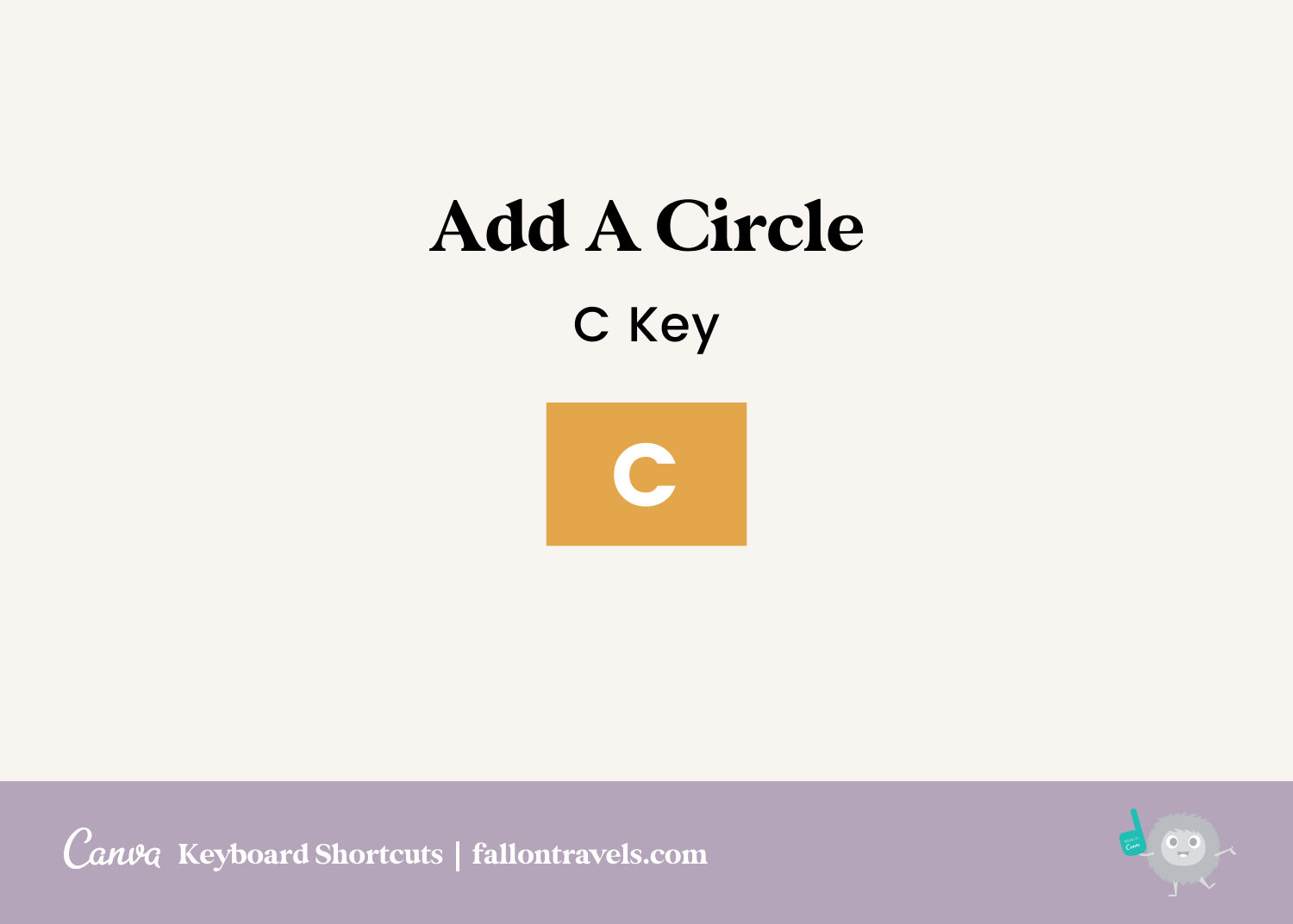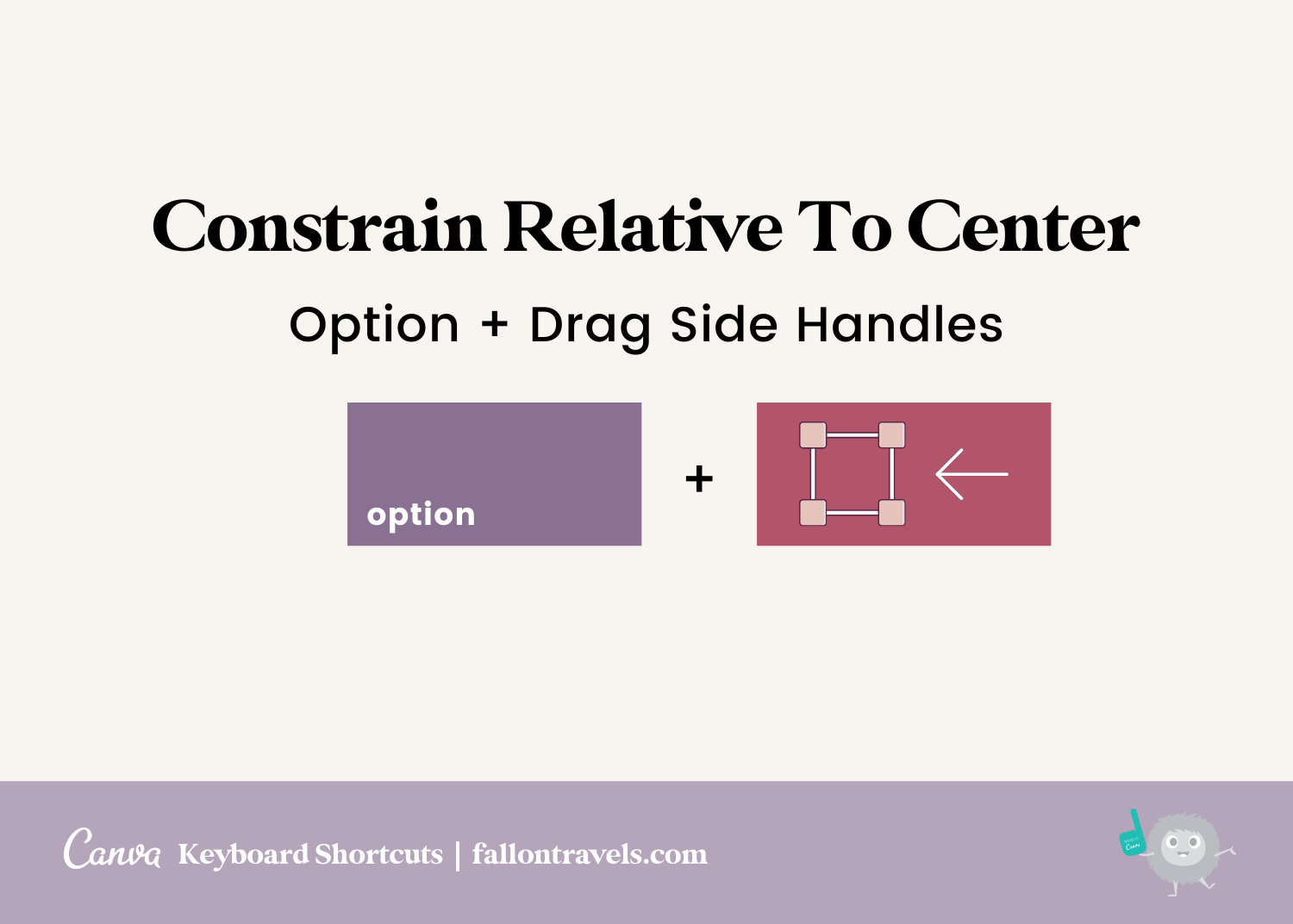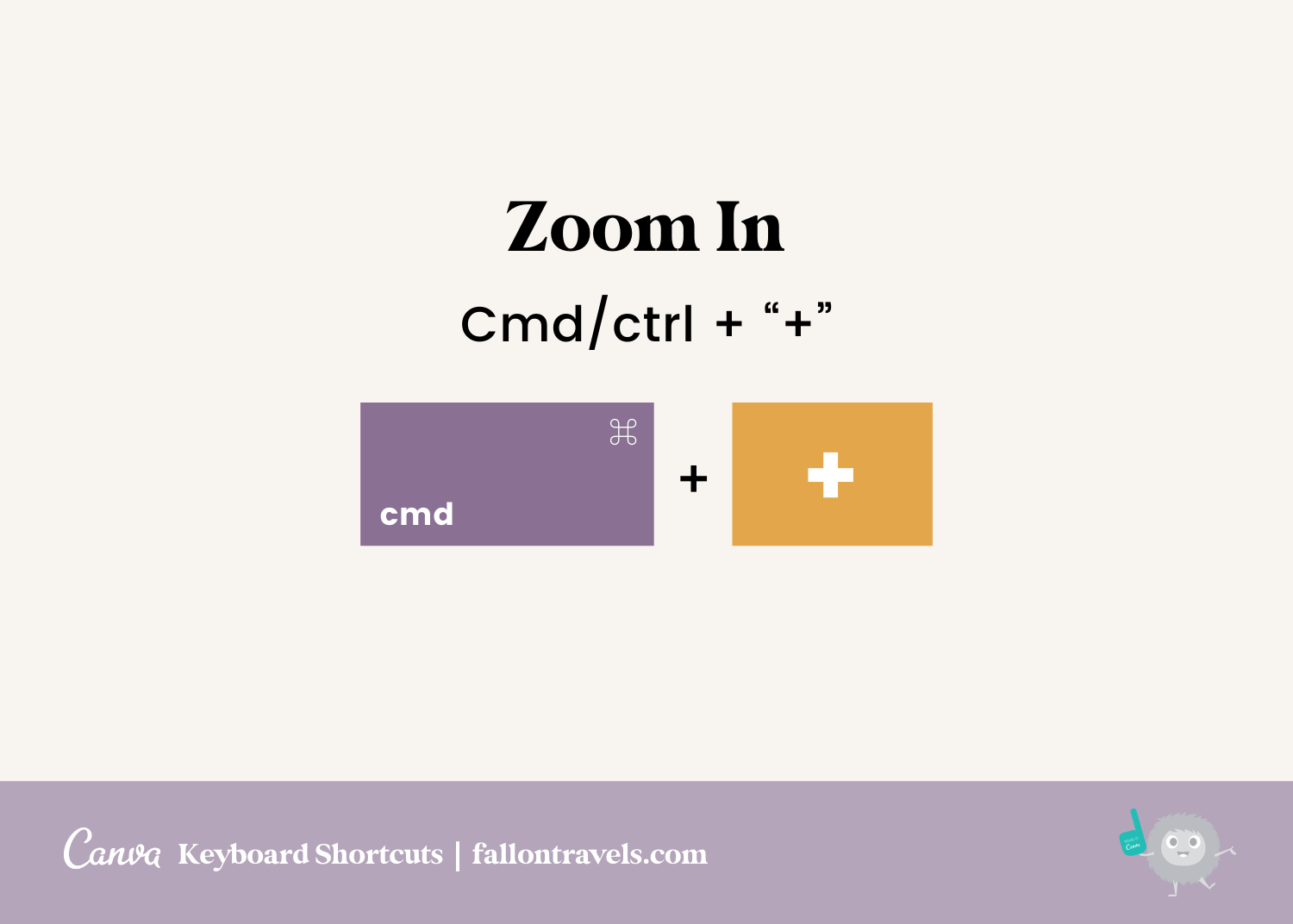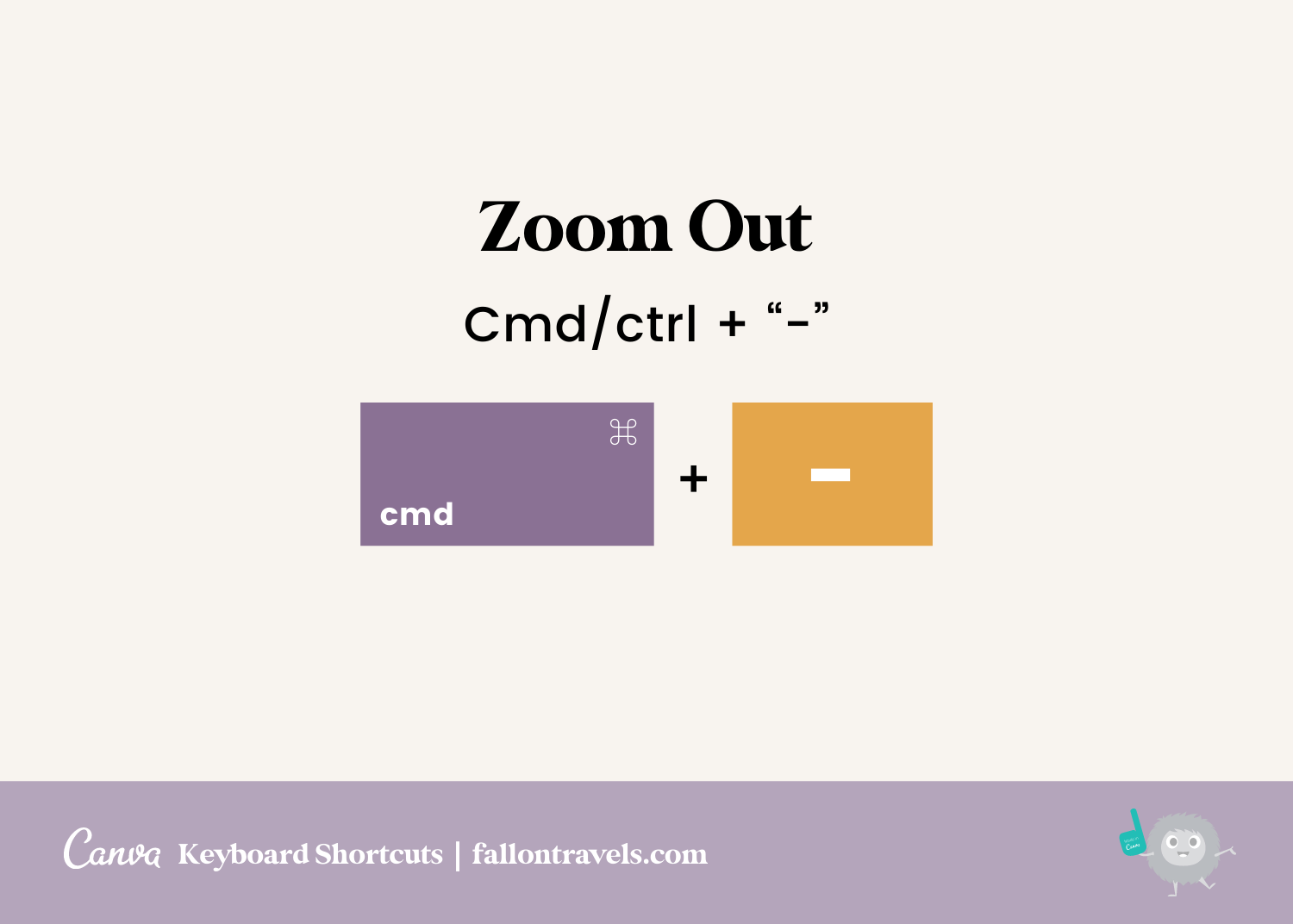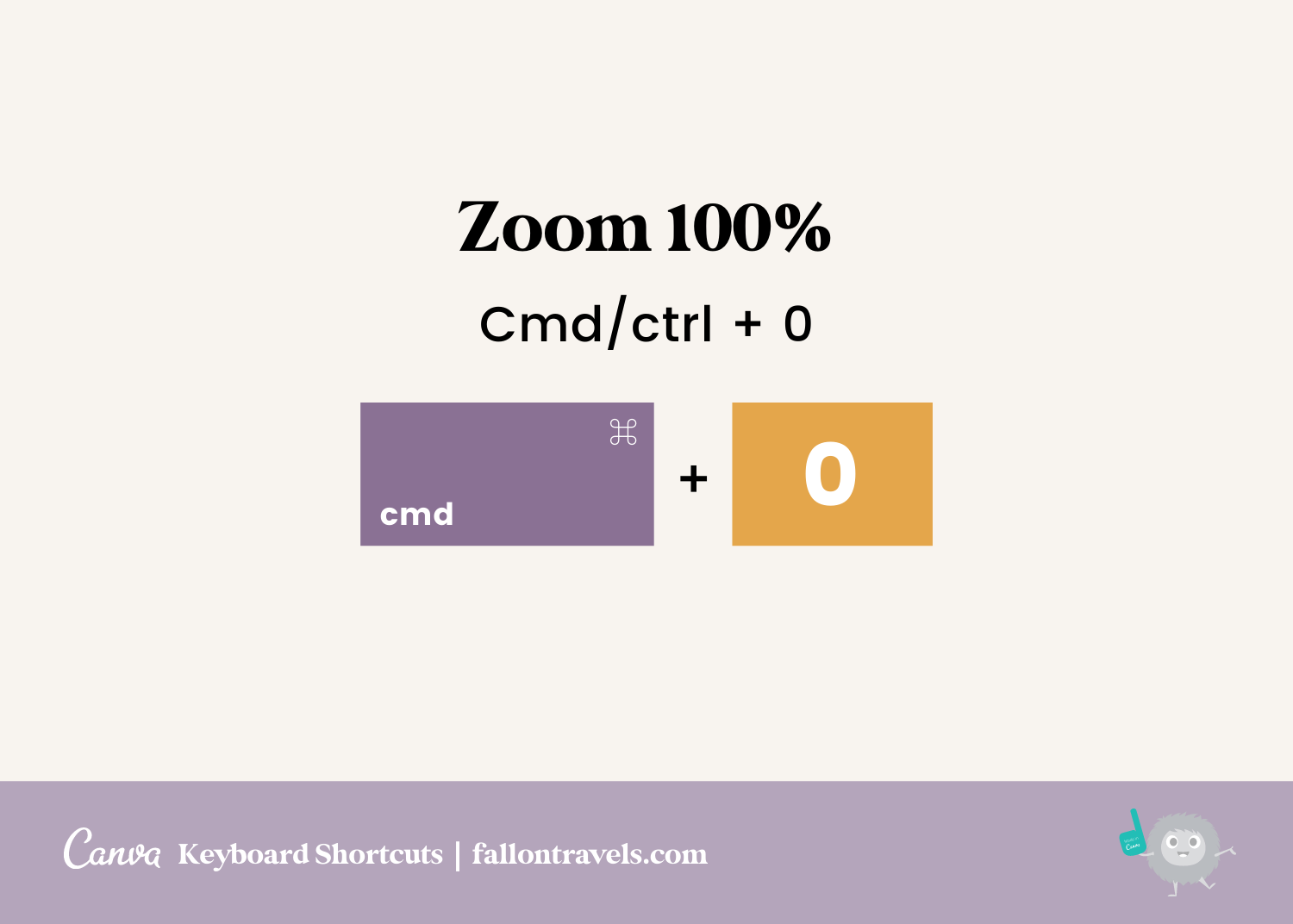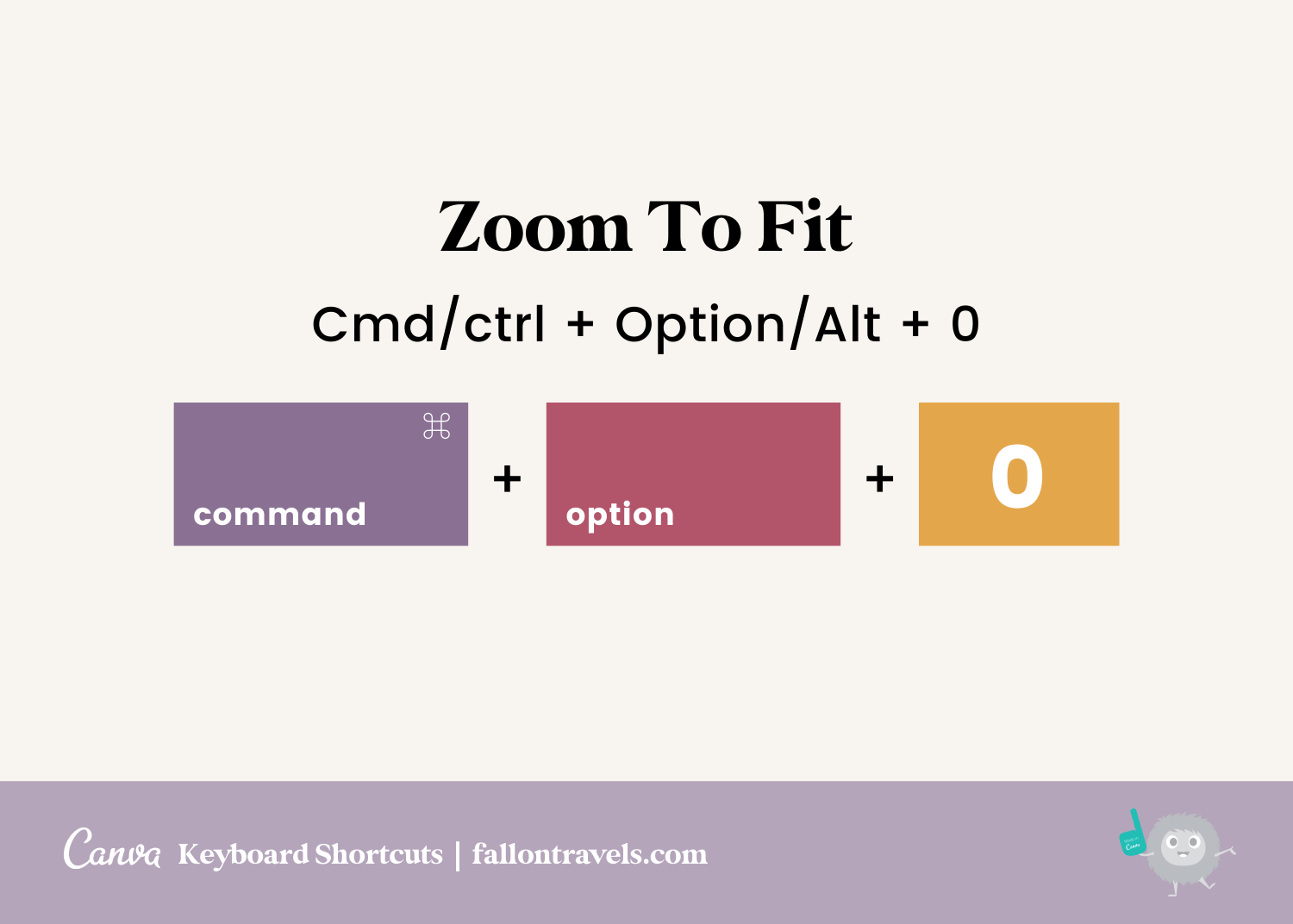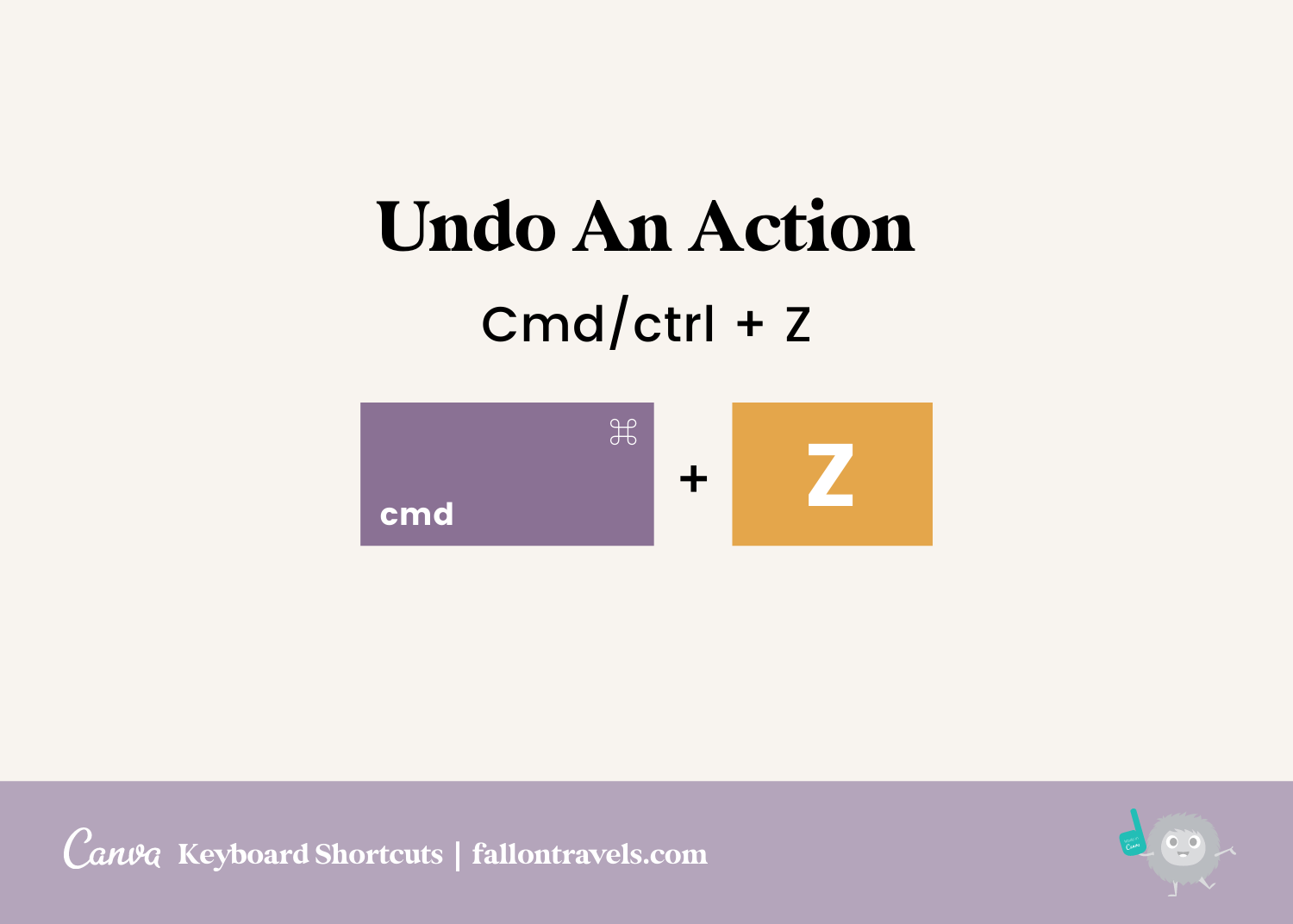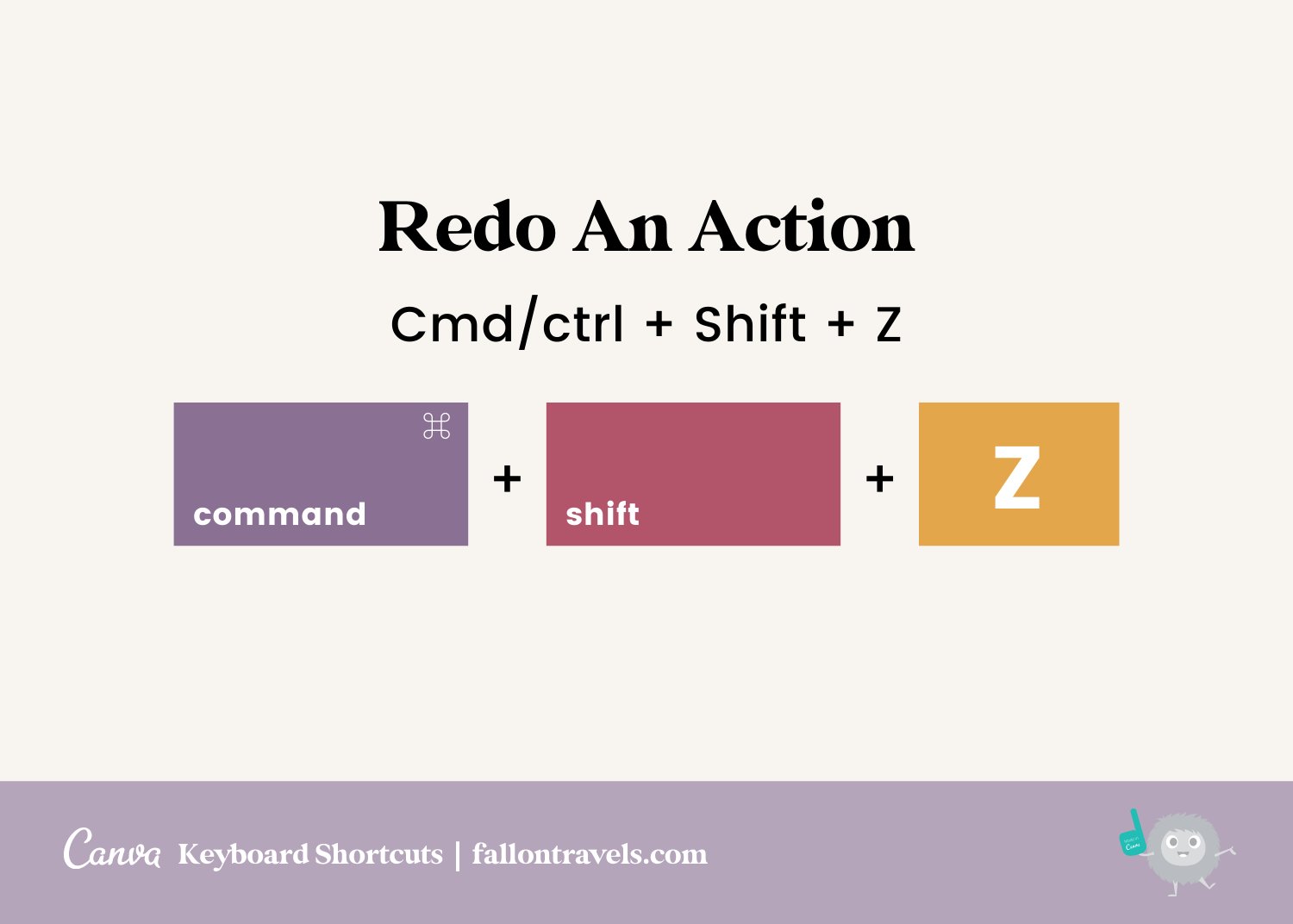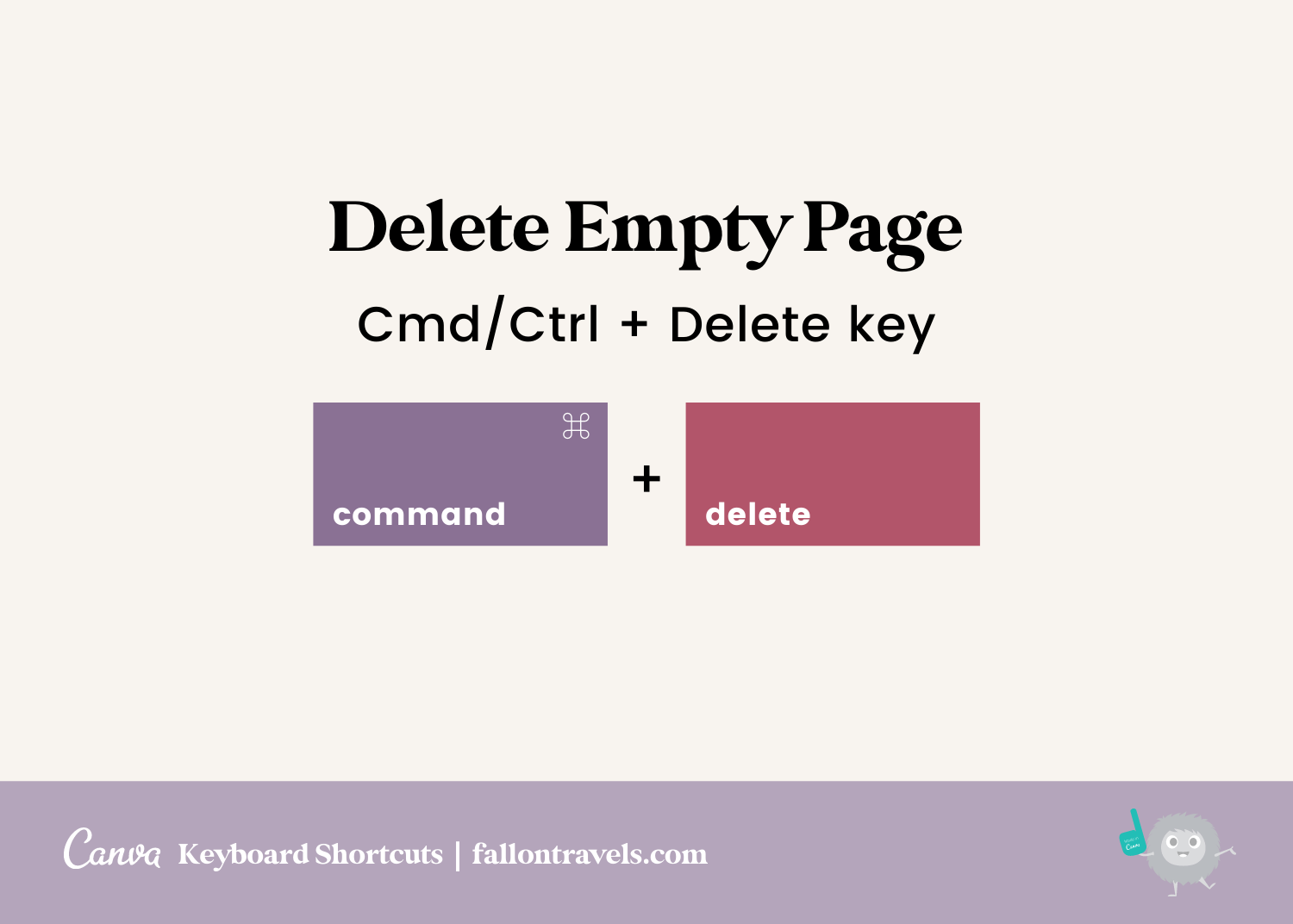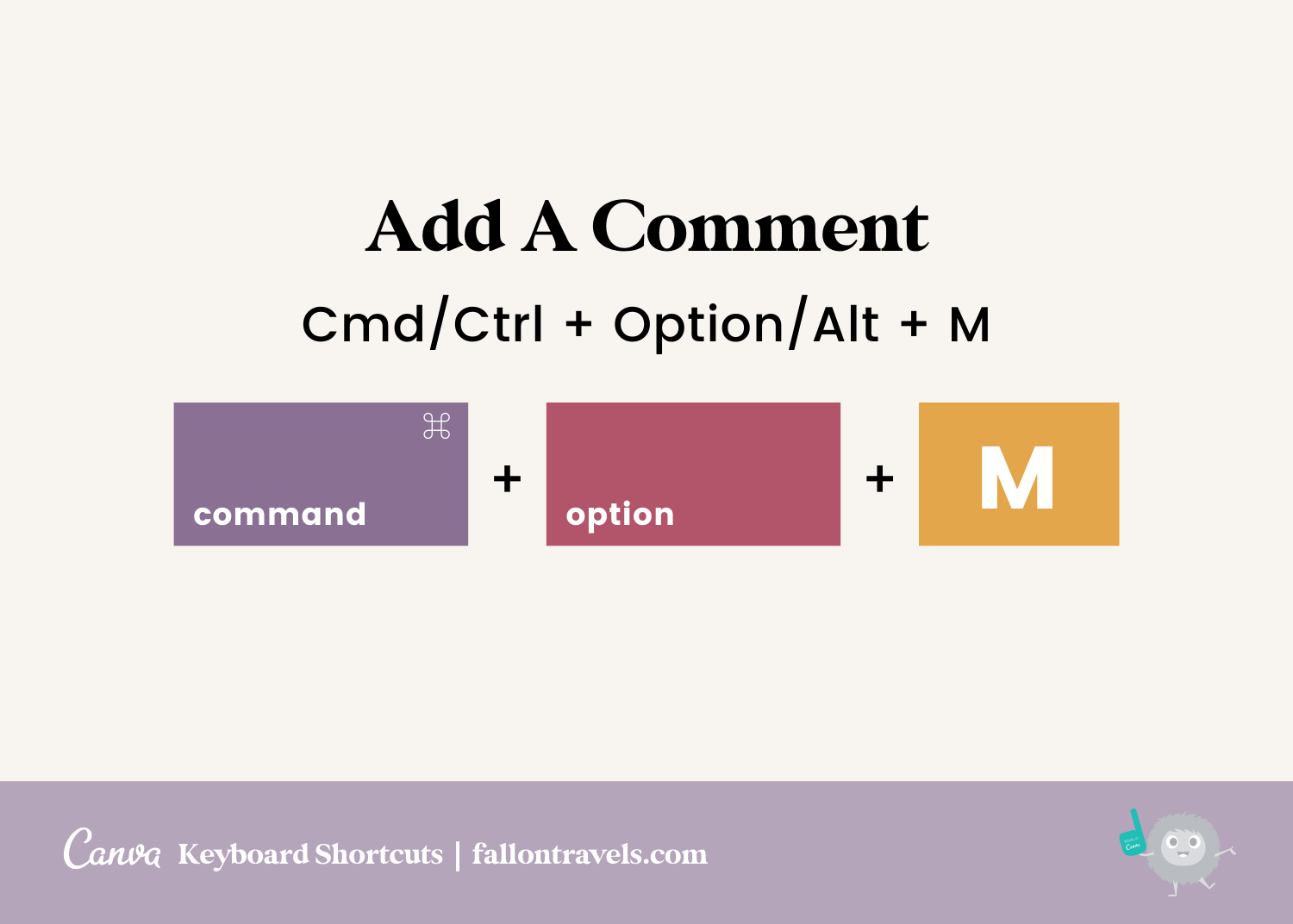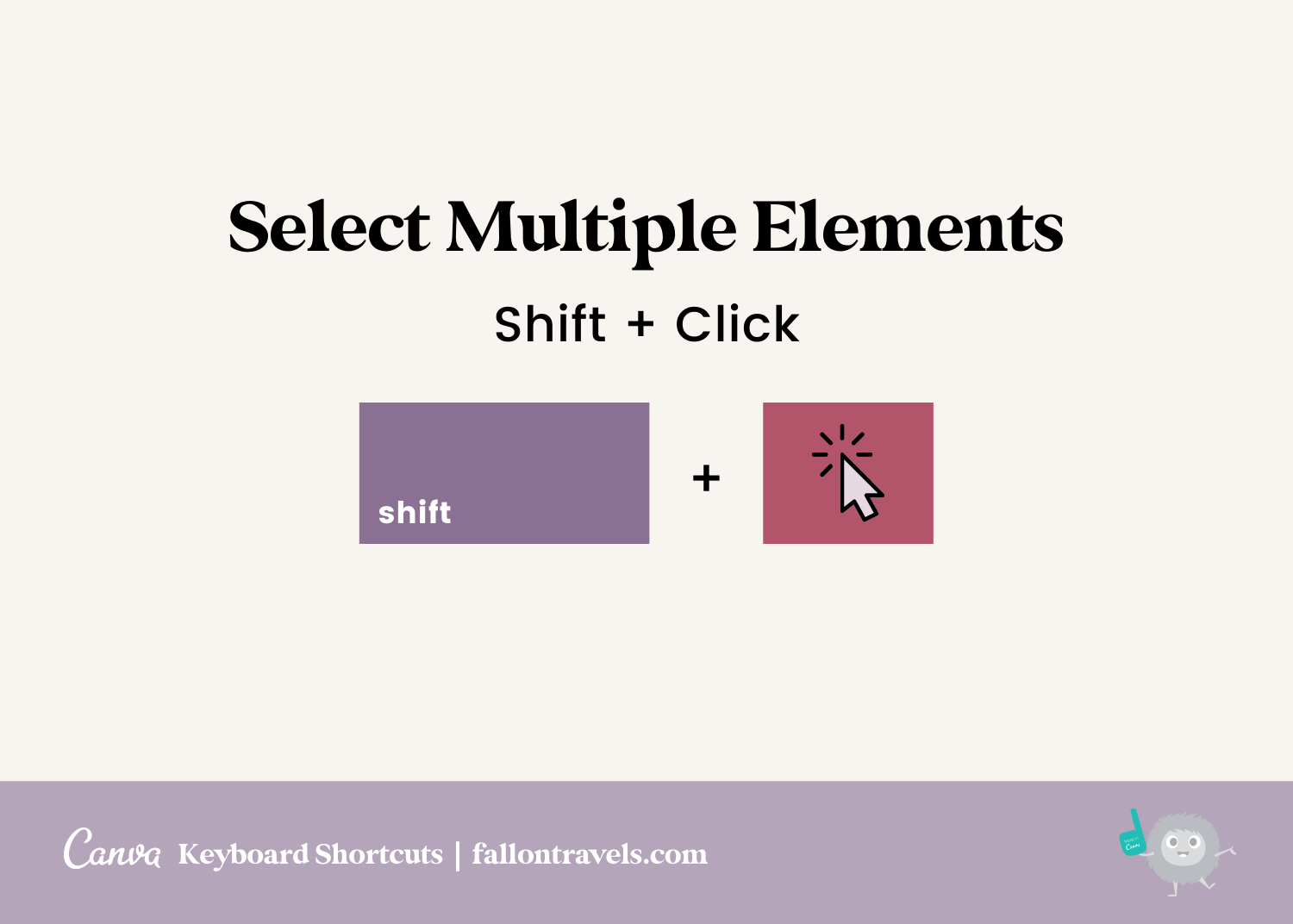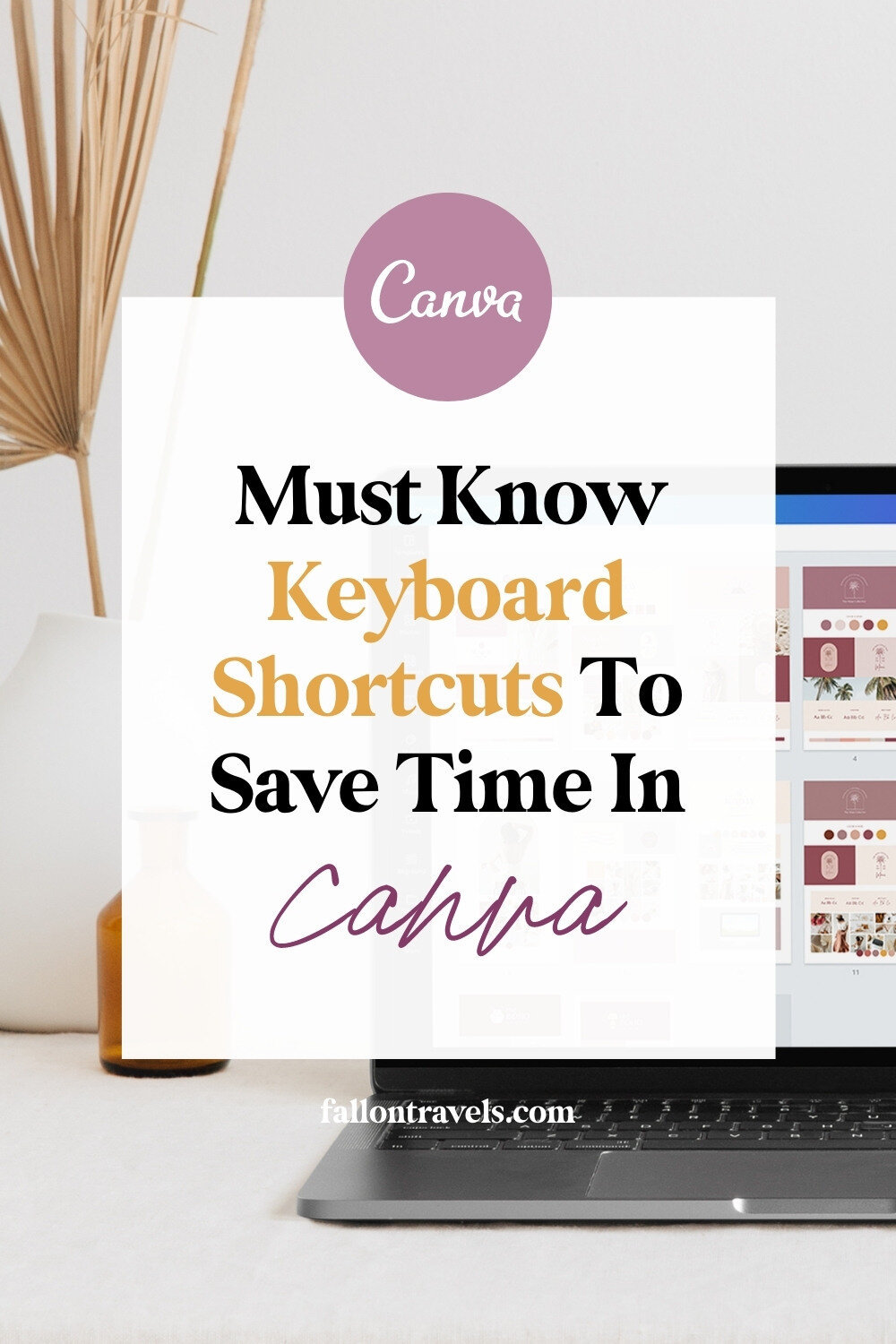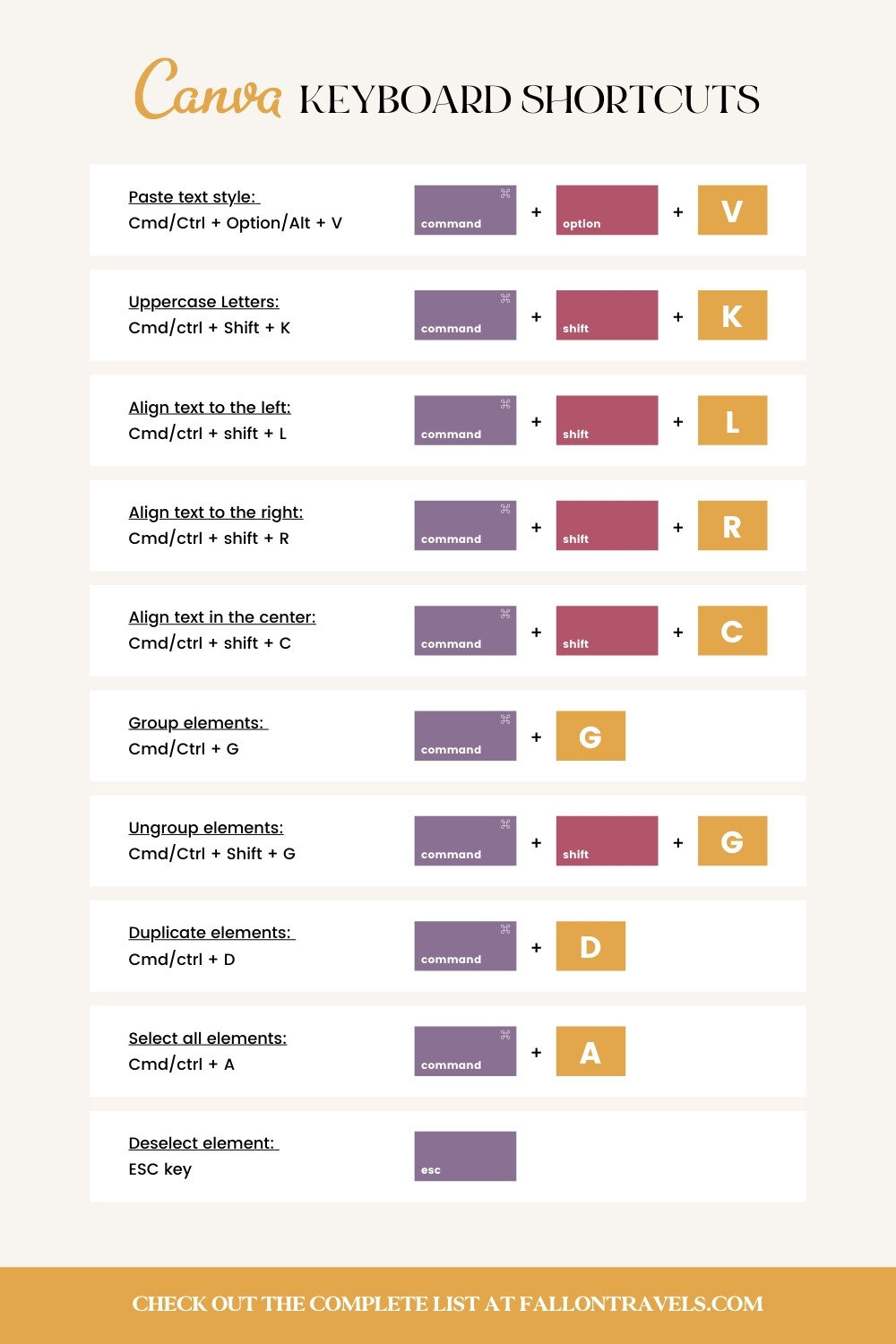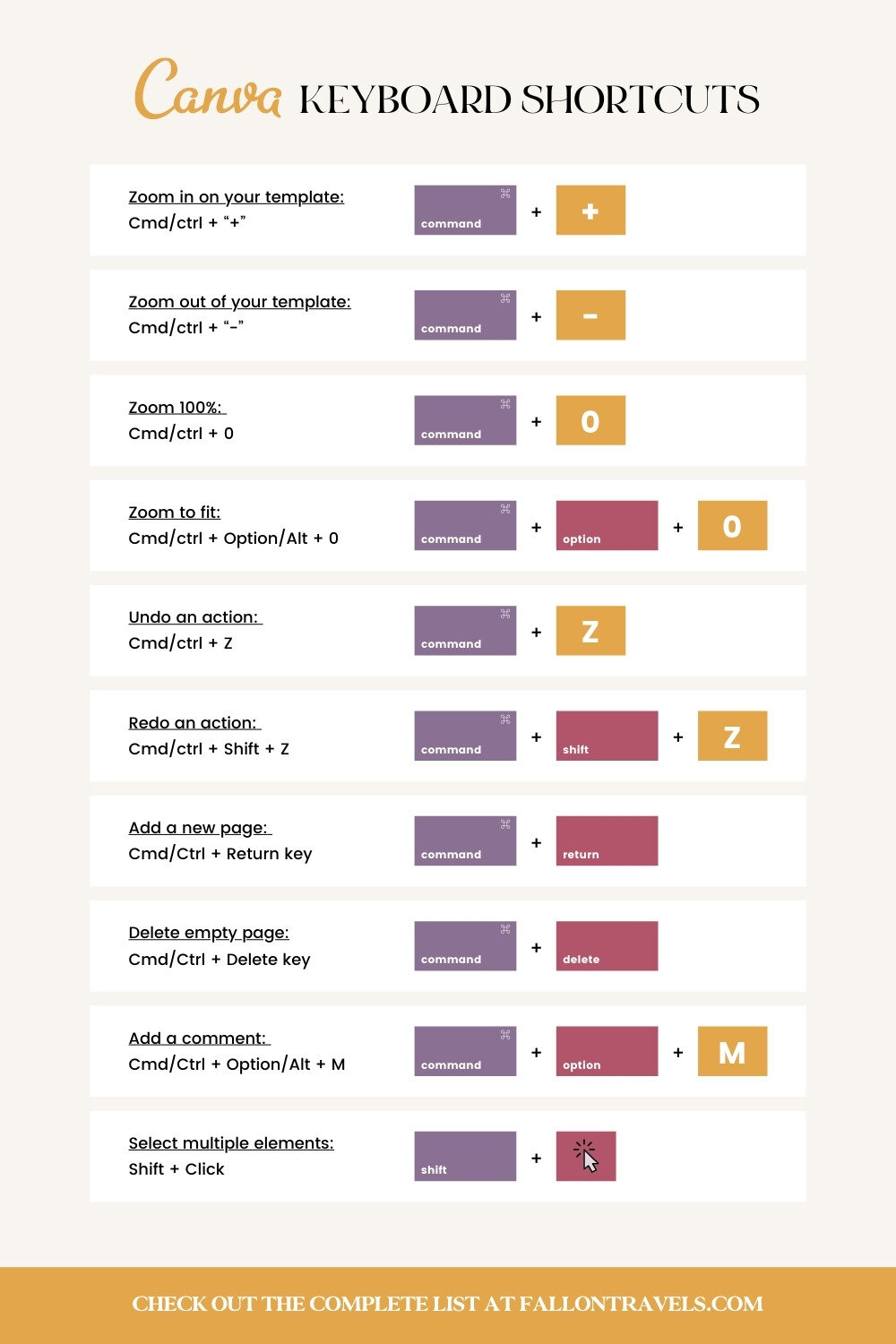40 Canva Keyboard Shortcuts to Save Time on DIY Design Graphics
Did you know that by memorizing just a few Canva keyboard shortcuts, you can seriously save hours upon hours while designing social media graphics, presentations aaand money-making opt-in templates?!
Yep, the rumors are true.
And I thought I would share some of that time-saving knowledge with you, my talented & creative friend!
Listed below, I’ve rounded up my all-time favorite Keyboard shortcuts & Canva hacks that will save you ooooodles of design time.
If you’d like to see a visual representation of the keyboard shortcuts, feel free to skip ahead to any section using the links below.
Complete List of Canva Keyboard Shortcuts:
Copy: Cmd/Ctrl + C
Paste: Cmd/Ctrl + V
Quick Copy: Alt/Option + Drag
Add a text box: T key
Bold text: Cmd/ctrl + B
Italicized text: Cmd/ctrl + I
Underline text: Cmd/Ctrl + U
Increase font size: Cmd/Ctrl + Shift + >
Decrease font size: Cmd/Ctrl + Shift + <
Copy text style: Cmd/Ctrl + Option/Alt + C
Paste text style: Cmd/Ctrl + Option/Alt + V
Convert text to uppercase: Cmd/ctrl + Shift + K
Align text to the left: Cmd/ctrl + shift + L
Align text to the right: Cmd/ctrl + shift + R
Align text in the center: Cmd/ctrl + shift + C
Group elements: Cmd/Ctrl + G
Ungroup elements: Cmd/Ctrl + Shift + G
Duplicate elements: Cmd/ctrl + D
Select all elements: Cmd/ctrl + A
Deselect element: ESC key
Delete element: Delete key
Send elements backward: Cmd/ctrl + [
Send elements forward: Cmd/ctrl + ]
Send elements to back: Cmd/ctrl +Option/Alt + [
Send elements to front: Cmd/ctrl + Option/Alt + ]
Add a line to your template: L key
Constrain proportions while resizing: Shift + Drag Corners
Scale element relative to it’s center point: Alt + Drag Side Handles
Zoom in on your template: Cmd/ctrl + “+”
Zoom out of your template: Cmd/ctrl + “-”
Zoom 100%: Cmd/ctrl + 0
Zoom to fit: Cmd/ctrl + Option/Alt + 0
Undo an action: Cmd/ctrl + Z
Redo an action: Cmd/ctrl + Shift + Z
Add a new page: Cmd/Ctrl + Return key
Delete empty page: Cmd/Ctrl + Delete key
Add a comment: Cmd/Ctrl + Option/Alt + M
Select multiple elements: Shift + Click
1. Copy
Cmd/Ctrl + C Key
2. Paste
Cmd/Ctrl + V Key
3. Quick Copy
Alt/Option + Drag the elements, photos etc that you’d like to copy
4. Add a text box in Canva
T
Yep… that’s it. :)
5. Make text Bold in Canva
Cmd/ctrl + B
6. Make text italicized
Cmd/ctrl + I
Note that if you’ve uploaded a custom font to Canva, you will not be able to use this keyboard shortcut.
So just make sure that you’ve uploaded a .ttf or .otf file that includes an italicized version of your font!
7. How to Underline Text in Canva
Cmd/Ctrl + U Key
8. Increase font size
Cmd/Ctrl + Shift + > key
9. Decrease font size
Cmd/Ctrl + Shift + < key
10. Copy text style
Cmd/Ctrl + Option/Alt + C key
11. Paste text style
Cmd/Ctrl + Option/Alt + V key
12. Convert Text to Uppercase
Shift + Cmd/ctrl + K key
13. Align text to the left
Cmd/ctrl + shift + L key
14. Align text to the right
Cmd/ctrl + shift + R key
15. Align text in the center
Cmd/ctrl + shift + C key
16. How to group elements in Canva
Cmd/Ctrl + G Key
And if you’re wondering, “Why would you want to group elements?”…
… well, so you can move all of them at once with just one click of your mouse! :)
17. How to ungroup elements
Cmd/Ctrl + Shift + G Key
18. How to duplicate/ copy elements in Canva
This is one of my personal fave shortcuts— duplicating a design element!
I actually use it more than any other shortcut, hands down— because let’s be real… who has time to copy and paste. ;)
Cmd/ctrl + D Key
19. Select all elements
Cmd/ctrl + A key
20. Deselect element
ESC key
21. Delete element
Delete key
22. Send elements backward
Cmd/ctrl + [
23. Send elements forward
Cmd/ctrl + ]
24. Send elements to back
Cmd/ctrl +Option/Alt + [ key
25. Send elements to front
Cmd/ctrl + Option/Alt + ] key
26. Add a line to your Canva template
L key
27. Add a rectangle to your Canva template
R key
28. Add a circle to your template
C key
29. Constrain proportions while resizing
Shift + Drag Corners
30. Scale element relative to it’s center point
Alt + Drag Side Handles
31. Zoom in on your Canva template
Cmd/ctrl & “+” key
32. Zoom out of your Canva template
Cmd/ctrl & “-” key
33. Zoom 100%
Cmd/ctrl + 0
34. Zoom to fit
Cmd/ctrl + Option/Alt + 0
35. Undo an Action
I think most people who are active in the online world know the undo shortcut…
… but no judging if ya don’t!
Cmd/ctrl + Z
36. Redo an action
Cmd/ctrl + Shift + Z
37. Add a new page
Cmd/Ctrl + Return key
38. Delete empty page
Cmd/Ctrl + Delete key
39. Add a comment
Cmd/Ctrl + Option/Alt + M key
40. Select multiple elements
Shift + Click
Well, that’s a wrap on Canva shortcuts…
… at least until I find more to add to the list. :)
I hope these little keyboard hacks save you as much time as they’ve saved me!
Leave a comment below if you know of any keyboard shortcuts that I left out… I’d love to hear about them & add them to the list!
Chat soon, my talented & creative friend!
XO, Fal