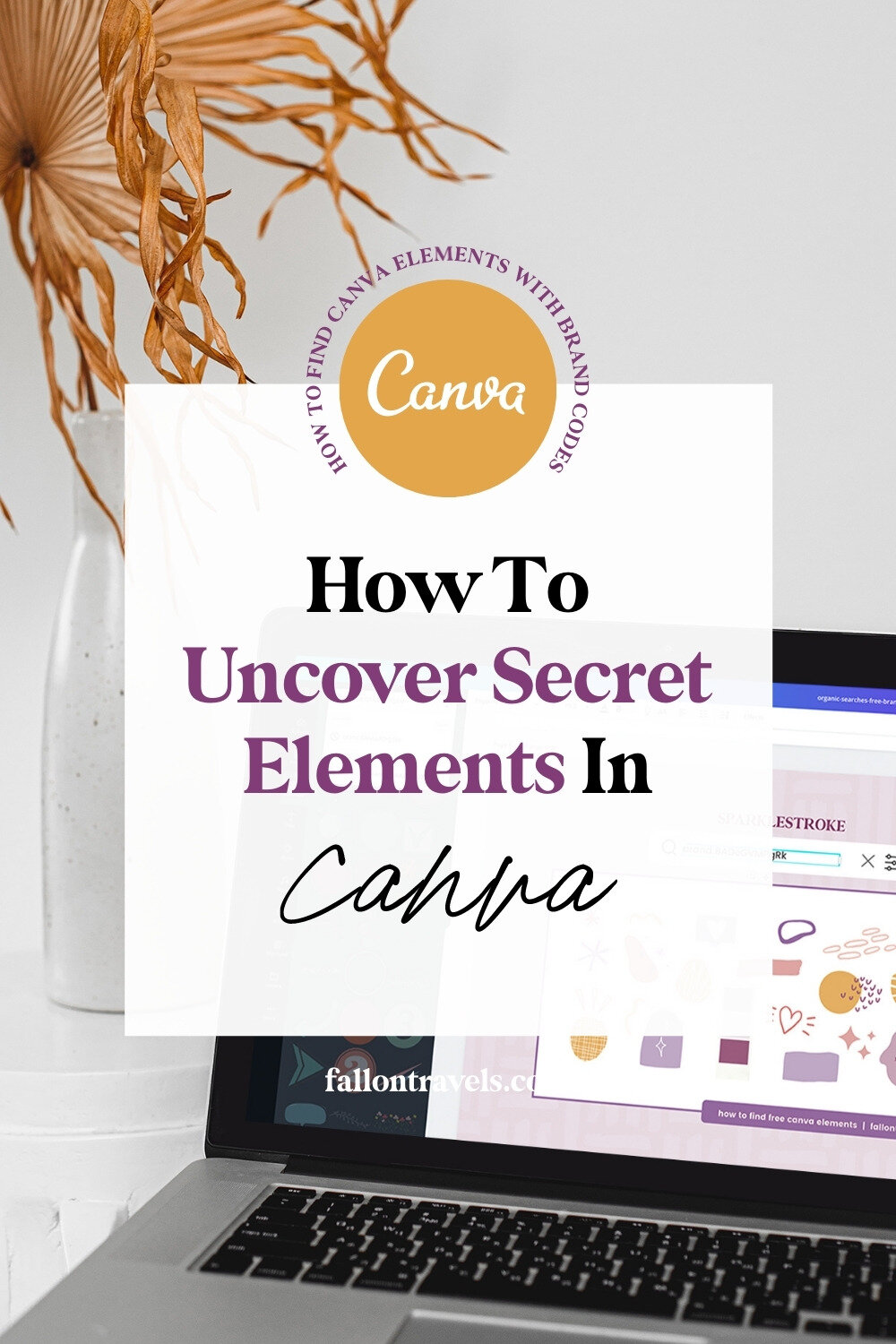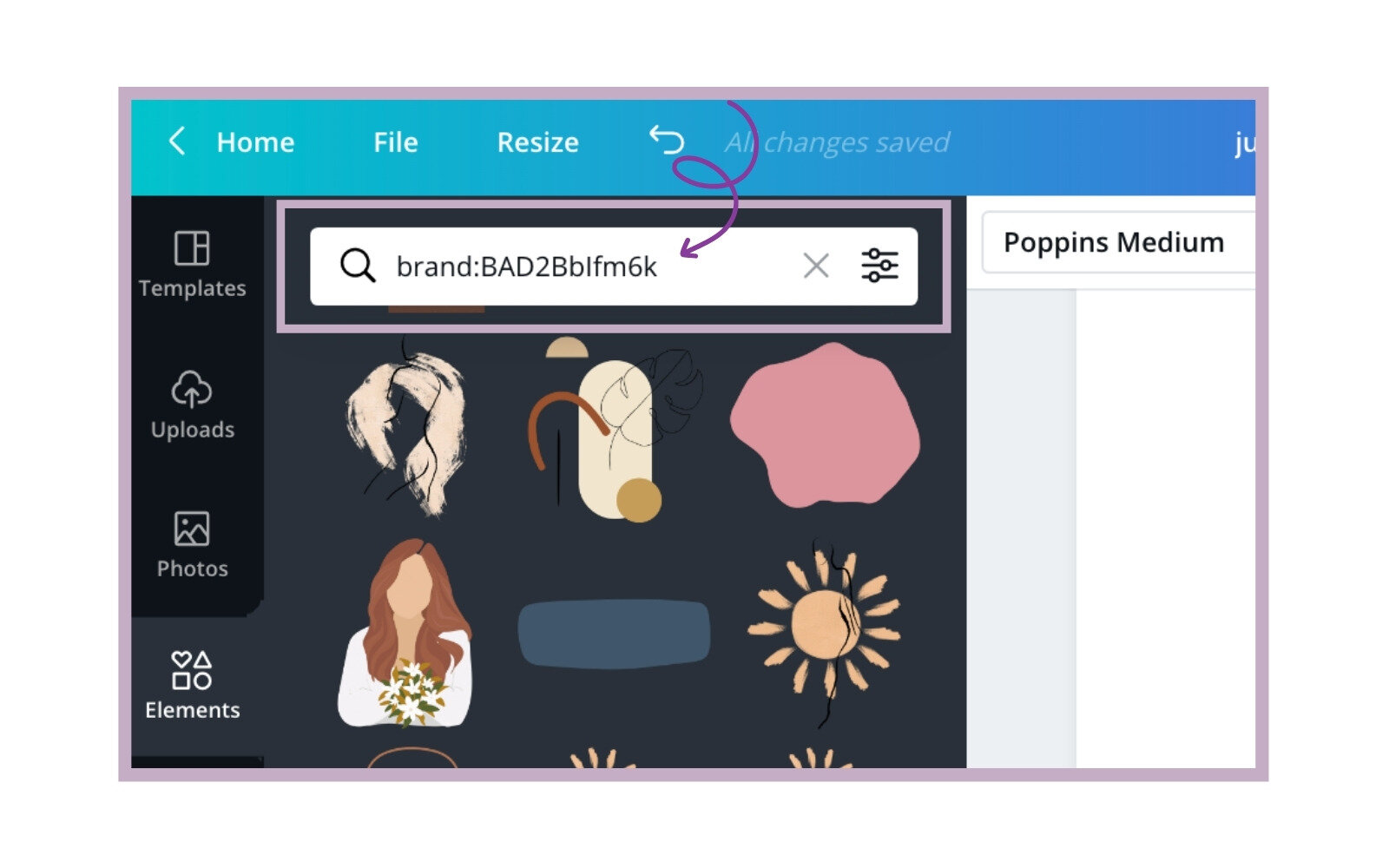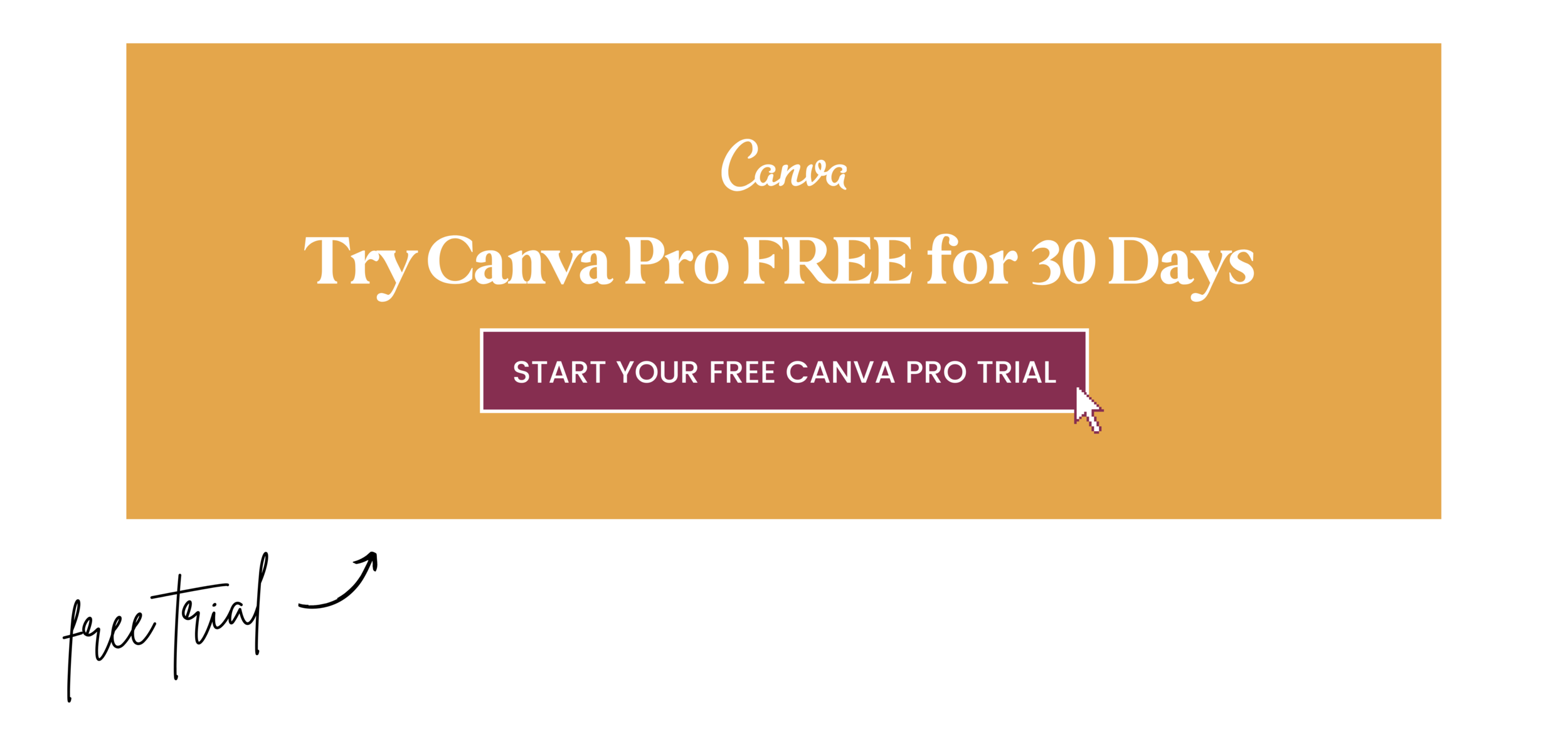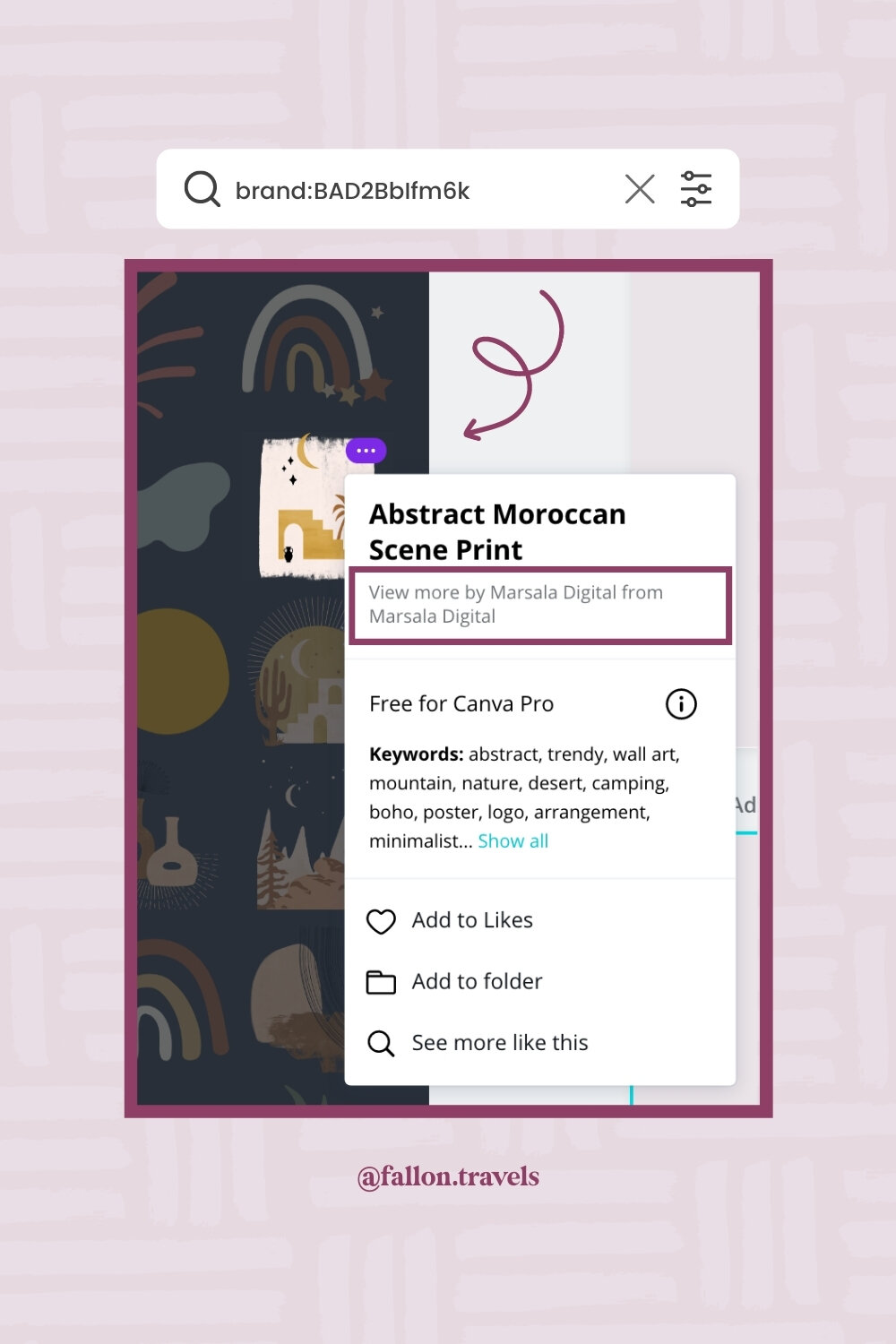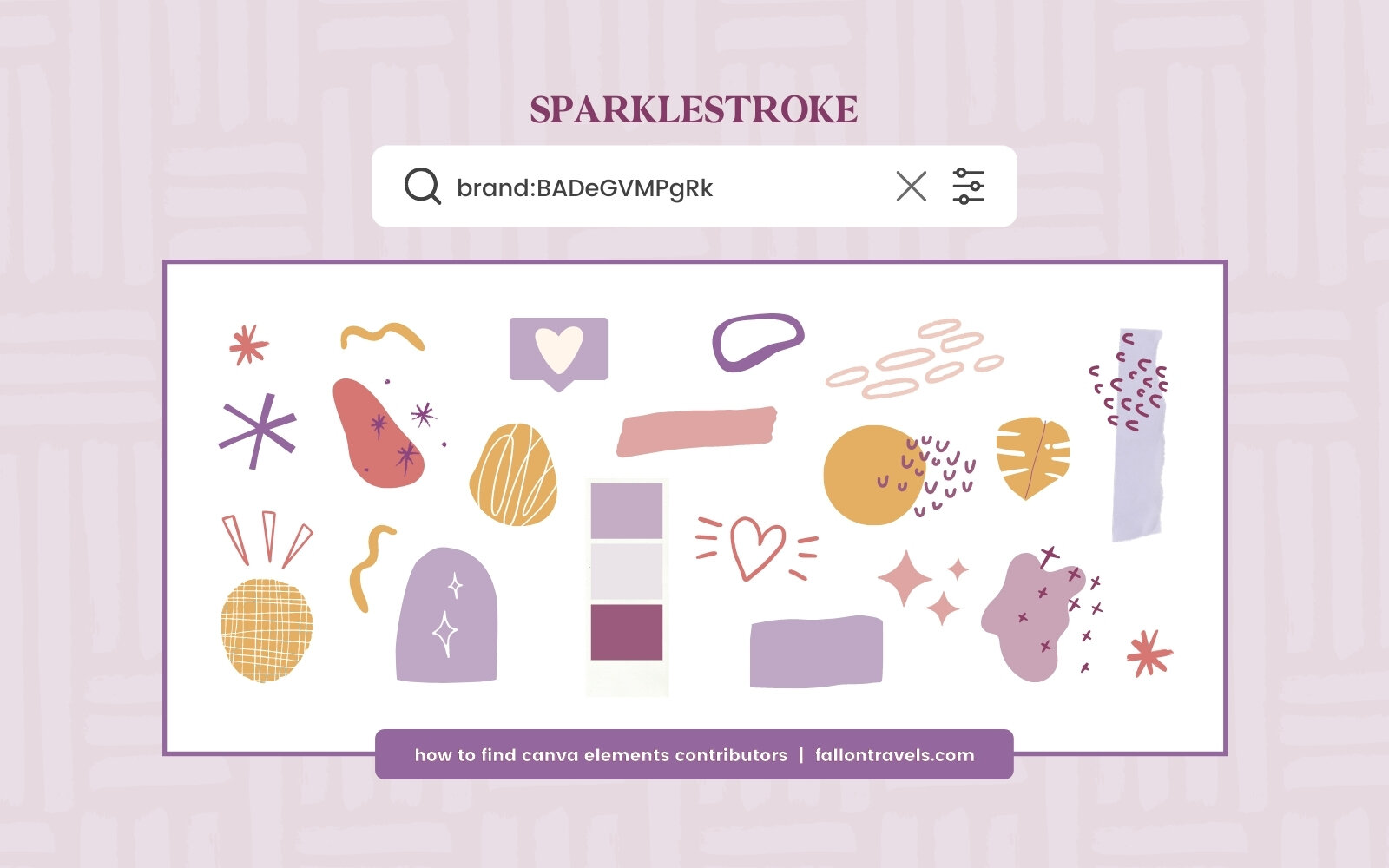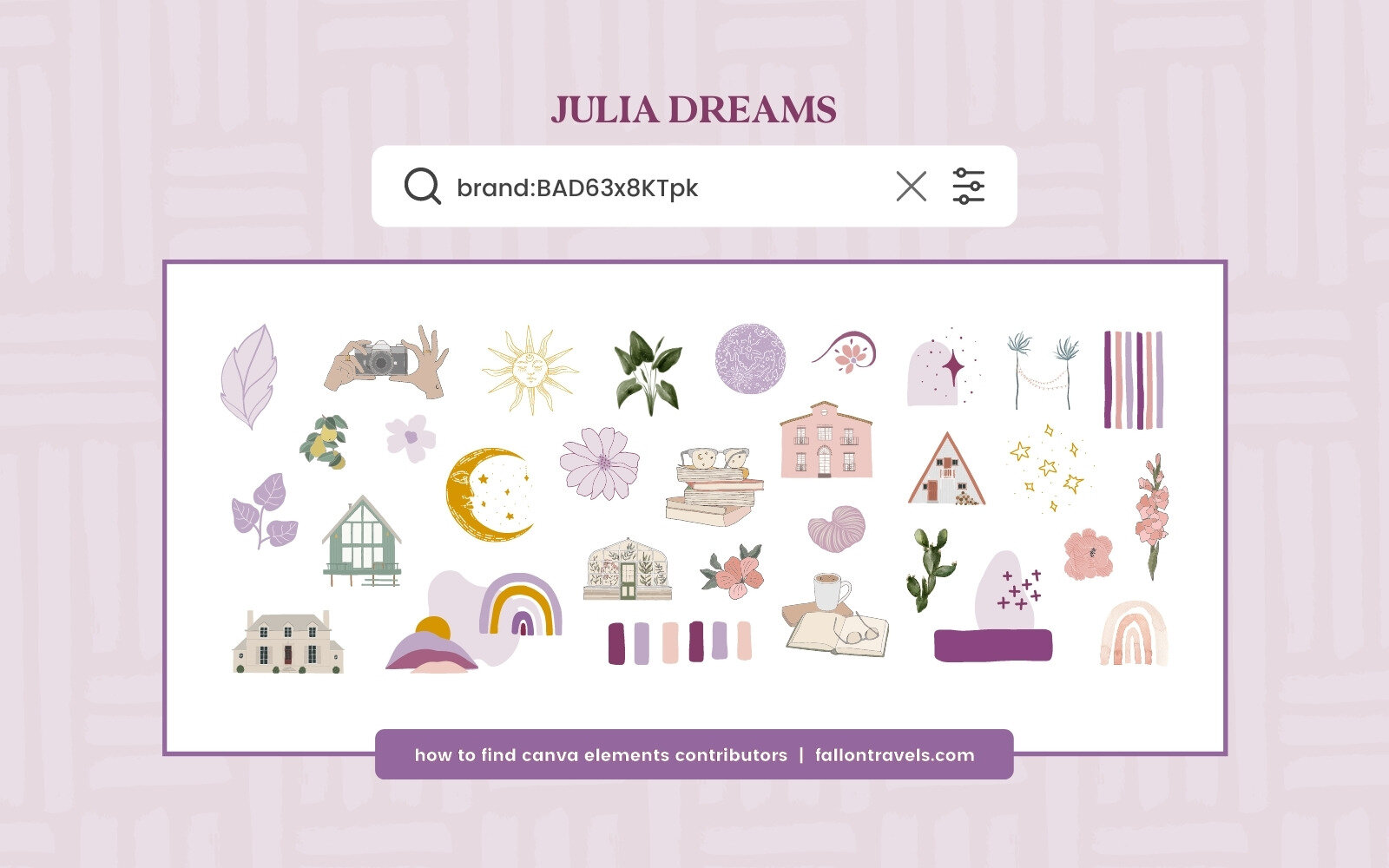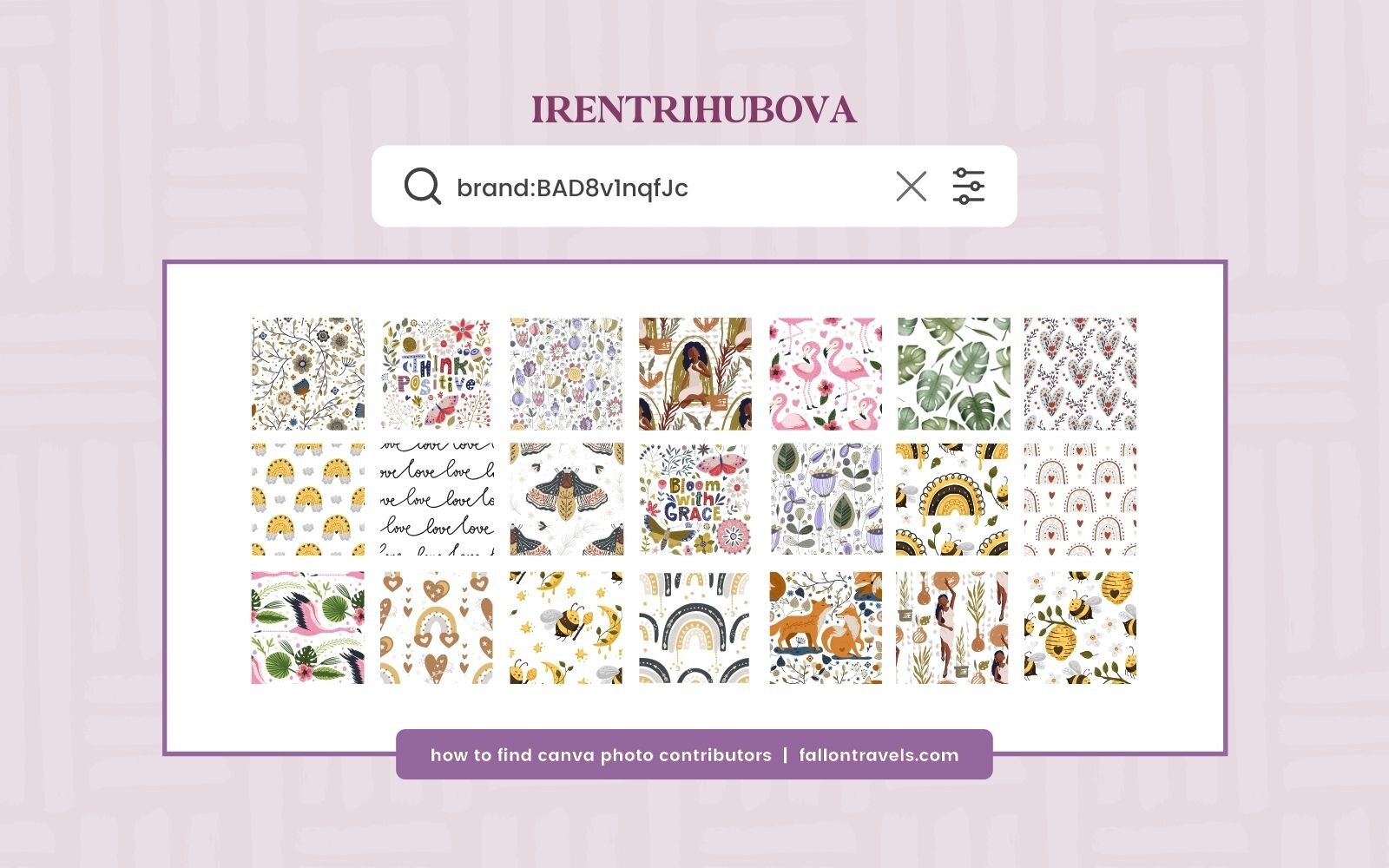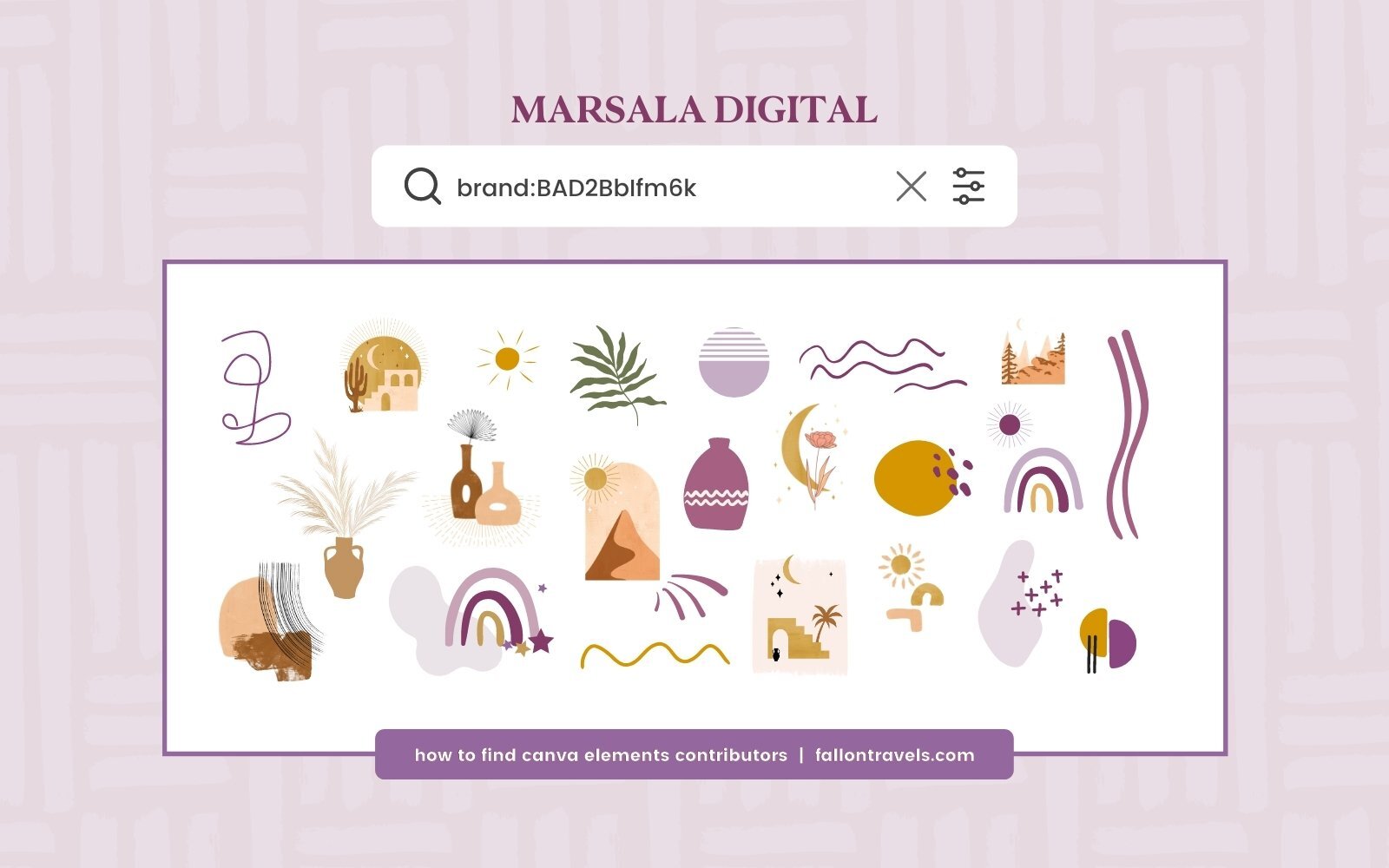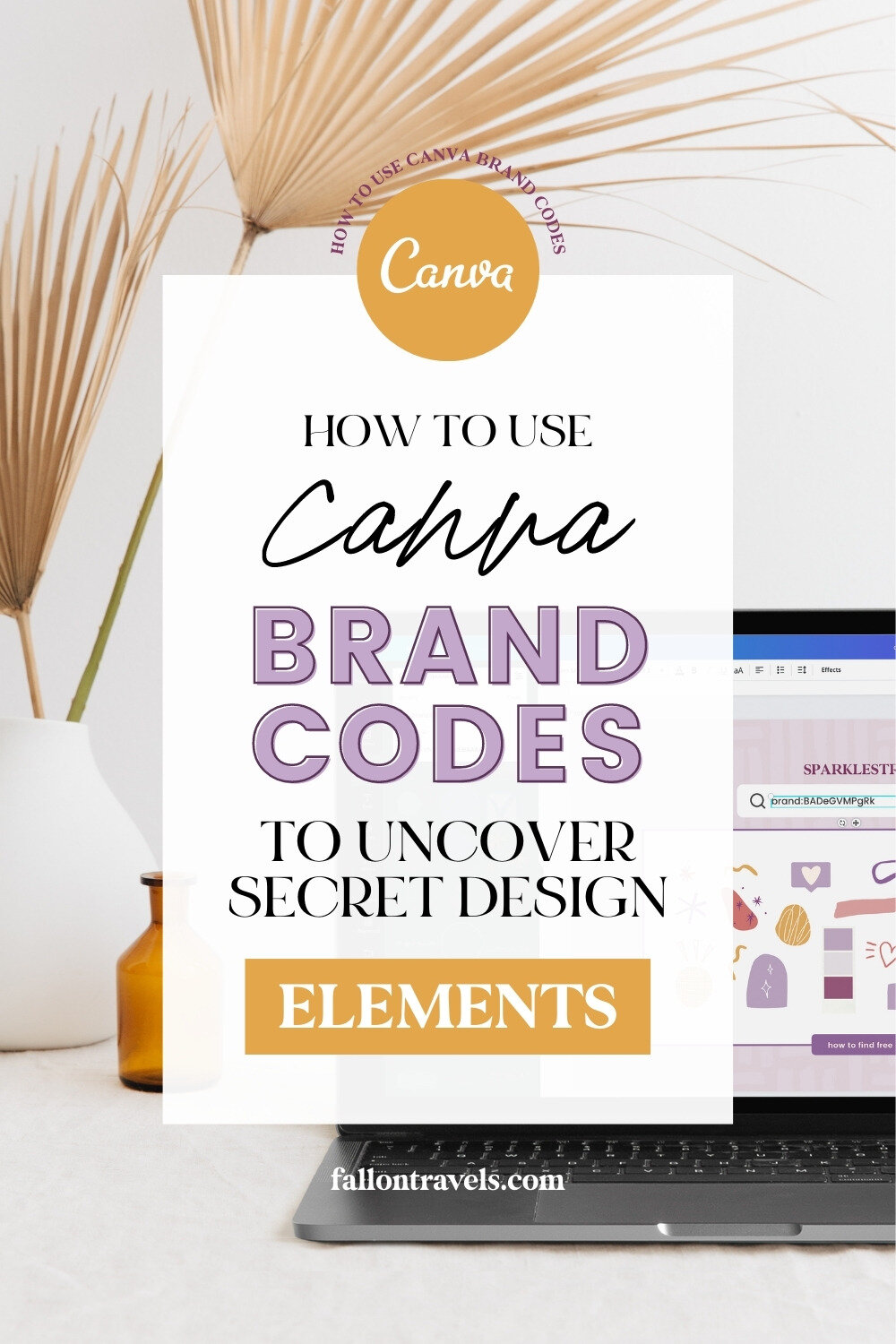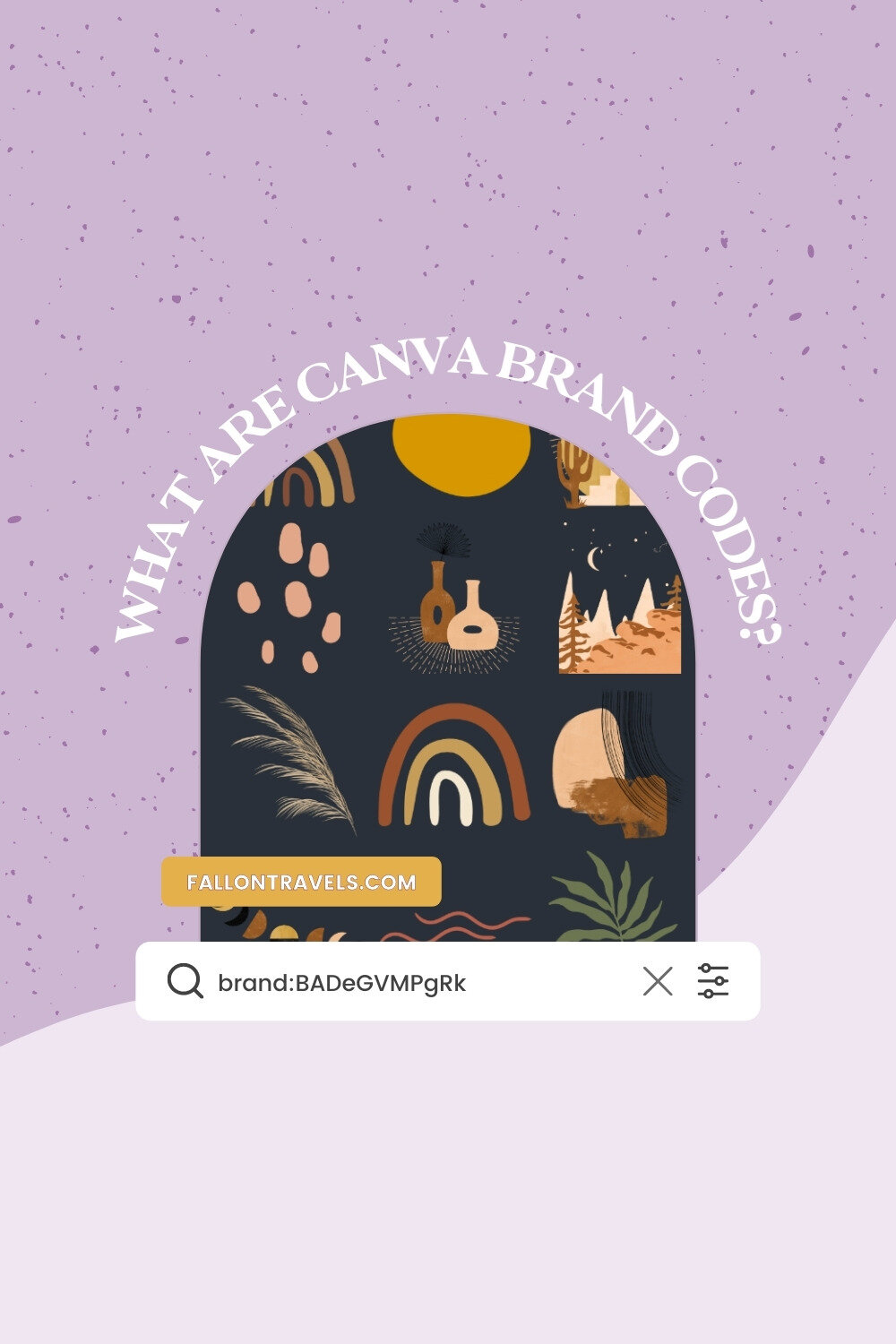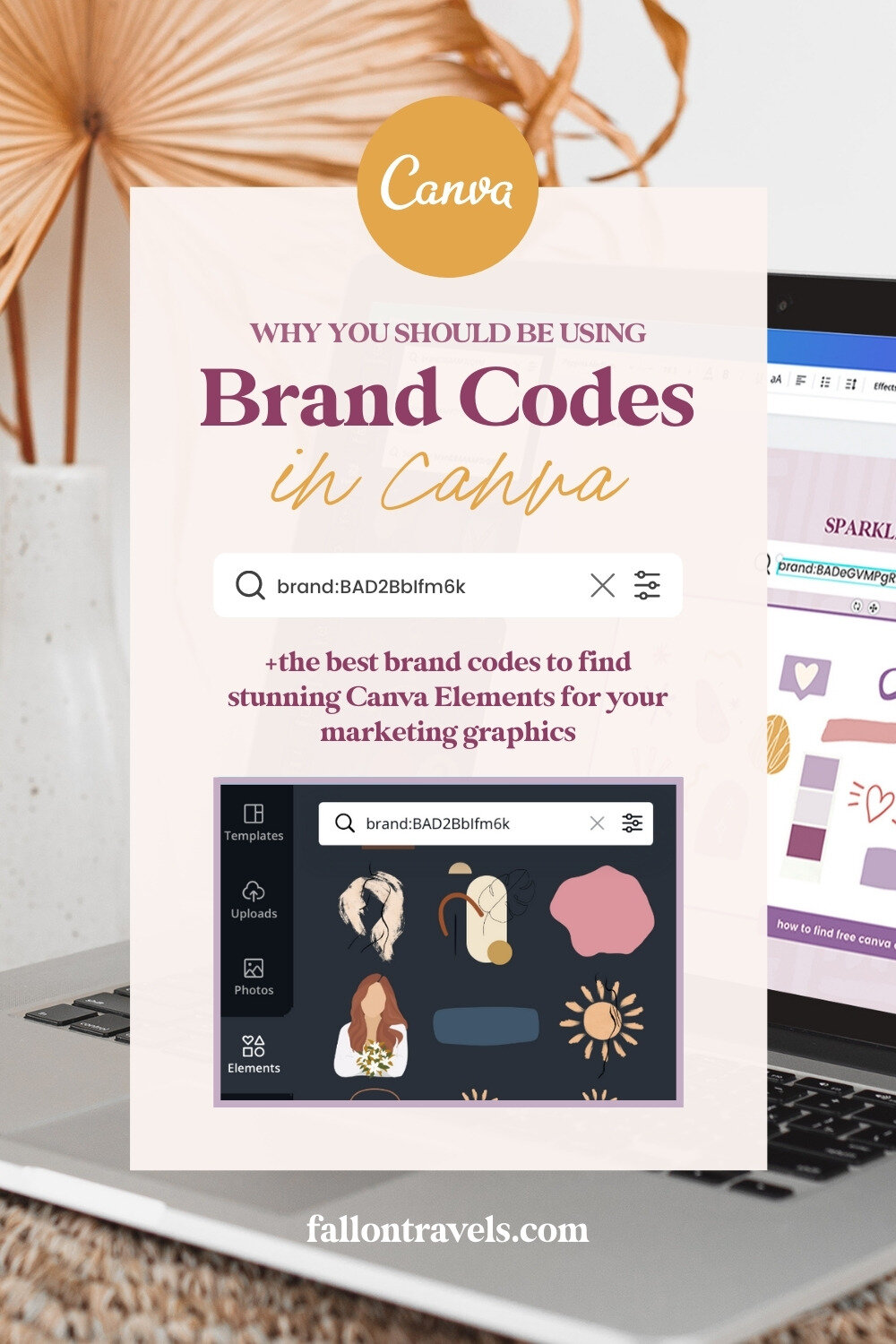How to use Canva Brand Codes to Unlock Secret Design Elements
Disclaimer: Hey there, friend! This article includes affiliate links for Canva (a design tool I use, love & swear by) and I would love if you decided to use them. Affiliate links help creators like me to fund the free content that we provide on our blogs. Thank you for your endless support!
Have you ever seen an image, illustration, or any other Canva design element that you absolutely loved, but had no clue where to find it?
Well I have good news for you because in this tutorial, I’m going to show you how you can easily use secret brand codes to find the best Canva contributors and elements to create stunning visual graphics right away.
Let’s get started!
How do Canva Element Keywords & Brand Codes work?
Using specific keywords and brand codes, you can find the best elements in Canva to create scroll-stopping marketing graphics in minutes.
Canva elements include design assets such as:
Illustrations
Icons
Graphics
Frames
Patterns
Colorful gradient/overlay effects
All you have to do is type any brand code that’s included in this post into the "Elements" search bar and you'll have access to all design assets created by that specific creator.
Using Canva Elements in Pro vs Free plan
It’s important to note that most of the elements included in this list are for Canva Pro users only. Unfortunately, Canva free elements are quite limited compared to the Canva Pro plan, and the best Canva elements are typically catered towards paid users.
Related: How to Search Canva for Free Elements Only
That’s why I personally recommend investing in the Canva Pro plan if you plan on creating a lot of marketing graphics for your social media account, blog or website.
Try Canva Pro free for 30 Days
Canva Pro is incredibly affordable (say goodbye forever to $50/month Adobe fees!), and you get unlimited access to Canva’s premium stock photos, fonts, graphics and other design features. The subscription cost is a very small price to pay for all that you get in return!
And if you click that little image below, you can take Canva Pro for a spin, completely free for 30 days.
Related: Canva Pro Review: Is it worth paying for?
How to Search Brand Codes to Find the Best Canva Elements
In the top right-hand corner of every Canva element, you will see an icon with 3 dots. Click that and you'll find more information about the creator.
If you click, "View more by XYZ Creator" you will be redirected to a folder containing all of the design elements created by that Canva brand.
Why is this helpful?
If you want to create a consistent style for your graphics, this is the best way to do it (and in my opinion, this is much more useful than just searching for Canva elements by keyword alone).
By using only 1-2 creators throughout your designs, you are much more likely to curate a cohesive look because the contributor will have their own unique style of illustrations, icons, stock photos or whichever design asset they specialize in.
Save the Canva Elements for Later
You’ll want to try and keep track of your favorite Canva elements if you plan on using them for any future marketing graphics.
Canva will provide you with the Brand ID for the creator (you will need to type out the entire code i.e. "brand:BAD2BbIfm6k").
You can copy & paste the Brand Code into your iPhone notes to save for later, add one of the graphics to your favorites folder, or create an entirely separate folder for the elements in Canva.
Note: you will need to be on the Canva Pro plan to organize your graphics into unlimited folders, as the free version of Canva currently only includes 1 folder.
Best Canva Element Brand Codes
Want to take your Canva elements searches a step further? Copy & paste the Brand Codes included below and you’ll find some of my favorite Canva creators that offer the most stunning design elements.
Best Canva Element Creators for Shapes, Lines & other Design Graphics
Sparklestroke
brand:BADeGVMPgRk
Sparklestroke is hands-down one of my favorite Canva brands and I highly recommend checking out the beautiful elements they have available. I’ve included a sample of the design assets offered by Sparklestroke in the graphic below!
Best Canva Element Creators for Illustrations
Julia Dreams
brand:BAD63x8KTpk
Julia Dreams is a top Canva contributor (and also a top Creative Market shop owner!) who creates absolutely stunning watercolor illustrations. I highly recommend checking out her designs and consider using them in your next social media post or marketing graphic.
Best Canva Element Creators for Backgrounds
Irentrihubova
brand:BAD8v1nqfJc
Have you ever looked in the ‘backgrounds’ tab in Canva and thought, “welp, not many options for me here”?
That’s because all of the good background layouts are actually hidden in the Elements section of Canva!
Irentrihubova has some of the most stunning background graphics I’ve seen, and all you have to do to access these is copy & paste the Brand Code, scroll through until you find a background you like, add it to your Canva template and enlarge until the transparent image covers your entire graphic (you can also add a solid color to the background layer if you’d like).
Best Canva Element Creators for Boho Graphics & Illustrations
Marsala Digital
brand:BAD2BbIfm6k
Ever wondered where everyone seems to be getting those beautiful bohemian illustrations?
Well, one great place to start to get this style of branding is by searching for Marsala Digital’s Canva elements collection.
Just search for the contributor’s Brand Code in your Elements tab and you’ll be on your way to creating your next beautiful boho graphic!
If you enjoyed this, share the love!
I hope you enjoyed this guide to Canva Elements and that you found the Brand Codes to be useful!
Have any questions about using elements or keywords in Canva? Let me know in the comments below.
If you found this information helpful, feel free to save it for later by pinning any image in this article to one of your boards on Pinterest!