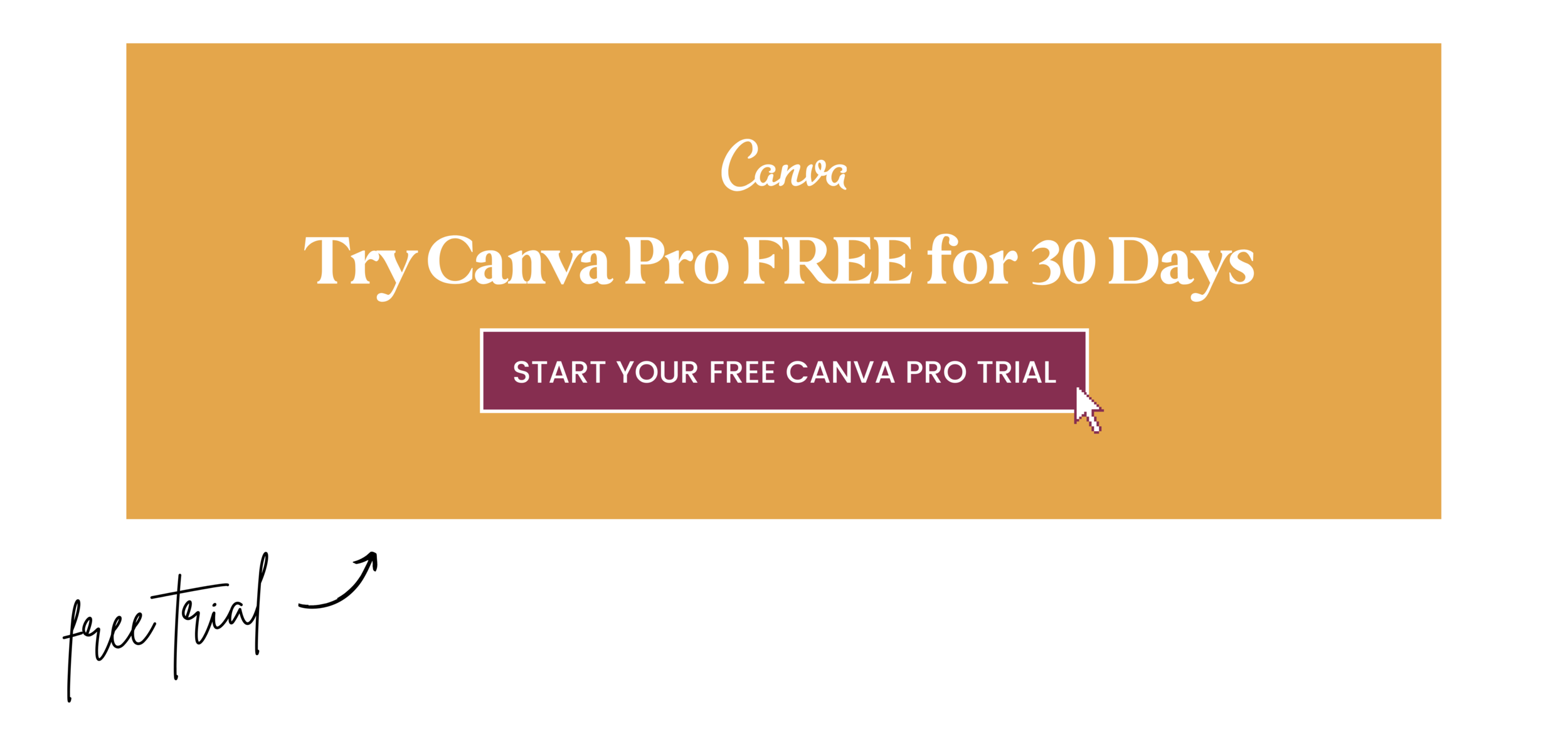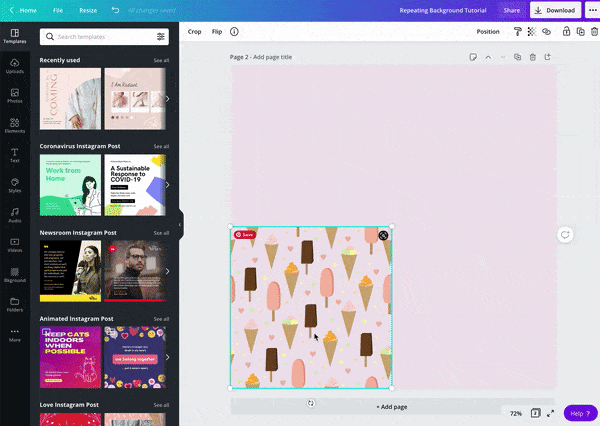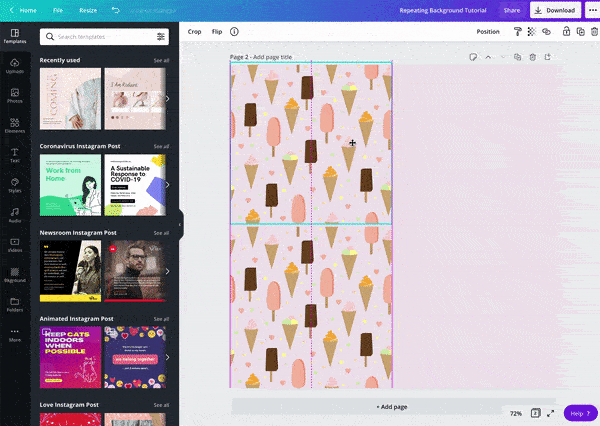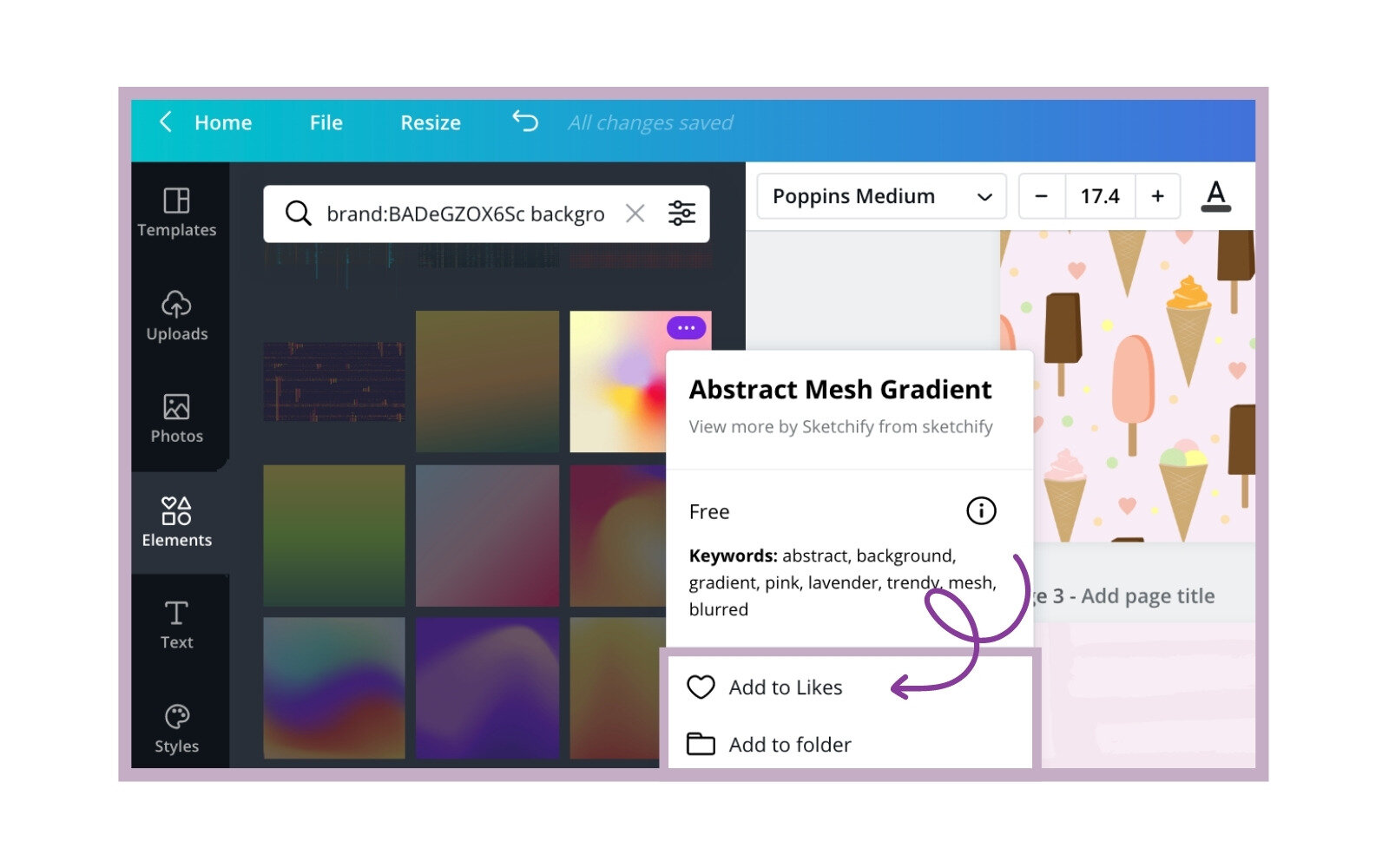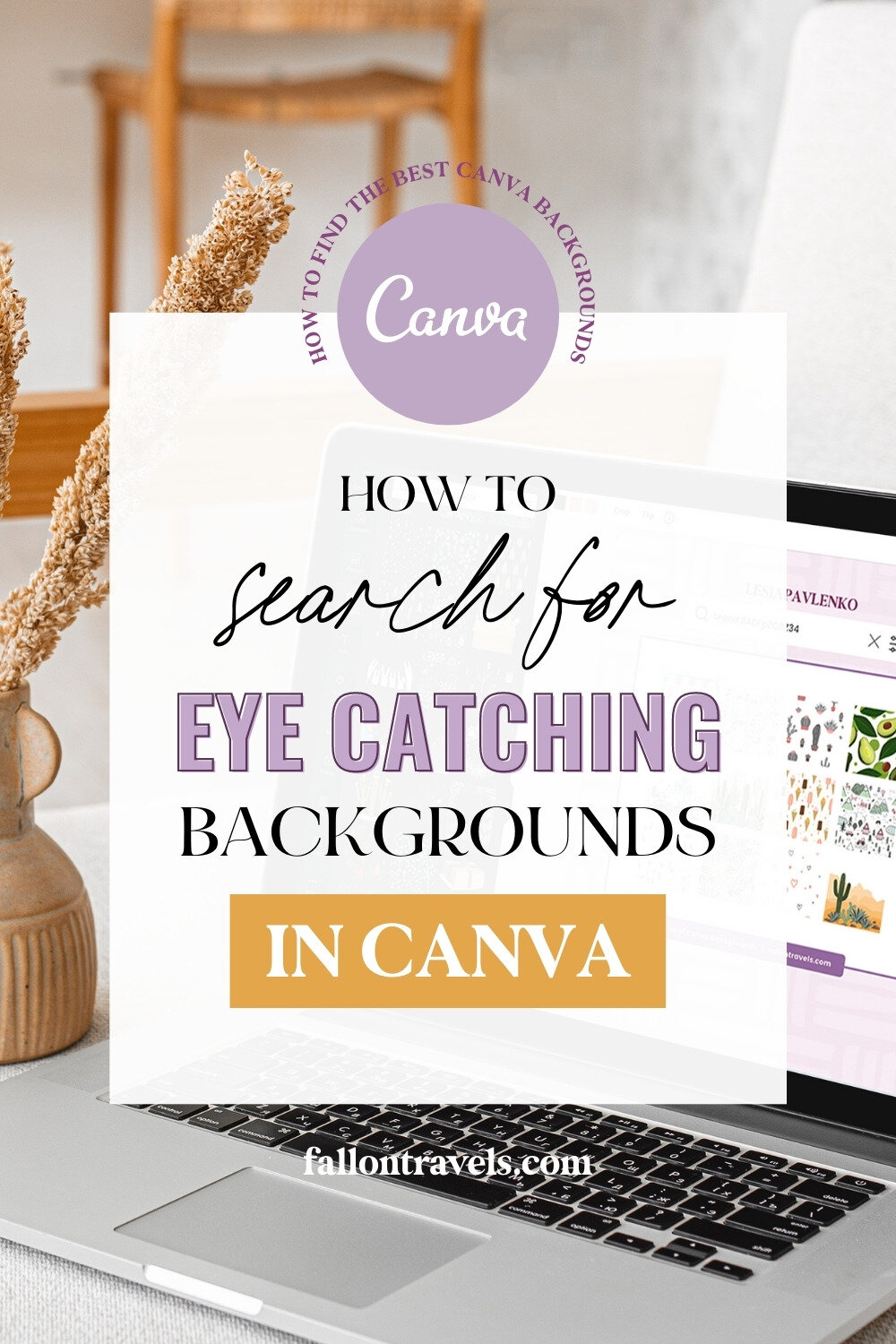How to Search for Eye Catching Backgrounds in Canva
Disclaimer: Hey there, friend! This article includes affiliate links for Canva (a design tool I use, love & swear by) and I would love if you decided to use them. Affiliate links help creators like me to fund the free content that we provide on our blogs. Thank you for your endless support!
Have you ever looked in the ‘Backgrounds’ section of Canva and been slightly disappointed in the lack of options available?
I know I have! But truthfully, it’s because all of the good backgrounds have been hiding in the ‘Elements’ section of Canva this whole time! You just have to know the right Element keywords to search for.
Now you’re probably thinking, “Okay, but how am I supposed to know what the right keywords are…?”.
Well, in this post I’m going to show you exactly what terms you can use to easily search for the best Canva backgrounds to create stunning design graphics in minutes.
Let’s get started!
Using Canva Backgrounds in Pro vs Free Plan
Keep in mind that most of the transparent backgrounds included in this post are going to be for Canva Pro users only. Unfortunately, the free backgrounds in Canva are quite limited compared to the Canva Pro plan, and the best Canva backgrounds and elements are typically catered towards premium.
That’s why I personally recommend the Canva Pro subscription for online business owners needing to batch create marketing graphics for their website, blog or Instagram account.
However, if you still want to try and search specifically for free backgrounds, I recommend checking out the following post.
Try Canva Pro free for 30 Days
Canva Pro is incredibly affordable (did someone say, ‘less than 3 venti cold brews at Starbucks’?), and you get unlimited access to Canva’s premium stock photos, fonts, graphics and other design features. The subscription cost is a very small price to pay for everything you get in return!
And if you tap the image below, you can take Canva Pro for a spin, completely free for 30 days.
Related: Canva Pro Review: Is it worth it to upgrade?
How to Search Backgrounds in Canva
Using specific keywords and brand codes, you can find the best backgrounds in Canva to create scroll-stopping marketing graphics in minutes.
All you have to do is head over to the ‘Elements’ tab in Canva and try searching for the following terms:
Seamless
Pattern
Background
Texture
How to turn your Canva Graphic into a Repeating Pattern Background
One great thing about seamless, transparent backgrounds is the ability to turn them into a repeating pattern without having to enlarge the individual graphic (which would lower the quality).
Follow these simple steps to turn your graphic into a seamless, repeating pattern background:
1. Once you’ve selected one of the seamless background images from your elements tab, you can place it in your Canva template
2. You can then create duplicate copies of the image using the ‘duplicate’ icon in your toolbar or with the Cmd + D keyboard shortcut. The number of copies is based on preference and how many you need to fill in your template
3. All you need to do from there is align your background so there’s no empty space between the images
Pro Tip for Canva Mobile App: If you’re designing on the Canva mobile app and can’t seem to get the alignment right, simply click the ‘nudge’ tool until your background pattern looks seamless
How to Search for the Best Canva Backgrounds using Brand Codes
In the top right-hand corner of every Canva background or element, you will see an icon with 3 dots. Click that and you'll find additional information about the Canva contributor.
If you click, "View more by XYZ Creator" you will be redirected to a folder containing all elements created by that specific brand.
Why are Brand Codes helpful?
If you want to create a cohesive style for your social media and blog graphics, this is the best way to do it. And in my opinion, this is a much more useful strategy than say, just searching for the keyword, ‘seamless’ and getting caught in the never-ending scroll.
By using only a handful of creators throughout your designs, you are much more likely to curate a more consistent look because the contributor will have their own unique style of backgrounds.
Don’t worry, though— I’ve done the hard work for you and created a list of my favorite creators. But before you dive in, I have one bonus tip for you!
Advanced Search Tip for Finding Canva Backgrounds
I recently discovered an amazing hack for finding specific elements from the brands who have a large inventory of Canva elements.
For example, Sketchify is a Canva contributor that has a seemingly endless number of elements to scroll through. So instead of spending all of your precious time scrolling, you can do this instead:
Go to ‘Elements’ and type the Brand Code into your search bar (i.e. brand:BADeGZOX6Sc)
Add a specific keyword that describes the element you want to search for (I.e. backgrounds)
Your final search will look something like:
brand:BADeGZOX6Sc backgrounds
Canva will now show you all of the elements that creator has tagged using the keyword, “backgrounds”. Super helpful if you ask me!
Best Canva Creators for Backgrounds
Want to take your Canva backgrounds searches a step further? Copy & paste the Brand Code shortcuts included below and you’ll find some of my favorite Canva creators that offer the most eye catching backgrounds.
Best Earthy Canva Backgrounds
Irentrihubova
brand:BAD8v1nqfJc
Irentrihubova has some of the most scroll-stopping background graphics I’ve seen, which offer a mix of earthy, feminine and floral styles.
Best Floral Canva Backgrounds
Paff
brand:BAAQhe-f-BM
Paff is a creator that offers gorgeous, colorful Canva backgrounds with floral illustrations all throughout.
I’ve included a sample of the backgrounds offered by Paff below!
lesiapavlenko
brand:BADFpZQBZ34
Another Canva contributor that I love for floral backgrounds is lesiapavlenko. You’ll find an array of images to choose from that include floral illustrations, adorable woodland creatures, fun winter scenes and an overall natural vibe.
Best Canva Backgrounds for Textures
Mariannabar
brand:BADJX_EgQ-E
Mariannabar is a Canva contributor that offers beautiful, textured backgrounds (just the one that’s used for the graphics in this article!).
These backgrounds are great because you can change the background color of your template, the color of the background image itself and you can also change the transparency of the graphic if you want to get an overall ‘less intense’ effect.
Save the Canva Backgrounds for Later
You’ll want to try and keep all of your favorite Canva backgrounds in one central place if you plan on using them for future marketing graphics.
Canva will provide you with the complete Brand ID for the creator (you will need to type out the entire code i.e. "brand:BAD2BbIfm6k").
You can copy & paste the Brand Code into your iPhone notes to save for later, add one of the elements to your ‘favorites’ folder, or create an entirely separate folder in Canva (please note that ‘unlimited folders’ is a Canva Pro only feature).
If you enjoyed this, share the love!
I hope you enjoyed this guide to Canva Backgrounds and that you found the Brand Codes helpful!
Did you know these hacks to search for Canva backgrounds? Did you learn anything new from this post? Let me know in the comments below!
If you found this information helpful, feel free to save it for later by pinning any image in this article to one of your boards on Pinterest!